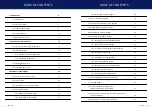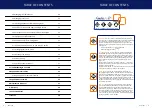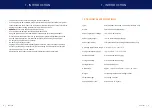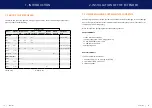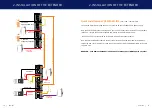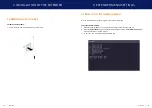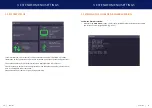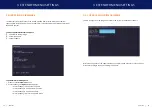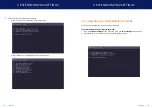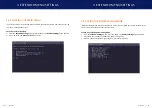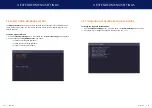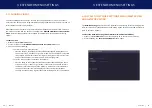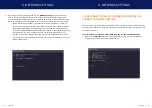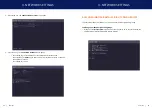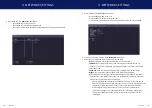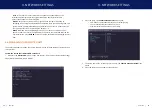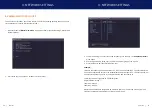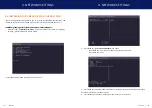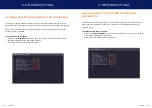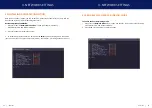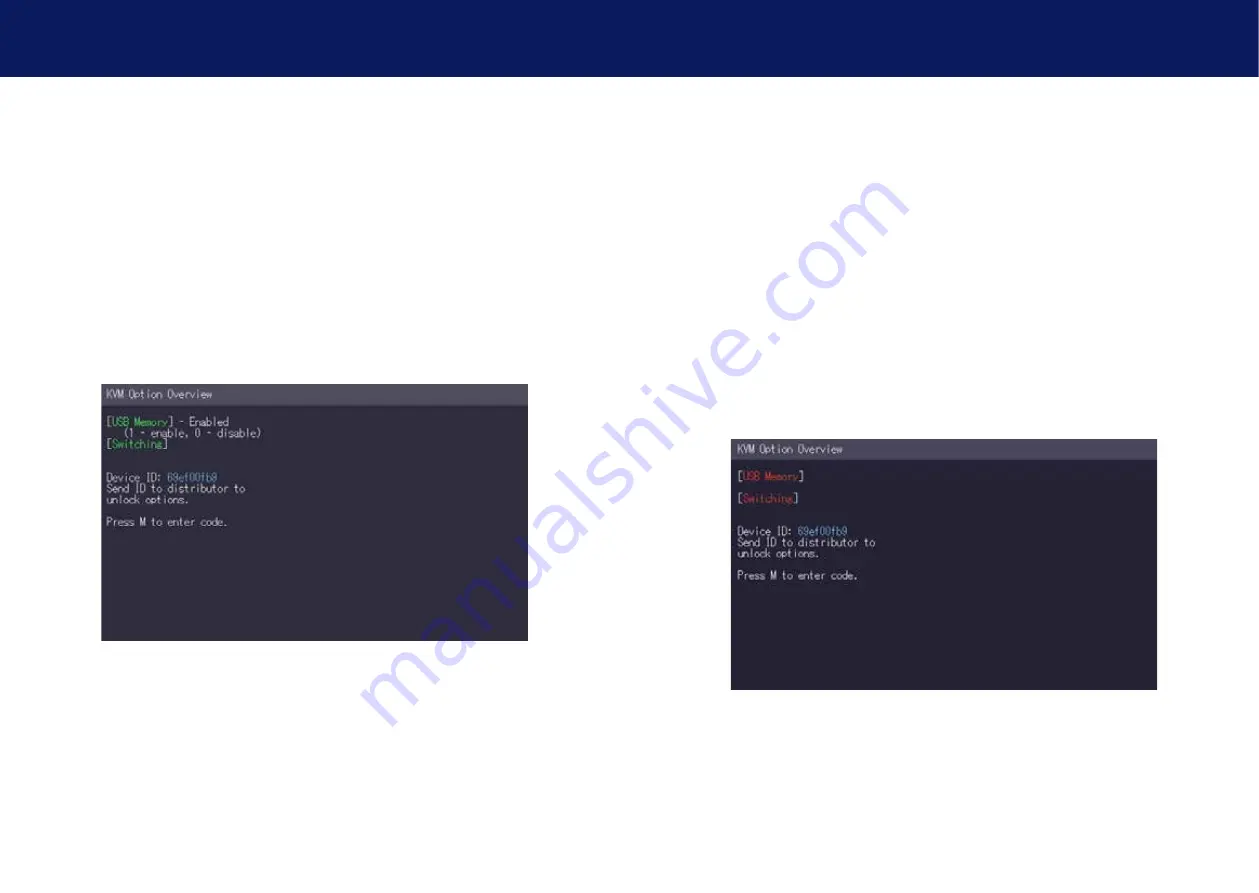
26 | kvm-tec
kvm-tec | 27
3. extender menu/settings
3. extender menu/settings
3.5 hOW TO UNLOCK AN UPGRADE
1. Make sure the
main menu
is open.
2. Press the
M
key. the
Options Overview
menu opens. the
device ID
will be shown.
3. Order the unlock code from your supplier by providing them with the 9-character
device ID
and the serial number of your KVM-extender.
4. Press
M
key to enter the unlock code.
5. enter the unlock code your supplier provided.
6. the extender will automatically restart.
7. To confirm the Option has been unlocked return to the
Options Overview
menu and check
that the relevant upgrade is now displayed in green.
3.6 ENABLE OR DISABLE USB MEMORY UPGRADE
the Usb Memory upgrade allows the user to enable or disable the memory option. When
the USB Memory upgrade is enabled, USB flash storage and external storage devices can be
accessed via the extender. If your extender was provided with the Usb Memory upgrade you
can enable and disable at any time.
To enable or disable the USB Memory upgrade:
1. Make sure the
main menu
is open.
2. Press the
M
key. the
Options Overview
menu opens. the current Usb Memory status is
displayed (enabled or Disabled).
3. Press
1
to enable or
0
to disable the Usb Memory upgrade.
Summary of Contents for 6502
Page 36: ...70 kvm tec 11 Notes ...