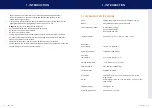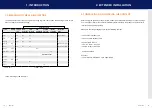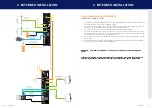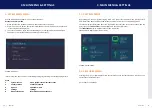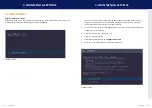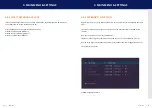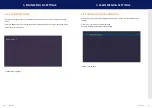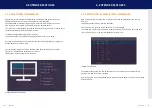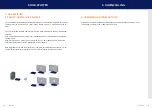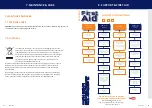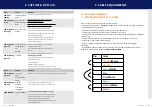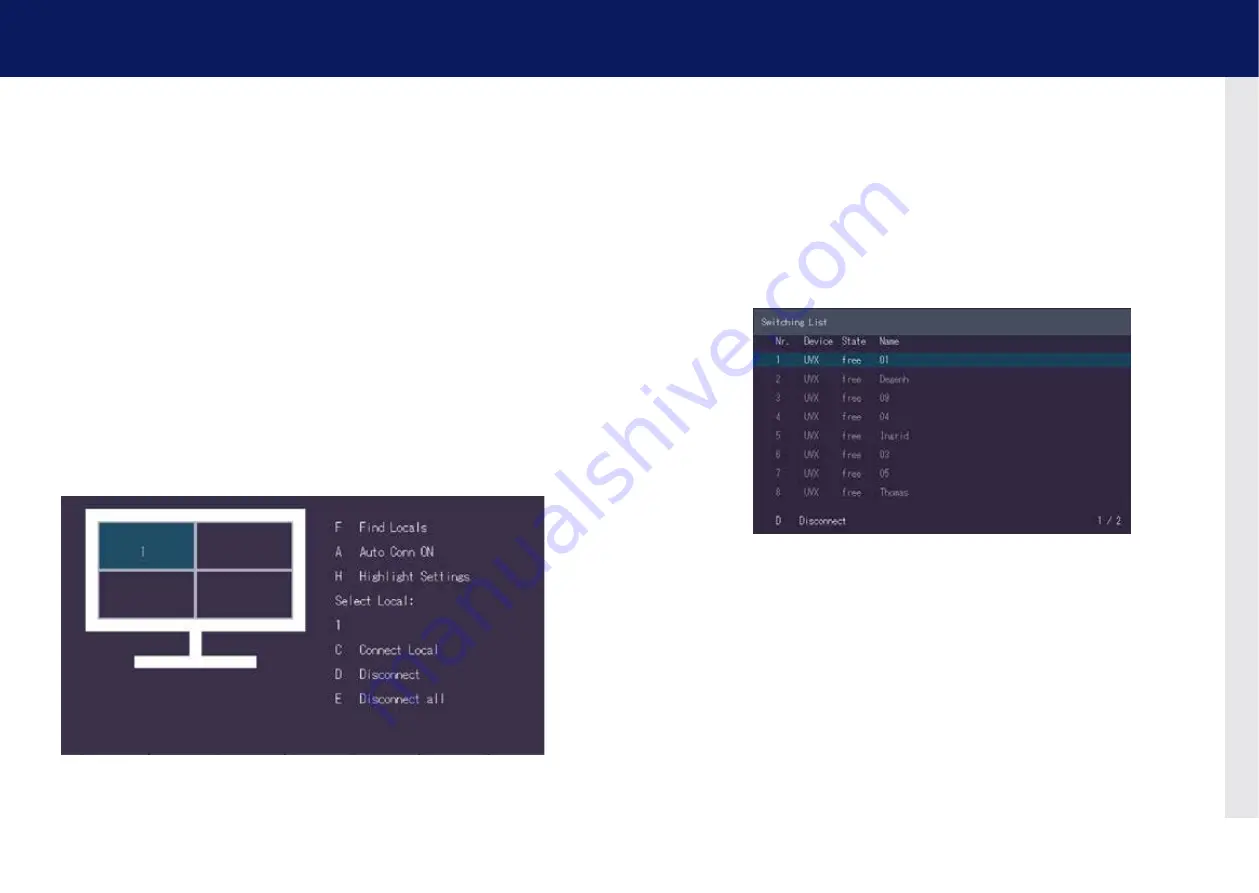
36 | kvm-tec
kvm-tec | 37
4.1.2 MUlTIVIEW coMManDEr
By pressing
„V“
you activate the 4K Multiview Commander and therefore you can
display and operate 4 PC screens on a 4K Monitor simultaneously.
The 4K Mulitview Commander requires up to 4 MX local (CPU) devices on the CPU
side, which are connected to the UVX CON part via a network switch.
If Local Units are not displayed, they can be found by pressing the F key. Use the A key to
activate/deactivate the Auto Connection function.
To change the Highlight Settings press the H key.
This key is used for the visual position display of the mouse in your setup.
By using the arrow keys you can select from the four monitors displayed to assign the
desired position of the Local Units.
Use the Number buttons to select a Local Unit and press the C button to confirm.
If you want to disconnect a local unit, use the D key.
To disconnect all connections press the E key.
SCREEN „Multiview Commander“
4. EXTEnDEr fEaTUrEs
4.1.3 sWITcHInG In MUlTIVIEW coMManDEr
With a multiview commander setup - multiple sources can be displayed on one or more
monitors.
The displayed source can be selected as follows:
Move the mouse to the area where the source is to be displayed.
Then open the „Switching List“ with OSD, either by pressing the scroll key 5 times and then
into the menu item „L“ or by shortcut (default is Ctrl+ALT+F12).
SCREEN „ Switching List“
Then confirm the desired source with the Enter key. The selected source appears in the
quadrant in which the mouse is located.
By pressing the „D“ key, the displayed source can be separated again. The menu can be closed
with the ESC key.
4. EXTEnDEr fEaTUrEs