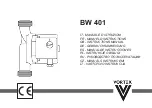4.2
IRD Troubleshooting
The IRD that was provided with your satellite television service
may also be the cause of less-than-ideal operation.
4.2.1 IRD Wiring
Section 2.3, “Connecting System Components”
IRD user manual to confirm that the IRD is properly connected to
the antenna unit and the television.
4.2.2 AC Power Fluctuating
If the system periodically displays a picture for less than one
minute, then enters Search Mode 1, the IRD low-speed data port
may be locked up as the result of power fluctuations and will
require a reset. This can be verified by hooking up a PC to the
maintenance port and checking for error messages. Reset must be
done by:
1. Completely shutting down DC power to the
antenna.
2. Remove the AC source, either at the breaker or by
unplugging the IRD.
3. Wait at least 10 seconds before restoring power,
first to the IRD and then to the antenna.
4.2.3 No IRD Data Connection
To view status messages, your TracVision antenna must be
connected to the IRD’s low-speed data port. Refer to
Section 2.3.4, “Connecting the Switchplate to the IRD”
4.2.4 EchoStar IRD Activation Check
If you have purchased a DISH Network system, there is a chance
that your EchoStar IRD will fail to acquire the satellite when you
first activate it. This has been known to happen in IRDs that have
not been activated within several months of their manufacture.
provides the manual satellite acquisition and
activation procedure.
4-4
A Guide to TracVision L2
The long-term fix, typically done at
original system installation, is to
install an Uninterruptible Power
Supply (like those available for use
with computer systems) on the IRD.
Be sure to specify a UPS with
adequate available current for all
devices attached to it. (An IRD
draws approximately 200 watts.)