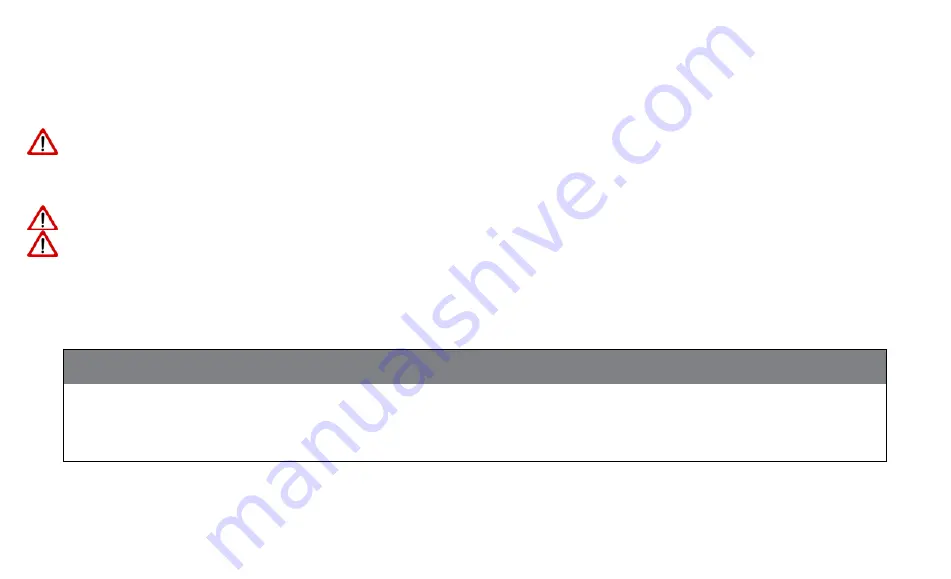
78
Push buttons and rotary button usage
Troubleshooting
Technical failure: What next?
When technical failure occurs
stop operation!
refer to troubleshooting advices
to solve the problem!
when the problem persists,
contact your dealer!
Continuing to operate when technical failure occurs may lead to
damage to the terminal
!
During installation, welding and maintenance work,
disconnect power supply from the battery. The
terminal may otherwise get damaged.
General troubleshooting
Failure
Possible cause
Solution
The terminal does not switch
on.
Cables are probably connected to the
to the wrong connections of the bat-
tery.
Check connections.
Check connections to the
battery.








































