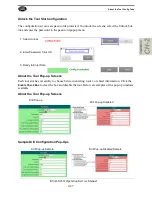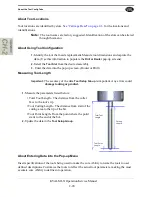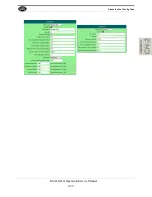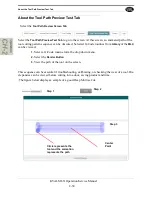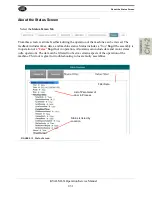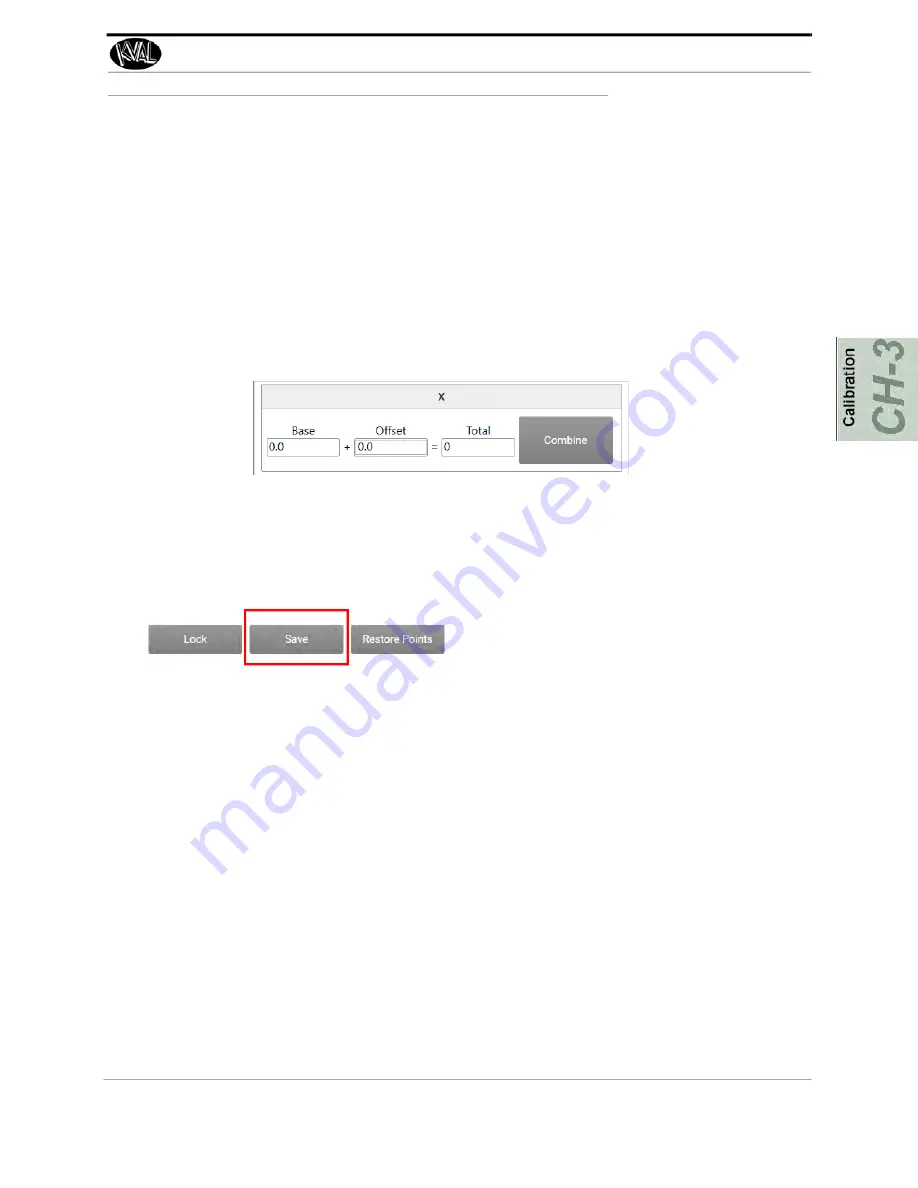
How to Enter Calibration Data
KVAL Operation Manual
3-7
How to Enter Calibration Data
Adjustment menus are located in the setup screens. In these menus, you can add negative or posi
-
tive adjustments to move a servo to desired positions to compensate (calibrate) for any deviation’s
from the expected cut. The calibration can then be saved.
Note:
Maximum offset is 0.50 inches. If more than 0.50 inches of adjustment is
needed, there is a high probability that another issue may be causing a problem.
If issues can not be resolved, contact the Kval Service Center Kval Inc. (1-800-
553-5825).
About The Calibration Box
Below are general instructions to perform a calibration.
1.
Check for deviations between the expected machining and the actual machining.
Determine the offset.
2.
Enter a positive or negative offset in the
Offset
box to adjust the servos in the X, Y,
and Z directions.
Note:
Select the
Combine Button
to keep track of the offsets during the process.
3.
After every calibration change, select the
Save
button to store the calibration. Run a
test door again to verify the offset correction was successful.
4.
Keep running a test door and adjusting the offset until satisfied with the result.
Total:
Is the running
total of the
Base
and
the
Offset
Combine:
Merges
the offset number to
the base.
Base:
Is the result of
the
Combine
selec
-
tion. (The merge of
the Offset and the
Base)
Offset:
Enter the
desired offset to bring
into calibration.
Save Button:
Select to store the calibration.
Summary of Contents for MLX
Page 59: ...About the Tool Config Tabs 2 29 KVAL MLX Operation Service Manual ...
Page 64: ...Description of the Light Tower KVAL MLX Operation Service Manual 2 34 ...
Page 90: ...System IT Administration KVAL MLX Operation Service Manual 4 4 ...
Page 117: ...Collet Torque Values 5 27 KVAL MLX Operation Service Manual ...
Page 118: ...Collet Torque Values KVAL MLX Operation Service Manual 5 28 ...
Page 141: ......
Page 142: ......
Page 143: ......