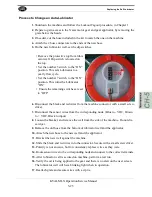About a Typical Pneumatic Circuit
6-11
KVAL MLX Operation/Service Manual
About Cylinder Operation
To see a block diagram of general pneumatic connections,
see
. The fig
-
ure below, shows a cross-section of a cylinder in action.
FIGURE 6- 16.
Cross-section of Air Cylinder
How the Pneumatic System Works
The Pneumatic system consists of a brain (PLC), an action (Positioning System), and a result
(Moving the Load).
For a generalized representative, this section describes the process to
move a router to the extend and the retract position with a double valve.
Extend Process
If
PLC
determines the conditions are right to extend the
Router
:
1.
The
PLC
applies the control voltage to the
Control Valve
which directs com
-
pressed air to extend port of the
Cylinder
.
2.
The
Cylinder
and
Router
are extended deactivating the
Retract Sensor
3.
The
Router
fully extends activating the
Extend Sensor.
Retract Motion
Extend Motion
Air
Air
1.
PLC drives Control Valve.
2.
Valve delivers compressed
air to the cylinder.
3.
Cylinder piston rod is
extended when air is
delivered to port
“A”
4.
Cylinder piston rod is
retracted when air is
delivered to port
“B”
Summary of Contents for MLX
Page 59: ...About the Tool Config Tabs 2 29 KVAL MLX Operation Service Manual ...
Page 64: ...Description of the Light Tower KVAL MLX Operation Service Manual 2 34 ...
Page 90: ...System IT Administration KVAL MLX Operation Service Manual 4 4 ...
Page 117: ...Collet Torque Values 5 27 KVAL MLX Operation Service Manual ...
Page 118: ...Collet Torque Values KVAL MLX Operation Service Manual 5 28 ...
Page 141: ......
Page 142: ......
Page 143: ......