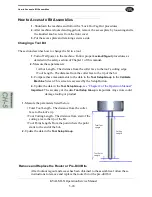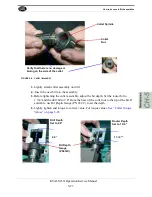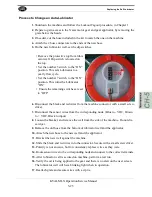72,000 Cycle Maintenance Steps
KVAL MLX Operation/Service Manual
5-10
72,000 Cycle Maintenance Steps
Follow Lockout Tagout procedures,
Inspect Nuts and Bolts
Inspect all nuts and bolts for tightnesses Tighten is necessary. Use appropriate tool to verify that
the hardware is tight.
Electrical
Check all connections in each node box and electrical panel. Wires may become loose due to
vibration. Check contactors for wear.
Computer Backup
Backup computer software.
Wash Filter and Lubricator Bowls
Wash filter and lubricator bowls with
soapy water.
• Slide lock down to
unlock.
• Twist bowl to remove it.
• Remove filter from Air
filter assembly. Inspect
and clean or replace if
necessary.
• Clean bowls and reas
-
semble.
Summary of Contents for MLX
Page 59: ...About the Tool Config Tabs 2 29 KVAL MLX Operation Service Manual ...
Page 64: ...Description of the Light Tower KVAL MLX Operation Service Manual 2 34 ...
Page 90: ...System IT Administration KVAL MLX Operation Service Manual 4 4 ...
Page 117: ...Collet Torque Values 5 27 KVAL MLX Operation Service Manual ...
Page 118: ...Collet Torque Values KVAL MLX Operation Service Manual 5 28 ...
Page 141: ......
Page 142: ......
Page 143: ......