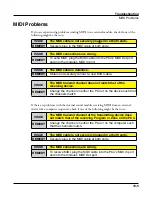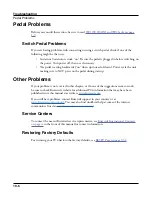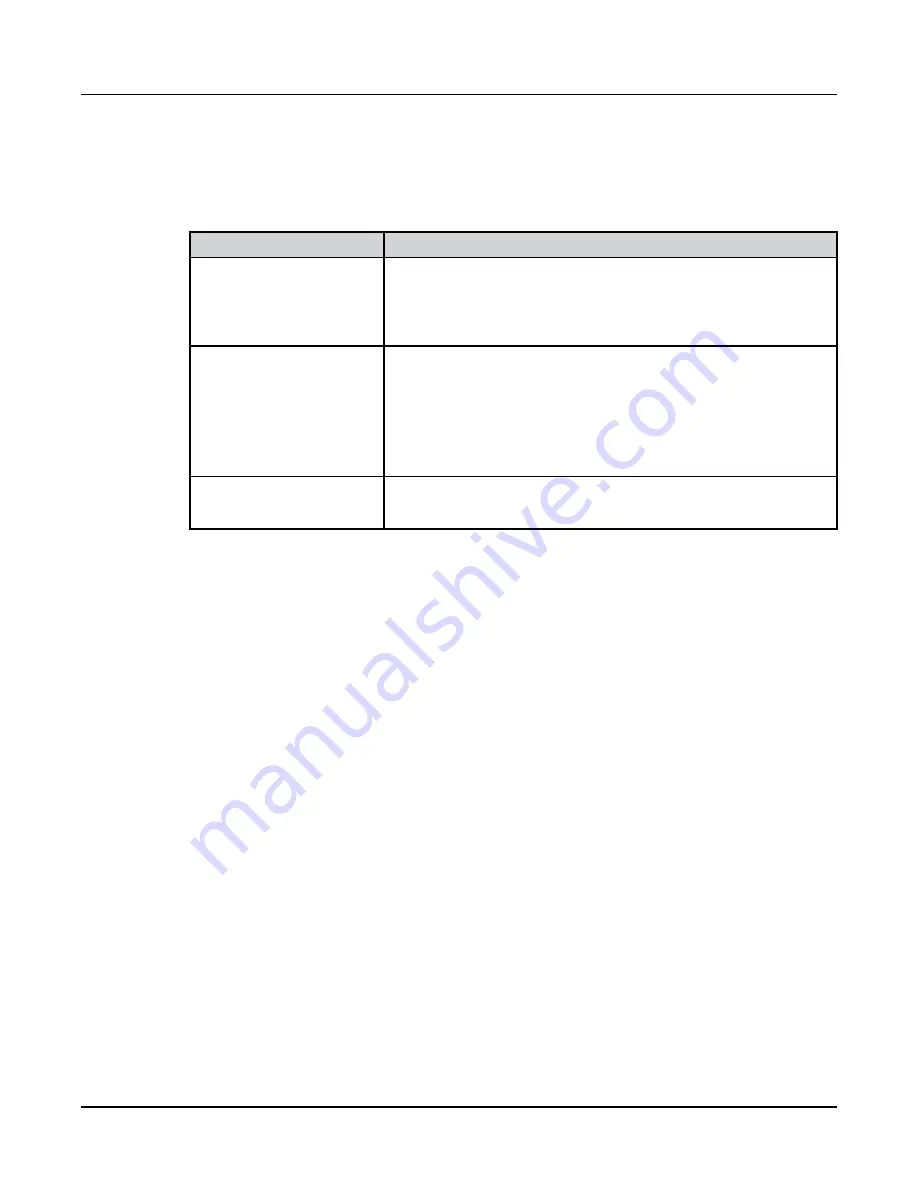
Global Mode
MIDI Page
9-24
PrgChangeMode
The Program Change Mode (PrgChangeMode) parameter determines the format of program
change messages received by the PC4.
Program Change Type
For Use With
Extended
Bank changes and Program changes. A bank has 128
IDs. Note that our system will recognize 16 banks, from
0 to 15. (2048 IDs).This is for connecting a generic
MIDI device as a controller device.
K2600
Bank changes and Program changes. A bank has 100
IDs. Our system will recognize in this case 21 banks,
from 0 to 20. For example, with MIDI out from a K2600
into the MIDI in of the PC4, if you scroll or enter a
number in the K2600, you will see the same numbers
in the K2600 and in the PC4 if the programs exist.
Quick Access
For use with other PC4’s.
Local Kbd Chan (Local Keyboard Channel)
The Local Keyboard Channel enables an external MIDI keyboard to function as if it is the
PC4’s keyboard and physical controllers. This allows all Channels/Zones of a Multi to be
played simultaneously from an external MIDI keyboard transmitting on a single MIDI
channel (or a single MIDI channel of a sequencer), with split and layered Zones laid out
across the external MIDI keyboard. To do this, set Local Kbd Chan to the same MIDI
channel that your external MIDI keyboard or sequencer is transmitting.
If you are not using an external MIDI device to play Multis, you can ignore this parameter
and leave it set to None. When Local Keyboard Channel is set to None, an external MIDI
device transmitting on one channel will only play one Channel/Zone of a Multi.
In Program Mode, an external MIDI keyboard or sequencer transmitting on the Local Kbd
Chan will always play the Program on the currently selected Program Mode MIDI channel.
Sysex ID
The SysEx ID parameter determines the ID number for the unit if you are using more than
one device with the same MIDI manufacturer ID number. You can set this parameter to any
number from 0 to 127.
Unless you have multiple PC4 keyboards receiving Sysex messages from a single source, you
will not need to change the Sysex ID from the default setting of 0.
Summary of Contents for Flash Play PC4
Page 1: ... It s the sound Part Number 910587 002 Rev B ...
Page 9: ... ix MIDI Implementation A 1 Specifications B 1 Index I 1 ...
Page 289: ... 8 40 ...
Page 328: ... 10 7 ...