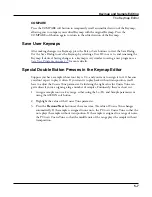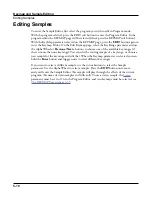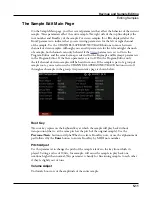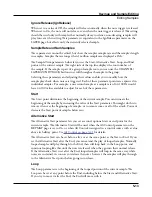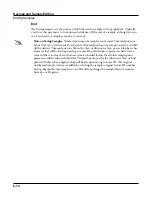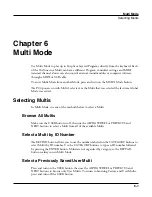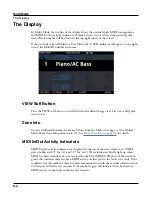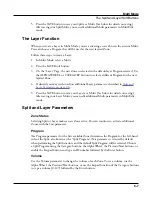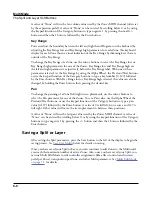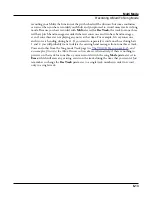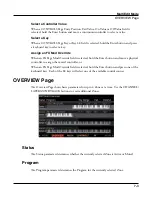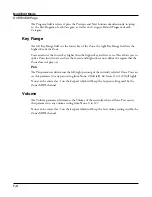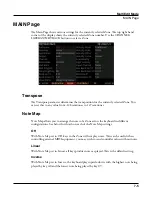Multi Mode
The Split and Layer Soft Buttons
6-7
5. Press the SAVE button to save your Split as a Multi (See below for details on saving).
After saving your Split Multi, you can edit additional Multi parameters in Multi Edit
mode.
The Layer Function
When you create a Layer in Multi Mode, you are activating a new Zone in the current Multi.
You can choose a Program that will be used as the new layered Zone.
Follow these steps to create a Layer:
1. In Multi Mode, select a Multi.
2. Press the LAYER soft button.
3. On the “Layer” Page, the new Zone is selected with a default layer Program selected. Use
the ALPHA WHEEL or CATEGORY buttons to select a different Program for the new
layered Zone.
4. If desired you may wish to adjust additional Layer parameters, described in
.
5. Press the SAVE button to save your Layer as a Multi (See below for details on saving).
After saving your Layer Multi, you can edit additional Multi parameters in Multi Edit
mode.
Split and Layer Parameters
Zone Status
Selecting Split or Layer makes a new Zone active. You can continue to activate additional
Zones with the Stat parameter.
Program
The Program parameter for the first available Zone determines the Program for the left-hand
side of the Split, also known as the “Split Program”. This parameter is selected by default
when performing the Split function, and the default Split Program will be selected. Choose
a Split Program using the Category buttons, the Alpha Wheel, the Previous/Next buttons, or
enable the Keypad button and type an ID number followed by the Enter button.
Volume
Use the Volume parameter to change the volume of each Zone. To set a volume, use the
Alpha Wheel, the Previous/Next buttons, or use the keypad function of the Category buttons
to type a volume (0-127) followed by the Enter button.
Summary of Contents for Flash Play PC4
Page 1: ... It s the sound Part Number 910587 002 Rev B ...
Page 9: ... ix MIDI Implementation A 1 Specifications B 1 Index I 1 ...
Page 289: ... 8 40 ...
Page 328: ... 10 7 ...