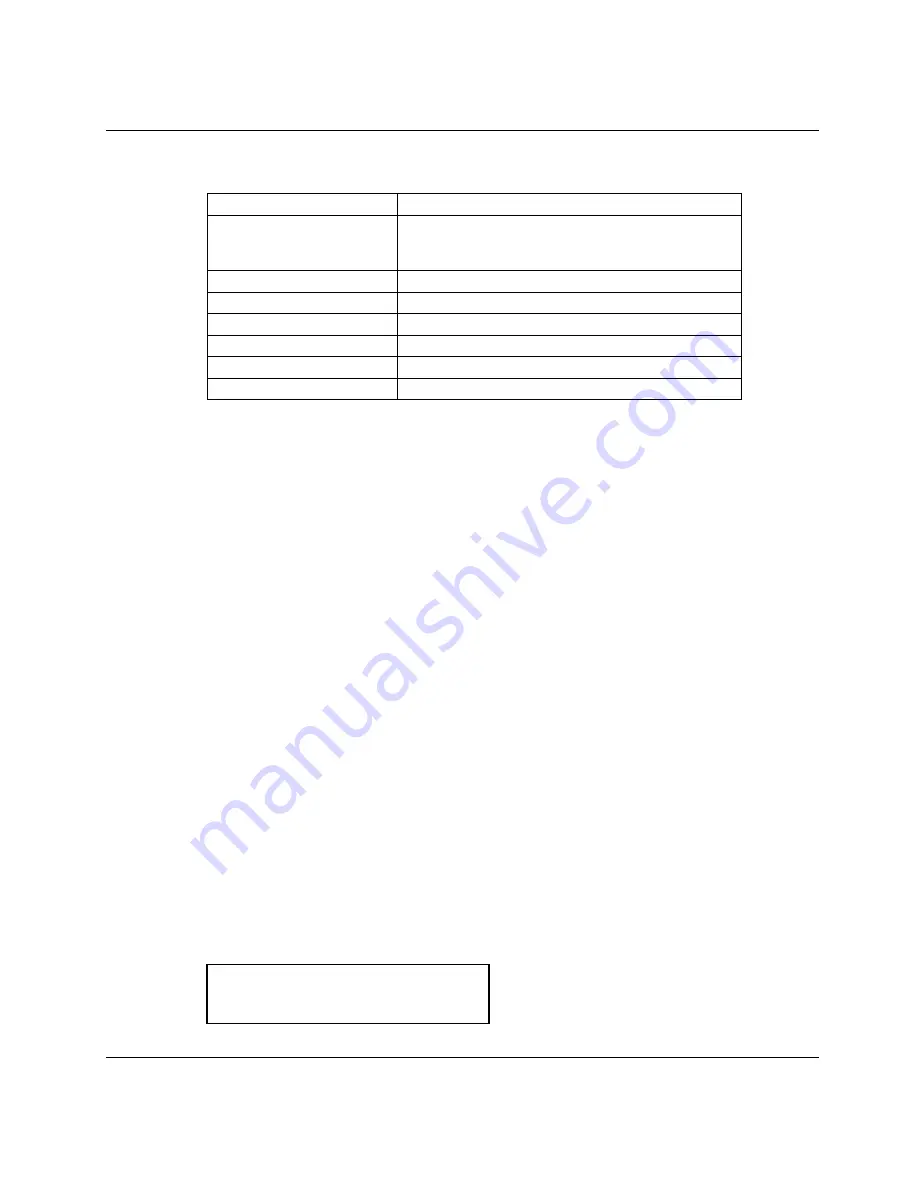
Kurz Instruments Inc.
8/18/2010
360209-B Rev. B
B-series Operation
B - 10
For example, the following key sequence is used to enter the Tag Name ‘FT-100’:
Tag Name characters Key sequence
F
3,3,3,3,E
(E accepts the character and moves the cursor to
the next character position to the right)
T
8,8,E
-
-,E
1
1,E
0
0,E
0
0,E
Accept entry
E
(E is used to accept the entered text string)
All of the above menus may be accessed via the USB port using a terminal emulator
program (such as HyperTerminal or TeraTerm). The display on the terminal emulator
screen will overwrite in place like the LCD does. The function keys on the terminal
emulator are the same as the 4x5 keypad but in lower case. To turn off the echo of the
display characters to the serial ports, press the
+
key, (shift +). Pressing
+
key again will
toggle it back on. The unit will respond to only the + and <ESC>xxx commands when
Terminal Echo is off.
Note: The meter Tag Name and other text parameters can be entered as a continuous
string using a remote terminal keyboard (versus single characters followed by the
<ENTER> key) by holding the <SHIFT>key while simultaneously pressing the alpha (A-
Z), numeric (0-9), hyphen (-), or period (.) key.
Run Mode Display
In firmware version 2.0 and above the flow meter’s
Run Mode
screen is configurable for
both content and style. The configuration is saved in EEPROM and is persistent
between bootup/power cycles of the meter. The
Run Mode
display setup is performed in
Program Mode
by pressing
P
, the
access code
(654321) and
E
. Press
2
to invoke the
Quick Jump
option entry method and select Option #
7
, for the Display Setup menu.
The first item in the menu is the Run Mode Display type. The
Run Mode
screens can be
configured to display as
scrolling
screens displaying one process variable per screen.
Or the display can be a
static
screen displaying up to 2 process variables. Use the
^
or
v
keys to select between STATIC and SCROLLED and press
E
to accept the selection.
RUN MODE DISPLAY
>STATIC ^v















