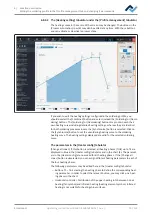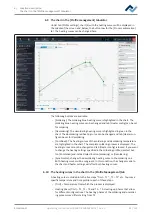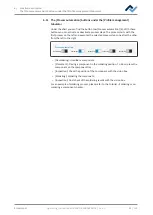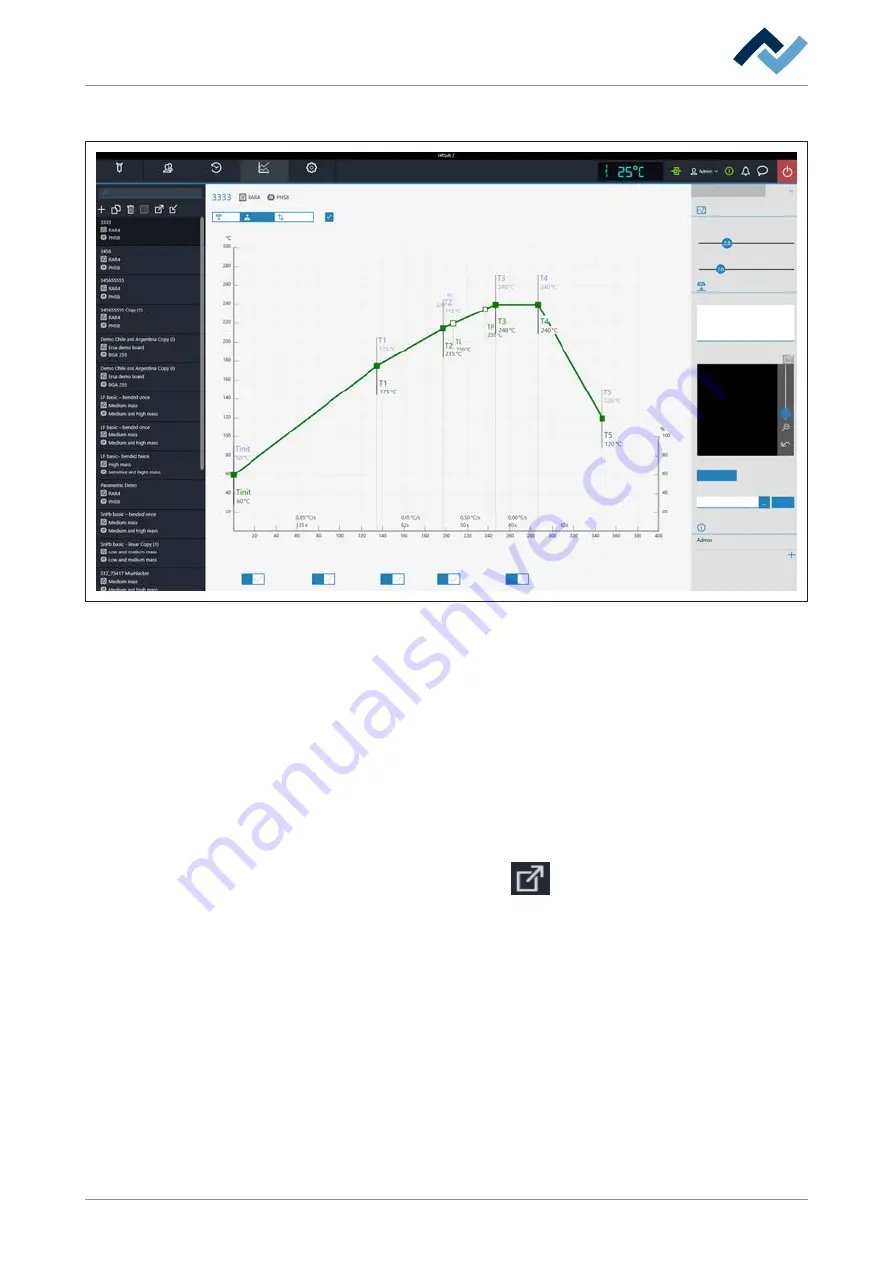
6 | Function description
Editing the soldering profile in the [Profile management] tab and changing it permanently
6.8.3.3 The [More] tab under the [Profile Management] tab / Create user
Combined
Rework
Archive
User administration
Profile management
Administration
Desoldering
Search
Heater config
Information
Placement
Inspection
Soldering
Inspection
Soldering
Desoldering
Synchronize
Process automation
More
Time
Image and document
Search term
Image
Add/change image
Select document
Related users
View
Image processing
Red and green overlap information
Contrast component
Contrast board
Related users
Select document
In field [Image processing]
– [Red and green overlap information]: Do not use.
– [Contrast component]: Do not use.
– [Contrast board]: Do not use.
In field [Image and documentation]:
– [Comment:]: Field for entering information to be stored for the users of this
soldering profile.
– [Image]: Click button [Add/change imageto add an image that can serve as a
piece of information for the user of this soldering profile. The camera image
can be zoomed with the controller on the right of the camera image or with
the mouse wheel. Click button
to activate the full screen mode.
– [Add/change image]: Add an image that can serve as a piece of information for
the user of this soldering profile.
– [Select document]: Click the button with the three dots to integrate the solder-
ing profile with a PDF file containing information on the soldering profile.
– [View]: Display of the PDF file for the soldering profile.
In field [Related users]:
List of users, who can view and use this soldering profile in tab [Rework]. This may
only be assigned here.
Assigning a user to the soldering profile
a) Click the “plus“ sign.
Ersa GmbH
Operating_instructions HR 500 DE 3BA00246-01 | Rev. 1
80 / 124