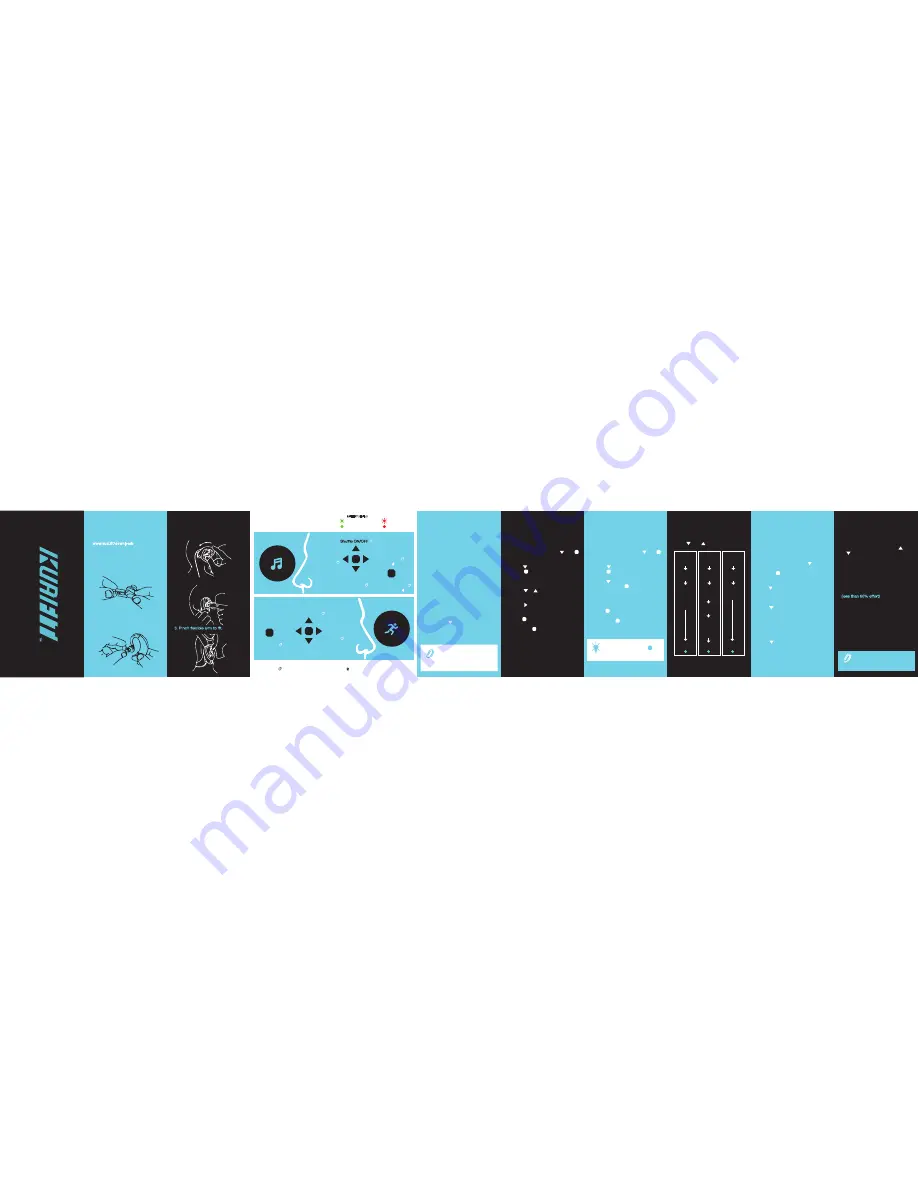
USER
GUIDE
FREE
TRAINING
SELECT
SPORT
Run
Cycle
Swim*
Gym
Other
START
TRAINING
PLANS
SELECT
PLAN
Plan 1
Plan 2
Plan 3
SELECT
SESSION
Session 1
Session 2
Session 3
Session 4..
START
SELECT
Resting HR
Stride
Pool Size*
START
SET UP
WEAR
CONTROLS
3.
2.
LEFT SIDE
MUSIC
RIGHT SIDE
SPORT
VOLUME UP
MENU UP
PREVIOUS ZONE/INTERVAL
Battery Level
VOLUME DOWN
Bluetooth
Music/Calls
MENU DOWN
NEXT ZONE/INTERVAL
PLAY/PAUSE
Power ON/OFF
Answer Call
Select/Pause
Exit - Save
= LONG PRESS 2-5 SECONDS
= BLUETOOTH MODE
NEXT TRACK
Next Folder
PREVIOUS TRACK
Previous Folder
Reject Call
INSTANT
NOTIFICATIONS
Notifications
ON/OFF
1. Insert earbud and twist.
2. Push earbud inside ear.
TRAINING PLANS
SPORT NAVIGATION
CALIBRATION
HEART RATE ZONES
KuaiFit uses a menu structure for
navigation of the
SPORT
side.
Press and to navigate:
You can use KuaiFit immediately, but
to achieve better results we recommend
that users calibrate their device.
To calibrate, follow the steps below:
On the
SPORT
side, press
until
you hear “calibrate”.
Select by
pressing
button.
For
HEART RATE CALIBRATION
Press
and select heart rate calibration.
Then lay down for 2 minutes.
For
STRIDE CALIBRATION
Press
and select stride calibration.
Walk 400m, then run 400m.
Use the Stride Calibration distance
tracker on the KuaiFit Mobile app to
ensure the correct distance.
For
POOL SIZE SELECTION
Press
and select pool size.
Choose from 25m, 50m, or open water.
Swim version only.
In Free Training, you must manually
select in which zone you are in at all
times in order to receive the correct
alerts. You do this by pressing
or
on the
SPORT
side. Training
always starts in Zone 1.
ZONES EXPLAINED
Heart rate (HR) zones are used to
set the intensity of training during
the sessions.
HR ZONE 1
warm-up and cool-down
HR ZONE 2
light exercise (60-70%)
HR ZONE 3
mild exercise (70-80%)
HR ZONE 4
hard exercise (80-90%)
HR ZONE 5
very high tempo only for very short
periods (90-100%)
1. On the
SPORT
side, press then
to select Free Training.
2. Press
to scroll through the sports.
Press
to choose.
3. Start your workout session.
4. Press or to change your heart
rate zone.
5. Press to hear a summary of your
performance data.
6. Press
to pause or stop at any time.
7. Long press
completed.
to save* when
1. On the
SPORT
side, press then
to select Training Plans.
2. Press
to scroll through the plans.
Press
choose.
3. Press
to scroll through the
sessions. Press
to choose.
4. Start your training & listen to the coach
as you exercise.
5. Press
to pause or stop at any time.
6. Long press
completed.
to save* when
* Your data will be saved on the device.
To upload to KuaiFit, connect it to your PC.
* Your data will be saved on the device.
To upload to KuaiFit, connect it to your PC.
* Swim version only
CALIBRATE
To go back to the main menu
at any time, long press
on the
SPORT
side to cancel
and return.
TIP
With Training Plans, alerts and
targets are preset.
NOTE
MUSIC
You can listen to music by storing it in
your KuaiFit memory, or by streaming it
from your phone using Bluetooth (BT).
KuaiFit allows you to store your music
in its 8GB memory, so you do not need
to carry a phone with you. To add music,
you need to connect the headphones to
your computer with the USB cable and
open the KuaiFit Desktop App to upload
your files. Local music is the default
option for listening to music.
Connecting to your phone’s BT:
1. Activate BT in your phone.
2. Activate BT on your KuaiFit by doing
a long press on the
MUSIC
side
(repeat to switch back to local music).
3. Select “KUAIFIT AUDIO" from the
BT list on your phone.
BLUETOOTH MUSIC
LOCAL MUSIC
The BT profile KUAIFIT S/M ###
is only for streaming sport data.
For streaming music and for
answering calls you must
connect to KUAIFIT AUDIO.
NOTE
Connect to a computer with the USB
cable to charge (~90mins from empty)
and sychronize music, plans, workouts.
Choose the correct size eartip. The
larger the eartip, the better the sound
quality is likely to be.
FREE TRAINING
Choose your sport and receive voice
notifications based on your
performance.
Choose your plan and receive voice
coaching to guide you through the
workout.
1. Download and install the KuaiFit
Desktop Application from:
www.kuai.fit/downloads
CHARGING IN PROGRESS
BATTERY FULL
BATTERY STATUS
LESS THAN 5%
LESS THAN 15%


