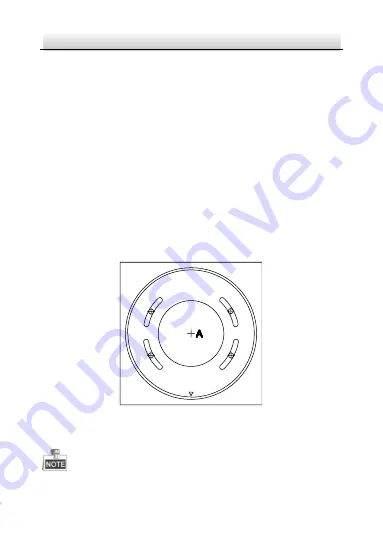
KNC-p3LR_IR Low Profile IP Camera
·
Quick Operation Guide
11
11
●
Make sure that there is no reflective surface too close to the
camera lens. The IR light from the camera may reflect back into
the lens causing haze, distortion or improper scene exposure.
●
The foam ring around the lens must be seated flush against the
inner surface of the cover/bubble to isolate the lens from the IR
LEDS. Fasten the lens/dome cover to camera body so that the
foam ring and the dome cover are attached seamlessly.
2.1
Ceiling/Wall Mounting
Steps:
1.
Drill the screw holes and the cable hole in the ceiling according to
the supplied drill template.
Figure 2-1
Drill Template
Drill Template
1
1
1
1
Hole A:for cables routed through the ceiling
Screw hole 1:for Mounting Base
FRONT













































