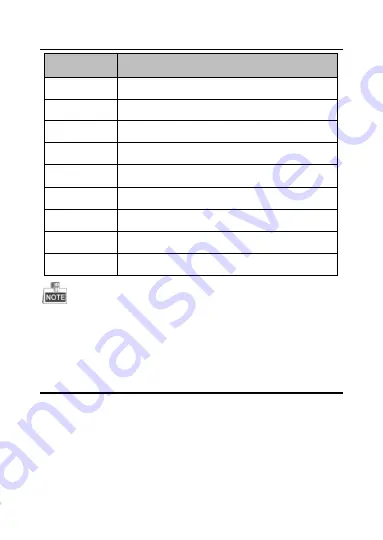
KNC-p3BR28V12IR Varifocal Bullet Camera Quick Operation Guide
9
9
No.
Description
4
IR LED
5
Lens
6
Weatherproof Air Vent
7
CBVS Video Test Point
8
Integrated Bracket
9
Reset Button
10
SD Card Slot
11
12VDC Power Input
12
Network/PoE Interface
Press RESET about 10s when the camera is powering on or rebooting
to restore the default settings, including the user name, password,
IP address, port number, etc.
2
Installation
Before you start:
Make sure the camera is in good condition and all the accessory
parts are included.
Make sure all related equipment is powered-off during the
installation.










































