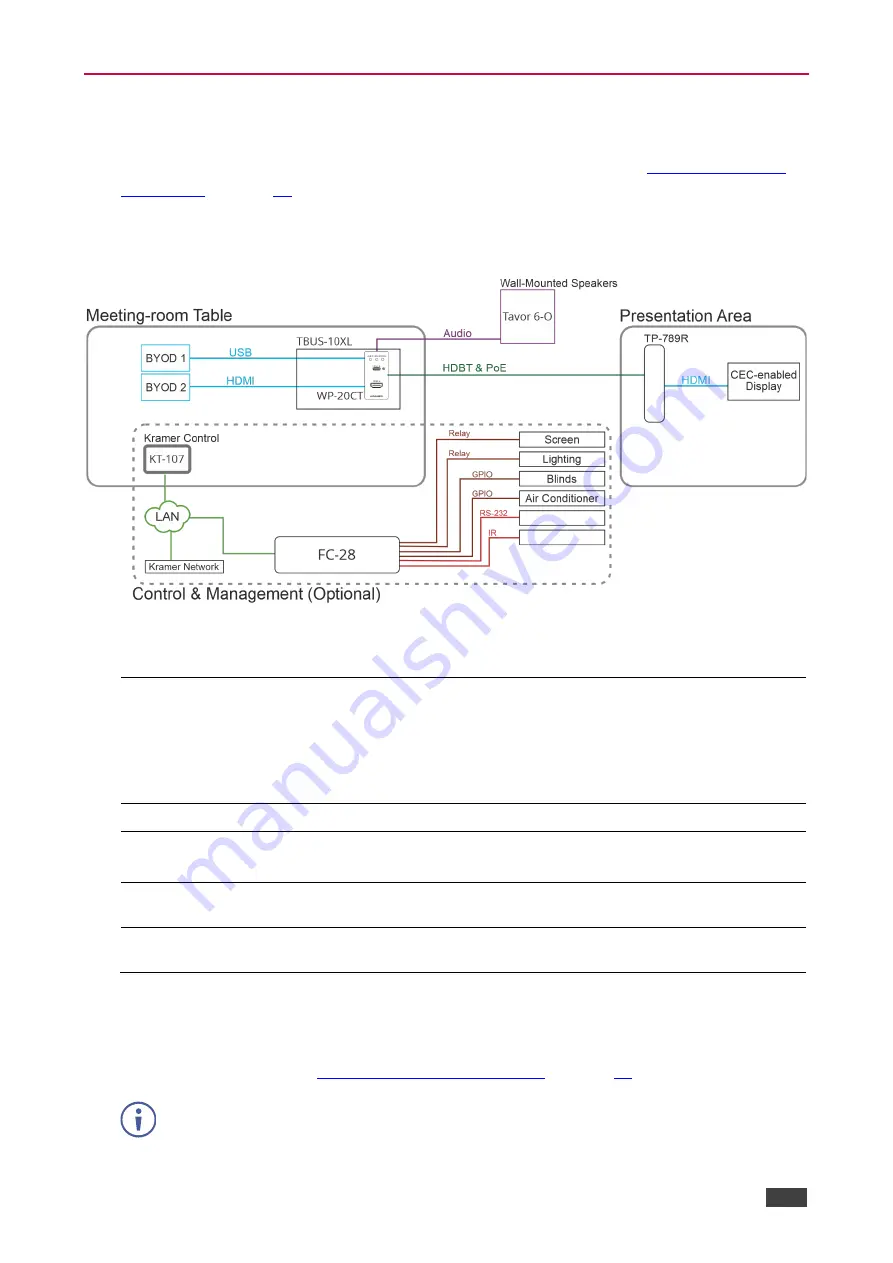
Kramer Electronics Ltd.
WP-20CT
– Principles of Operation
13
Maestro Built-in Automation Configuration
WP-20CT
built-in Maestro automation enables configuring triggers to simply create a
sequence of actions that are carried out following trigger activation (see
).
Thanks to out-of-the-box default configuration,
WP-20CT
is ready to control the following
typical room configuration that can be controlled via several Maestro triggers.
Figure 7: Typical Room Configuration
This room includes a meeting-room table, a presentation area, and so on, as follows:
On the meeting table:
•
WP-20CT
mounted onto a
TBUS-10XL
table mount.
•
Various BYOD sources, of which one or two are connected to the
WP-20CT
HDMI port (for example, a laptop) and/or the USB-C port
(for example, a tablet).
•
A
KT-107
touch panel supporting Kramer Control controller and
connected to the LAN.
On the Wall:
•
Tavor 6-O
wall-mounted speakers connected to
WP-20CT
.
In the presentation
area:
•
TP-789R
receiver, connected via HDBT to
WP-20CT
.
•
A CEC-enabled display connected to the
TP-789R
HDMI output.
In the room:
•
The window blinds, projector screen, lighting, and air conditioning are
connected to GPIO/relay ports on the
FC-28
IP control gateway.
LAN connections
•
KT-107 Kramer Control
touch panel controller to
FC-28
IP control
gateway and a
Kramer Network
management system.
WP-20CT
, built-in Maestro configuration enables almost immediate control over these
elements for different scenarios, once all the elements in the room are connected (with
minimal settings via built-in Maestro automation embedded web pages, such as device-
specific IP addresses, see
KT-107
and
FC-28
(in the optional control and management system) are not included in
the built-in Maestro configuration, and should be configured separately.
















































