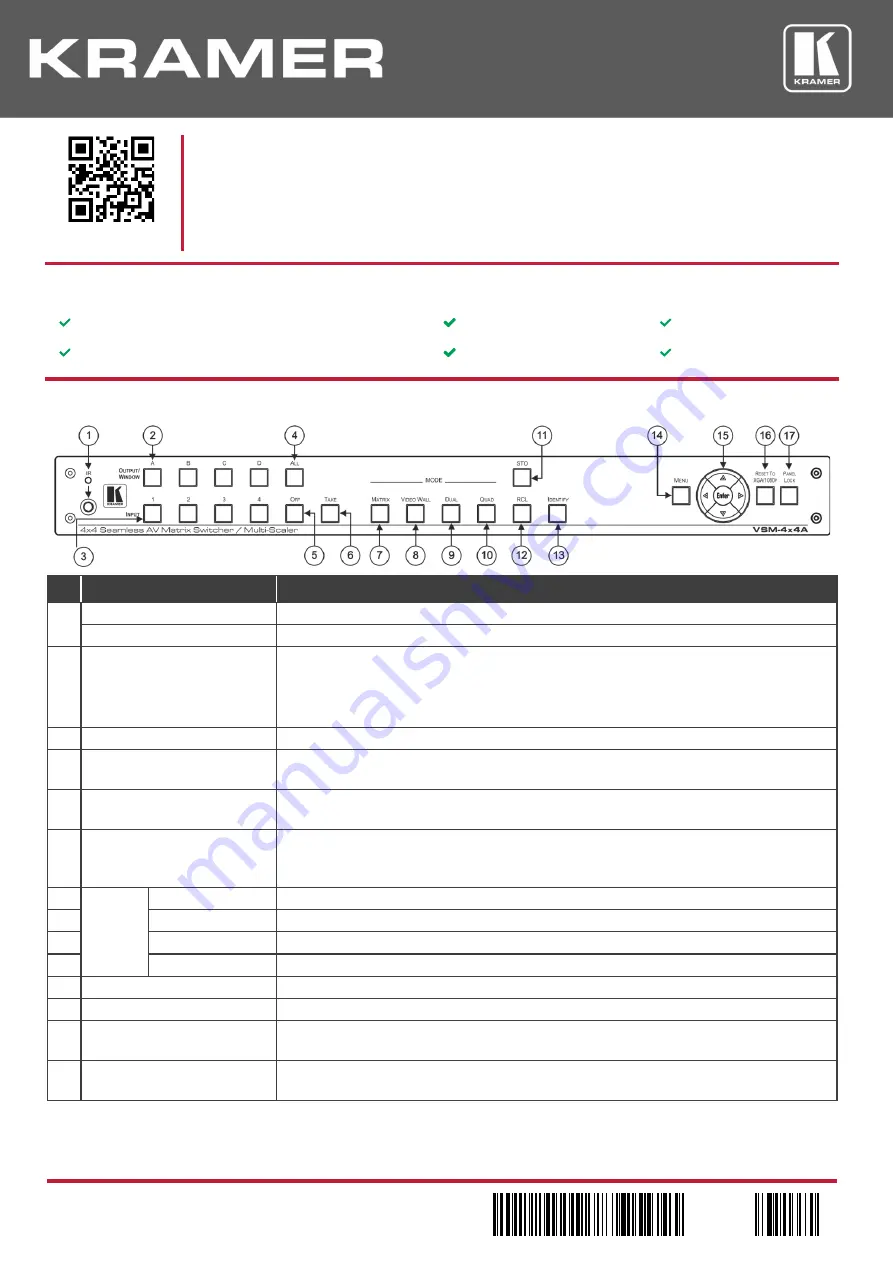
VSM-4x4A Quick Start (P/N: 2900-300668QS REV 1)
P/N:
2900- 300668QS
Rev:
1
Scan for full manual
VSM-4x4A Quick Start Guide
Step 1: Check what’s in the box
VSM-4x4A
4x4 Seamless AV Matrix Switcher/Multi-Scaler
1 Set of rack ears
4 Rubber feet
IR remote control transmitter with batteries
1 Power cord
1 Quick start guide
Step 2: Get to know your VSM-4x4A
#
Feature
Function
1
IR LED
Lights when the unit accepts IR remote commands
IR Receiver
Receives signals from the remote control transmitter
2
OUTPUT/WINDOW Selector
Buttons
MATRIX mode: select the output to which the input is switched (A, B, C or D)
VIDEO WALL mode: not used
DUAL mode: select one of the two DUAL windows: A or B for DUAL A; C or D for DUAL B
QUAD mode: not used
3
INPUT Selector Buttons
Press to select an HDMI input (from 1 to 4) to switch to the output
4
ALL Button
Press ALL followed by an INPUT button to connect that input to all the outputs (not available for
the video wall mode)
5
OFF Button
Press after pressing an output button to disconnect the selected output from the inputs. To
disconnect all the outputs, press ALL followed by OFF
6
TAKE Button
Press to toggle between the Confirm mode (when in the Confirm mode, the TAKE button lights )
and the At Once mode. When in TAKE mode, front panel buttons actions are implemented after
pressing the TAKE button
7
MODE
Buttons
MATRIX
Press to operate the system as a matrix switcher
8
VIDEO WALL
Press to operate as a 2x2 or 1x4 video wall
9
DUAL
Press to operate as a 4x2 switcher with PIP capabilities
10
QUAD
Press to display all four inputs on each of the outputs
11
STO Button
Press to store a configuration
12
RCL Button
Press to recall a configuration
13
IDENTIFY Button
Press to indicate on each output, which input is displayed on the output. The display time is set
via the OSD menu
14
MENU
Press to access the OSD menu, exit the OSD menu and, when in the OSD menu, move to the
previous level in the OSD screen






















