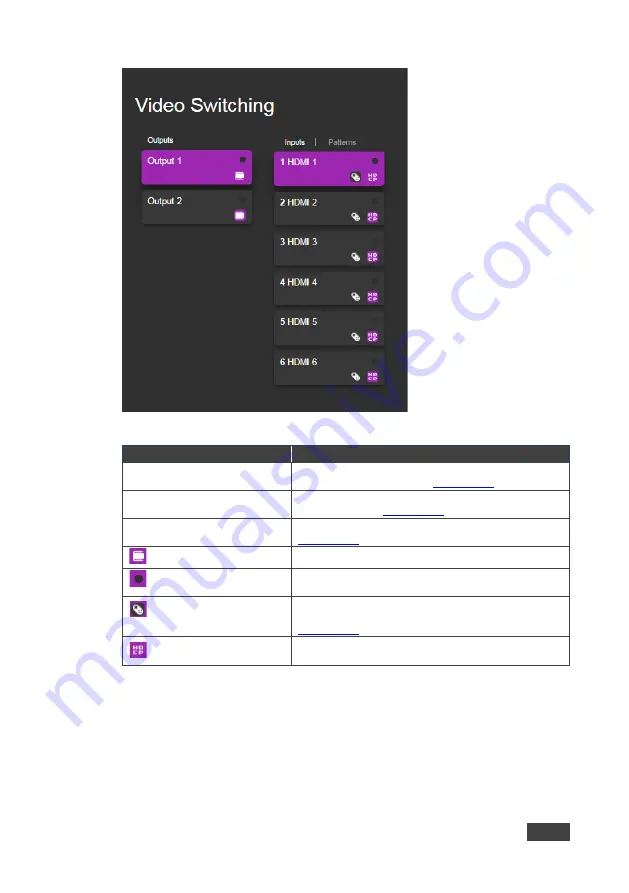
VS-62DT - Operating the VS-62DT Remotely via the Web Pages
25
Figure 12: Video Switching Page
Item
Description
Output Buttons 1 and 2
2 Buttons for output selection, signal identification, and
audio and video muting (see
Section 9.2.1
HDMI Input Buttons 1 to 6
6 Buttons for input selection, and port and signal
identification (see
Section 9.2.1
Patterns
6 Buttons for video pattern generation (see
Section 9.2.3
Video Mute Button
Click the button to mute the video
Input/Output Active Indicator Lights to indicate active input sources or active output
acceptors
Remote Device Control
Button
Click the button to display the control window for the
remote device connected to this Input (see
Section 9.2.2
HDCP Content Button
Click the button to turn on or off the HDCP support for
the input






























