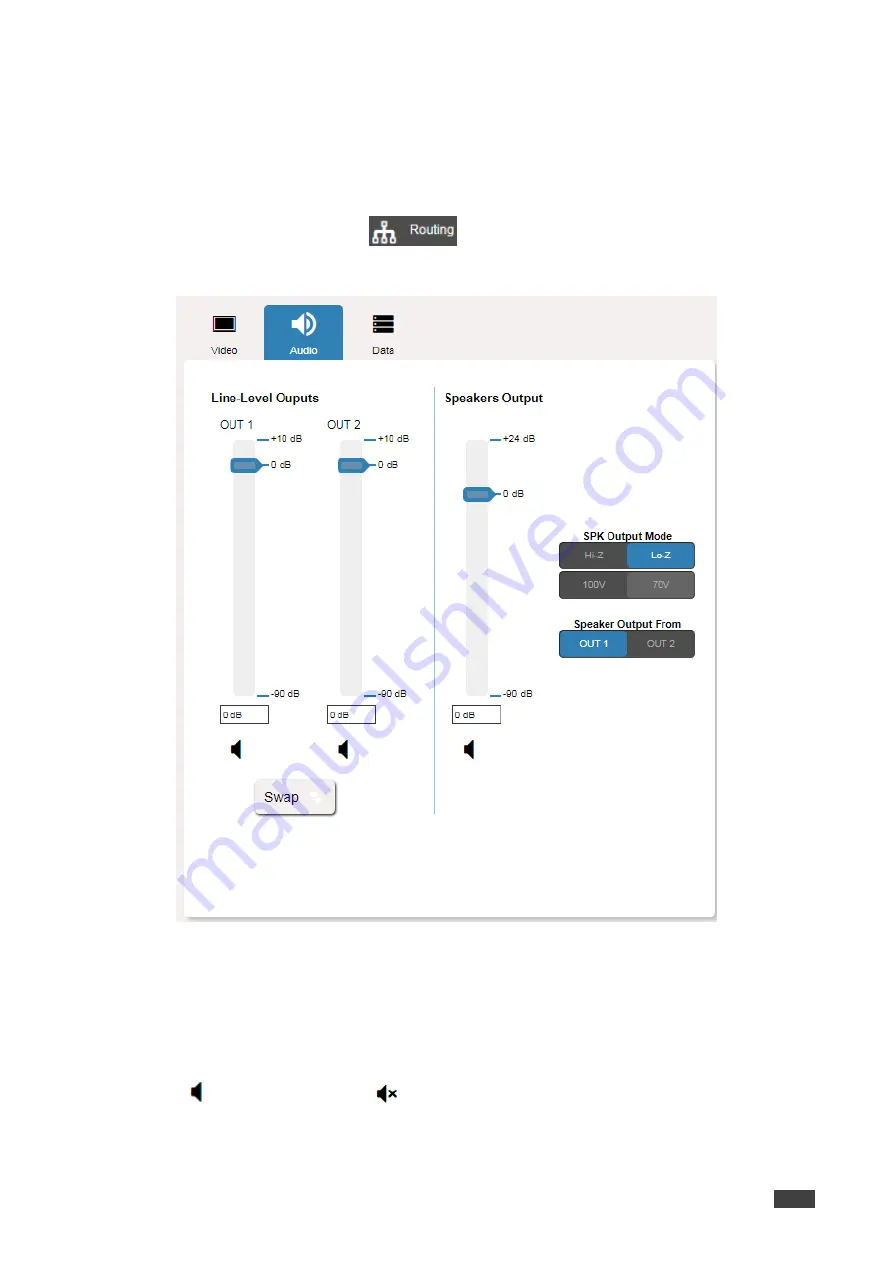
Kramer Electronics Ltd.
VS-622DT
– Using the Web Pages
21
Adjusting Audio Settings
Use the Routing page to adjust the audio settings and swap the audio line out outputs.
To adjust audio settings:
1. In the Navigation pane, click
. The Routing page appears.
2. Click
Audio
. The Audio tab appears:
Figure 17: Routing Page
– Changing the Output Label
In the
Line-Level Outputs
area, you can:
•
Slide the
OUT 1
and
OUT 2
sliders to set the audio level on each output (or type the value
below the slider and then click anywhere outside that text box).
•
Click
Swap
to swap the audio outputs.
•
Click
to mute an output and
to unmute an output.






























