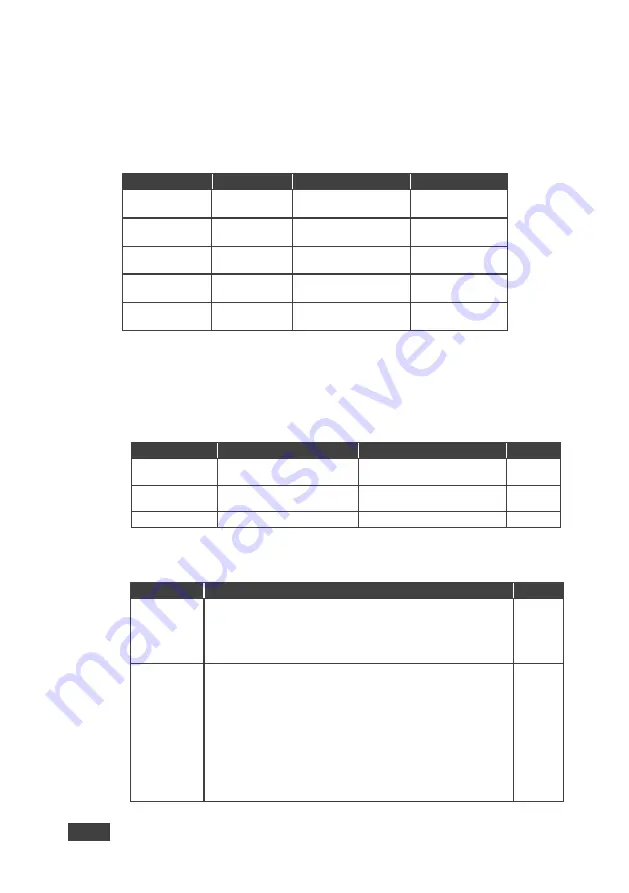
34
VP-733 - Configuring the VP-733 via the OSD MENU Screens
7.6.1
The Mode Set Screen
The Mode Set functions define the desired working resolution and refresh rate when
the system cannot distinguish between similar resolutions (for example, resolutions
that have the same number of lines can be defined to identify refresh rate values).
Setting
Function
Selection/Range
Default
Mode 1
Set mode 1
1400x1050x60Hz
1680x1050x60Hz
1680x1050x60Hz
Mode 2
Set mode 2
1280x1024x75Hz
1280x1024x76Hz
1280x1024x75Hz
Mode 3
Set mode 3
1280x768x60Hz
1366x768x60Hz
1280x768x60Hz
Mode 4
Set mode 4
1024x768x75Hz
1024x768x75Hz-Mac
1024x768x75Hz
Mode 5
Set mode 5
1280x960x60Hz
1600x900x60Hz(R)
1280x960x60Hz
For example, if two resolutions have the same number of lines (for example, 1050),
we can define them so that the unit identifies the resolution as 1400x1050 or as
1680x1050.
7.6.2
The OSD Screen Functions
Setting
Function
Selection/Range
Default
OSD Position
Select the location of the
OSD
Program or Preview
Preview
Menu Position
Set the location of the OSD
menu
Center, Top Left, Top Right,
Bottom Left, Bottom Right
Center
Time Out (sec)
Set the OSD menu timeout
5, 10, 20, 30, 60, 90 or Off
30
7.6.3
The Misc Screen Functions
Setting
Function
Default
Splash-
Screen
Select ON, OFF or Custom
Choose ON for the start-up logo to appear on the screen
Choose OFF for it not to appear
Custom
– to select a custom logo (a BMP file with a resolution of up
to 640x400) downloaded via the item below
Kramer
Logo
Splash-
Screen
Download
Shows NA unless a memory stick is connected to the USB port.
To download a logo:
1. Load the BMP image (or images) to the root folder of the USB
(note that the file should not exceed a resolution of 640x400)
2. Connect the Memory stick to the USB connector on the front
panel.
3. Click Logo Download item. The BMP image appears
4. Select the BMP file and press the Enter button
When Custom is selected in the Logo item menu this logo will
appear after powering up the device






























