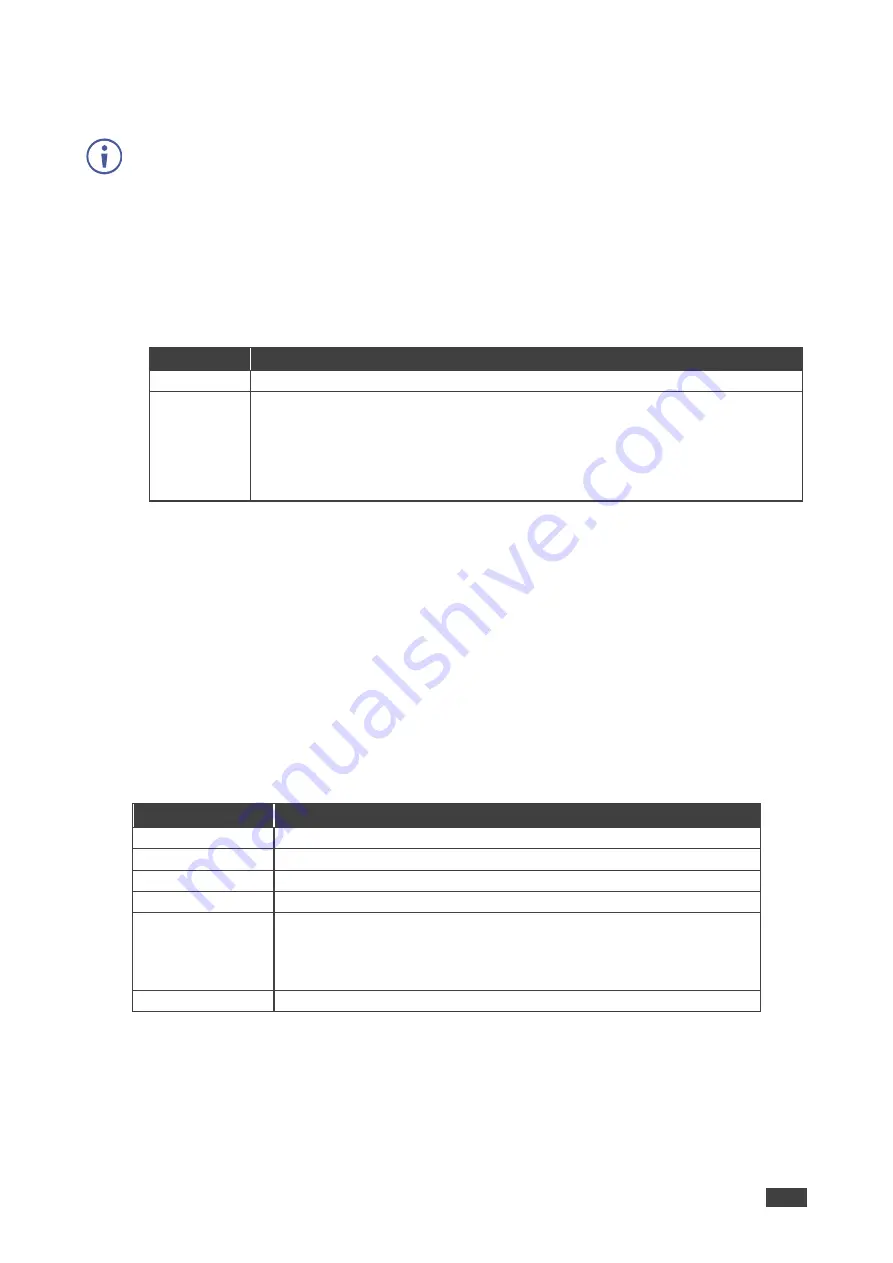
Kramer Electronics Ltd.
VP-554X
– Operating and Controlling VP-554X
22
display also connects to the smart board. In many meeting room setups these USB switching
schemes are highly effective.
The USB SETTING menu appears in OSD output 1 menu only.
To define USB settings:
1. On the front panel press
MENU
. The menu appears.
2. Click
ADVANCED
and select
USB SETTING
.
3. Select the USB source.
4. Set the input for the USB port to follow.
Parameter
Function
SOURCE
Select the USB input: USB 1, USB 2, USB 3, USB 4 or TIE TO INPUT.
SETUP
FOLLOW
INPUT
If TIE TO INPUT was selected above, setup the input to which the selected USB
port will be tied.
For each of the inputs you can select a USB port (1 to 4) that will follow
(HDMI123456 / HDBT1234 / PC).
For example, if you want to set USB 3 to follow HDMI 3, select HDMI 3 and set
to USB 3.
5. Press
ENTER
. For each parameter.
USB settings are defined.
Setting OSD Parameters
VP-554X
enables adjusting the position, timing and display of the OSD menu for your
convenience.
To set the OSD parameters:
1. On the front panel press
MENU
. The menu appears.
2. Click
OSD
and define the OSD
’s parameters according to the information in the following
table:
Menu Item
Function
H-POSITION
Set the horizontal position of the OSD.
V-POSITION
Set the vertical position of the OSD.
TIMER
Set the timeout period to Off or up to 60 seconds (default 10).
TRANSPARENCY Set the OSD background between 100 (transparent) and 0 (opaque).
DISPLAY
Select the information displayed on-screen during operation:
Info (default)
– Information appears for 10 seconds.
On
– Information appears constantly.
Off
– Information does not appear.
RESET OSD
Select to reset the OSD parameters to their default values.
OSD parameters are set.






























