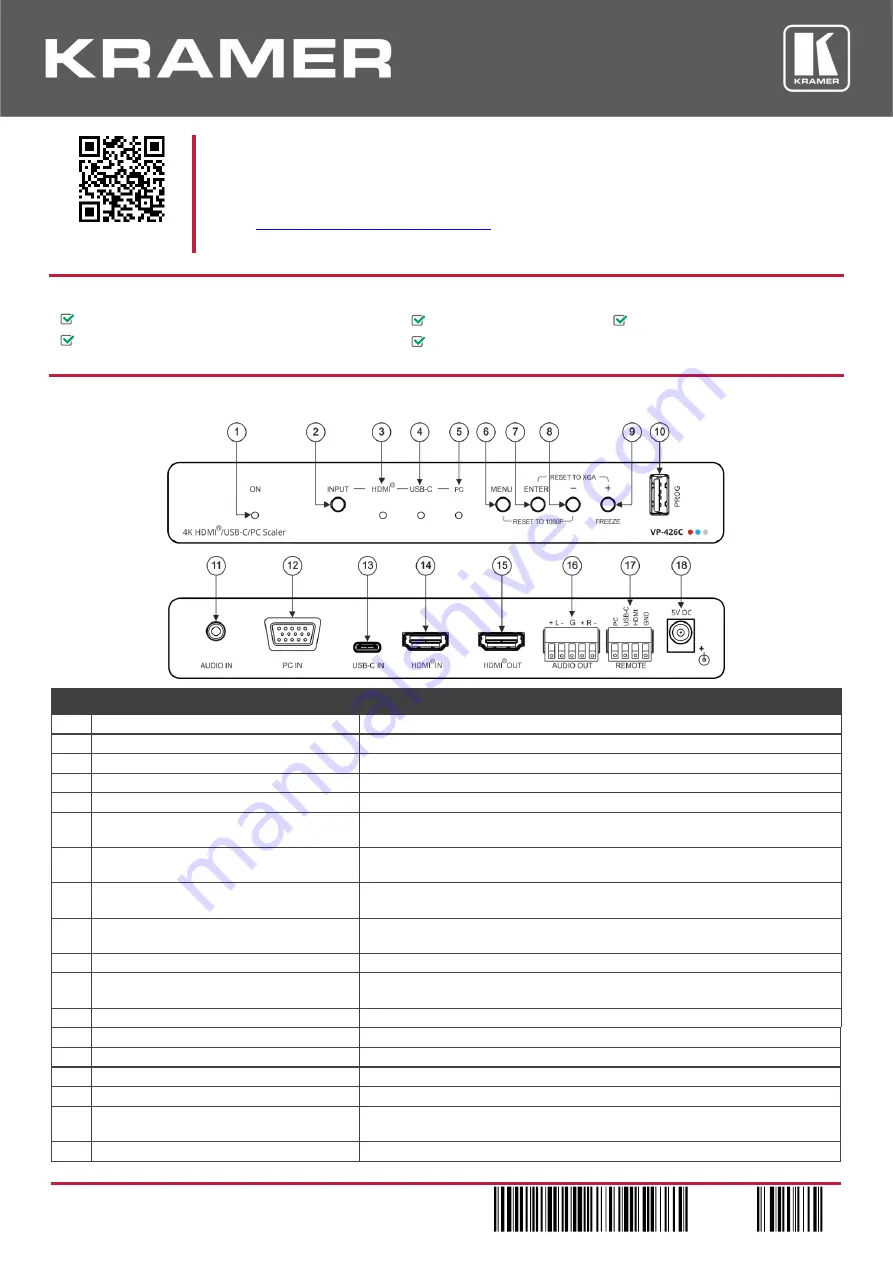
VP-426C
Quick Start
P/N: 2 9 0 0 - 3 0 1 0 5 5 QS
Rev: 2
Scan for full manual
VP-426C Quick Start Guide
This guide helps you install and use your
VP-426C
for the first time.
www.kramerav.com/downloads/VP-426C
to download the latest user manual and check if firmware
upgrades are available.
Step 1:
Check what’s in the box
VP-426C
4K HDMI/USB-C/PC Scaler
1 Bracket set
1 Quick start guide
1 Power adapter and cord
4 Rubber feet
Step 2: Get to know your VP-426C
#
Feature
Function
1
ON LED
Lights green when the unit is powered.
2
INPUT Button
Press to cycle the input between HDMI, USB-C and PC.
3
HDMI™ LED
Lights when the HDMI input is selected.
4
USB-C LED
Lights when the USB-C input is selected.
5
PC LED
Lights when the PC input is selected.
6
MENU Button
Press to enter/escape the on-screen display (OSD) menu. Press together with
the
– button to reset to 1080p (RESET TO 1080P).
7
ENTER Button
In OSD, press to choose the highlighted menu item. Press together with the
+ button to reset to XGA (RESET TO XGA).
8
– Button
In OSD, press to move backward through the list or to decrement the
parameter value.
9
+/FREEZE Button
In OSD, press to move forward through the list or to increment the parameter
value. When not in OSD, press to freeze the display.
10
PROG USB Connector
Connect to a PC for upgrading the firmware.
11
AUDIO IN PC 3.5mm Mini Jack
Connect to an unbalanced stereo audio PC source. Can also be selected as
the audio input (instead of the HDMI and USB-C embedded audio inputs).
12
PC IN 15-pin HD Connector
Connect to a laptop.
13
USB-C IN USB Type C Port
Connect to a USB type-C audio-video source.
14
HDMI™ IN Connector
Connect to an HDMI source.
15
HDMI
™ OUT
Connector
Connect to an HDMI acceptor.
16
AUDIO OUT Terminal Block Connector
Connect to a balanced stereo audio acceptor.
17
REMOTE 4-pin Terminal Block Connector
Connect to contact closure switches (by momentary contact between the
desired pin and GND pin) to select an input.
18
5V DC
+5V DC connector for powering the unit.
The terms HDMI, HDMI High-Definition Multimedia Interface, and the HDMI Logo are trademarks or registered trademarks of HDMI Licensing Administrator, Inc.


