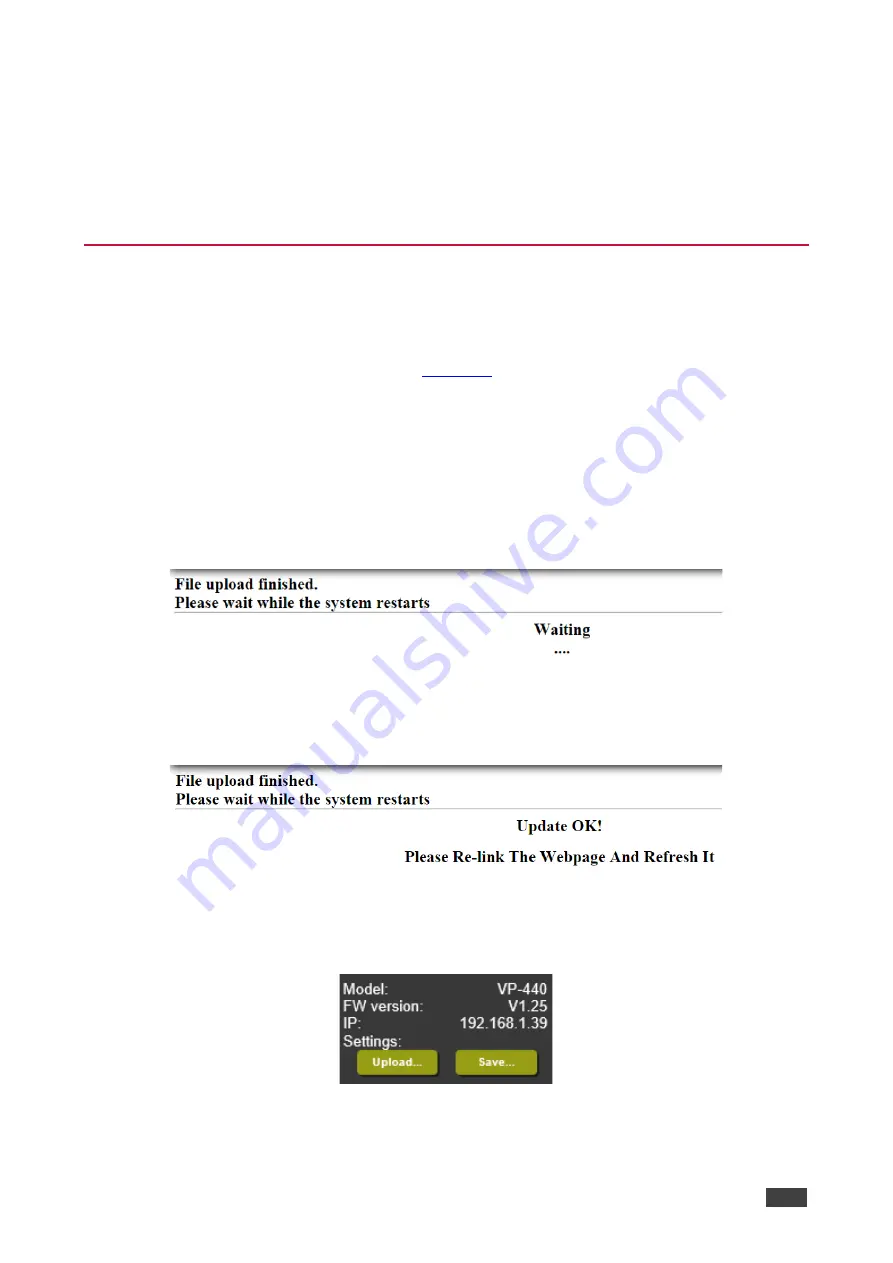
Kramer Electronics Ltd.
VP-440
– Using the Embedded Web Pages
26
3. Click
OK
to confirm the change.
The current web page session is disconnected. To access the web pages, reload with
the new setting.
4. Click
Soft Factory Reset
to restart the unit.
IP address values and User/Password settings do not return to their factory default
parameters.
Upgrading the Firmware
To upgrade the VP-440 firmware:
1. Click
Device Settings
on the Navigation List.
The Device Settings page appears (
).
2. Under Firmware Update, click
Choose File
.
A file browser appears.
3. Open the required upgrade file.
The file name appears on the web page.
4. Click
Upgrade
.
The new firmware is uploaded:
Figure 21: Device Settings Page
– Uploading the New Firmware File
5. Once the file is uploaded follow the instructions on the web page:
The new firmware is uploaded:
Figure 22: Device Settings Page
– New Firmware File Uploading Complete
6. Restart the device, re-enter the IP address, and refresh the web page.
7. Make sure that the new version appears on the lower left side of the web page.
Figure 23: Current Firmware Information Display






























