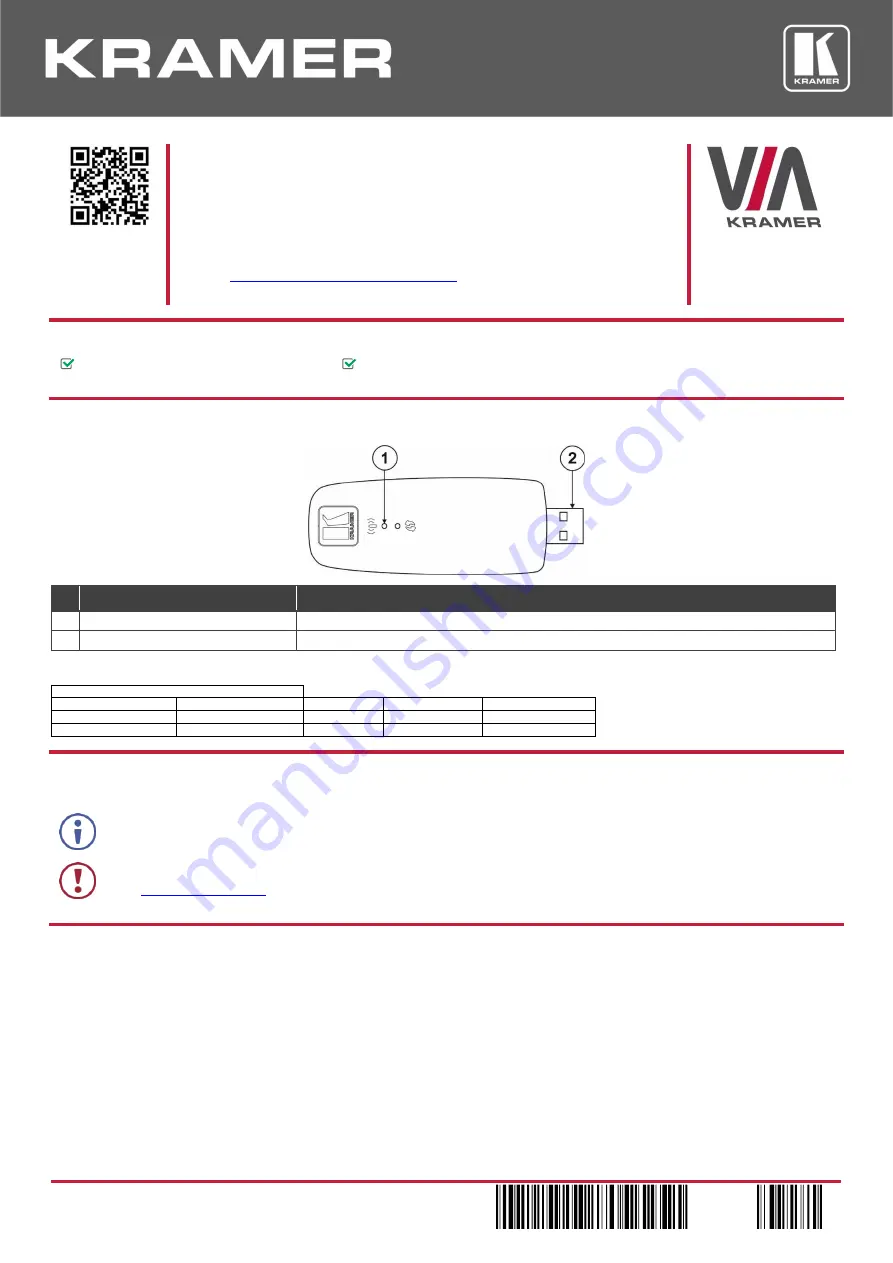
VIAcast
Quick Start
P/N: 2 9 0 0 - 3 0 1 0 6 2 QS
Rev: 4
Scan for full
manual
VIAcast Quick Start Guide
For Installer/Administrator
This guide helps you install and configure your
VIAcast
for the first time.
www.kramerav.com/downloads/VIAcast
to download the latest user manual and
check if firmware upgrades are available.
Step 1:
Check what’s in the box
VIAcast
dongle
1 Quick start guide
Step 2: Get to know your VIAcast
#
Feature
Function
1
Communication LED
Flashes slowly when enabled. Flashes quickly when a device is mirroring.
2
USB Connector
Connect to your VIA collaboration device.
This product complies with FCC Rule Part 47 CFR FCC Part 15 Subpart E § 15.407, FCC ID: Q87-WUSB6300.
Operating Frequency Range (Mhz)
Low Frequency (MHz)
High Frequency (MHz)
Power (Watt)
Bandwidth (Khz)
Type of Modulation
2400
2483.5
0.1
40,000.00
OFDM
5150
5350
0.1
40,000.00
OFDM, DSSS
Step 3: Install VIAcast
•
Plug the
VIAcast
dongle into any of the USB ports on your VIA collaboration device.
VIAcast is compatible with the following devices: VIA GO, VIA Connect PRO and VIA Connect PLUS.
Caution:
There are no operator serviceable parts inside the unit.
See
for updated safety information.
Step 4: Enable VIAcast
1. With the
VIAcast
dongle plugged into your VIA collaboration device, turn on or reboot your VIA collaboration device.
2. Log in to your VIA device embedded web pages with a Web Administrator username (default = su) and password
(default = supass).
The embedded web pages appear.
3. Click
VIA Management
>
VIA Settings
on the navigation pane.
The VIA Settings page appears with the System & IOS tab open.
4. In the Miracast
®
Settings section, click
ON
.
5. Click
Reset VIA Session
VIAcast
is enabled and the
VIAcast
communication LED flashes slowly.


