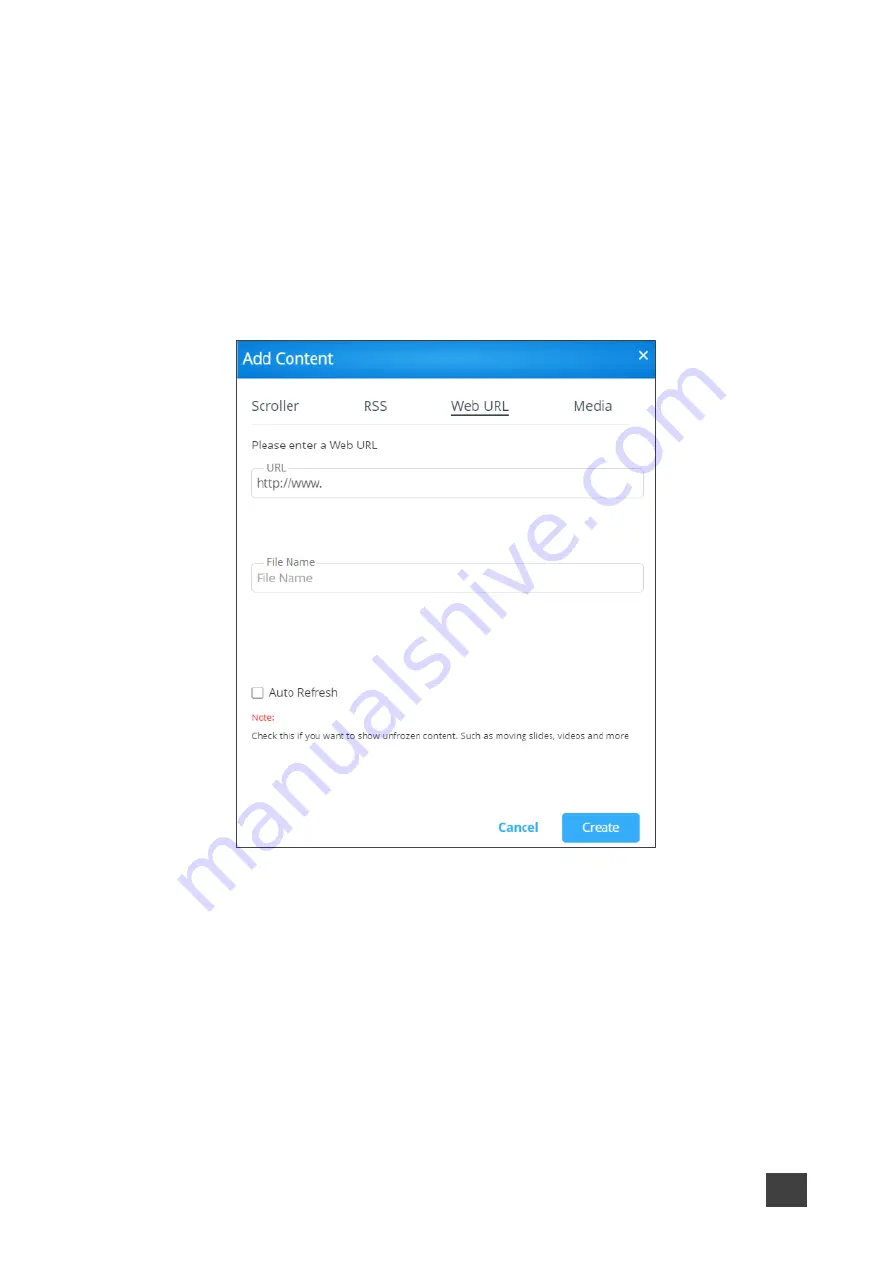
Kramer Electronics Ltd.
VIA Capmus², VIA Campus² PLUS
– For Web Administrator: Configuring Settings – Gateway Management
Pages
64
Adding Web URL
Add the URL of an existing web page or use a third-party solution (for example, Google
Slides) to publish a presentation to the web and add the URL of the presentation.
To add a web url for digital signage:
1. On the Manage Content page, click
Add Content
.
The Add Content pane appears with the Scroller tab open.
2. Click
Web URL
.
The Web URL tab appears.
Figure 64: Web URL Settings
3. Select the
Auto Refresh
checkbox to display a URL with dynamic content
OR
Clear the
Auto Refresh
checkbox to display a URL as a static page.
4. Type the URL address and File Name and click
Create
.
The new URL is added and appears in the Existing Media table.
Uploading Media Files
To upload media files:
1. On the Manage Content page, click
Add Content
.
The Add Content pane appears with the Scroller tab open.






























