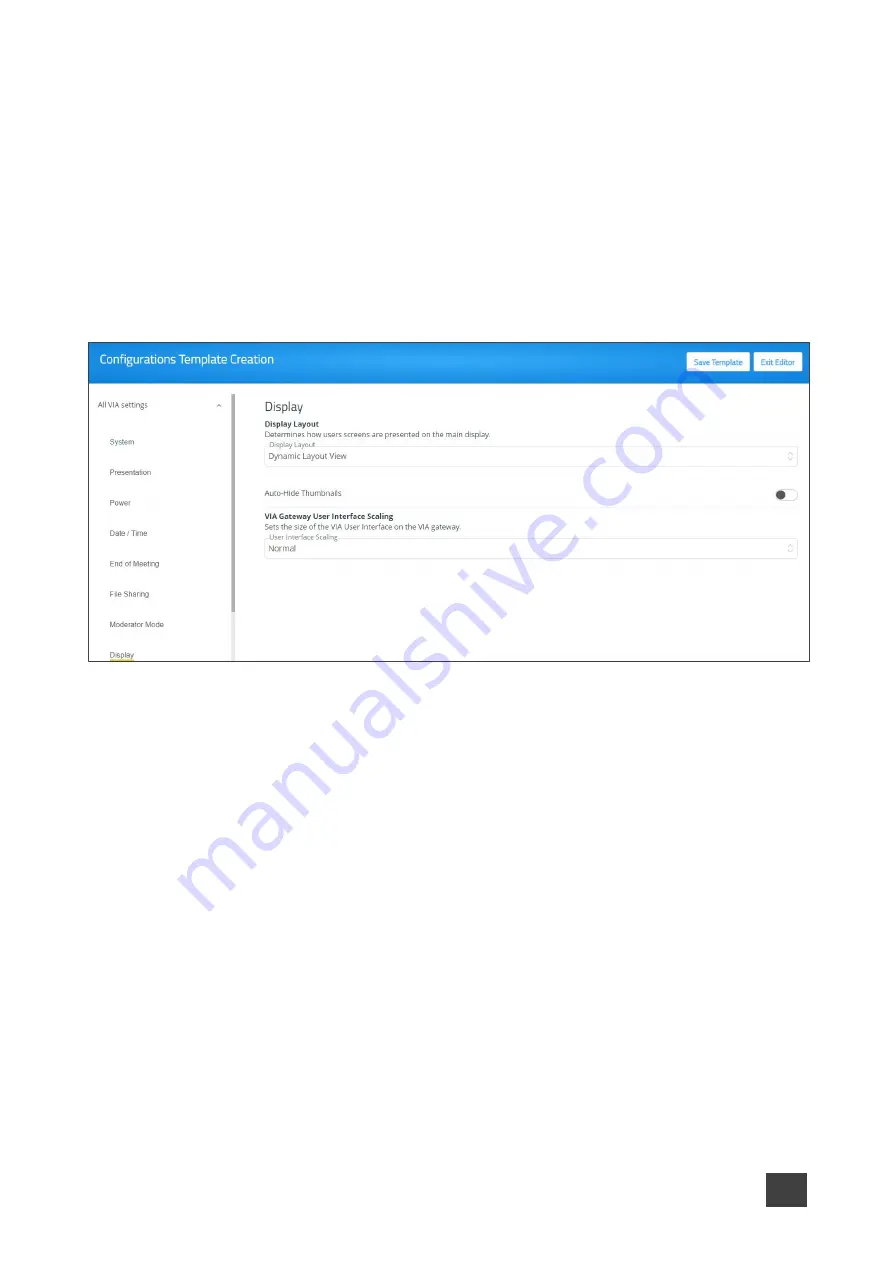
Kramer Electronics Ltd.
VIA Capmus², VIA Campus² PLUS
– For Web Administrator: Configuring Settings – Gateway Management
Pages
38
Scaling Gateway Dashboard for Large Screens
VIA Capmus², VIA Campus² PLUS
enables you to enlarge the gateway dashboard on the
main display when using a large, high-resolution screen.
To scale the dashboard for large screens:
1. Click
VIA Management
>
VIA Settings
on the navigation pane.
The VIA Settings page appears.
2. Click
Display
.
The Display tab appears.
Figure 34: Display Layout Settings
3. Under VIA Gateway User Interface Scaling, select
Large
from the
User Interface
Scaling
option box.
The dashboard is scaled for large screens.






























