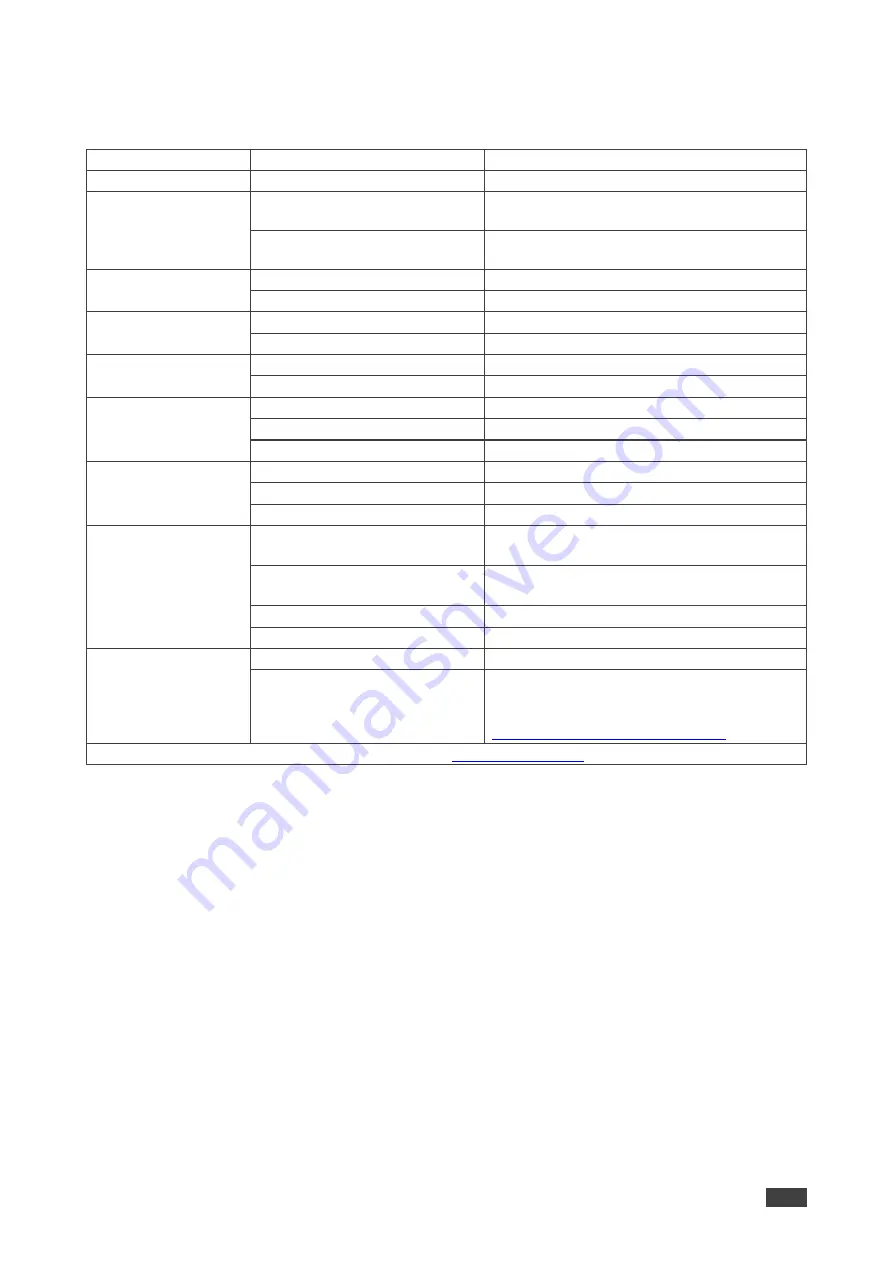
Kramer Electronics Ltd.
VA-4X
– Technical Specifications
19
Technical Specifications
Inputs
4 HDMI
On a female HDMI connector
Outputs
4 HDMI
On a female HDMI connector
Ports
1 USB
On a female USB type-A connector for
firmware upgrade
1 RS-232
On a 9
–pin D–sub connector for EDID
management via a software application
Video
HDCP Standards Compliance
1.4 & 2.2
Max Resolution
4K@60Hz (4:4:4)
User Interface
Control
OSD menu via front panel buttons
Indicator
Power LED
Power
Consumption
5V DC
Source
1.8A
Environmental
Conditions
Operating Temperature
0° to +40°C (32° to 104°F)
Storage Temperature
-40° to +70°C (-40° to 158°F)
Humidity
10% to 90%, RHL non-condensing
Enclosure
Size
MegaTOOLS
®
Type
Aluminum
Cooling
Convection Ventilation
General
Net Dimensions (W, D, H)
18.75cm x 11.50cm x 2.54cm
(7.38" x 4.53" x 1.00" )
Shipping Dimensions (W, D, H)
34.50cm x 16.50cm x 5.20cm
(13.58" x 6.50" x 2.05" )
Net Weight
0.5kg (1.0lbs) approx.
Shipping Weight
1.0kg (2.2lbs) approx.
Accessories
Included
Power adapter, bracket set
Optional
For optimum range and performance use the
recommended HDMI, USB, and serial Kramer
cables available at
www.kramerav.com/product/VA-4X
Specifications are subject to change without notice at


















