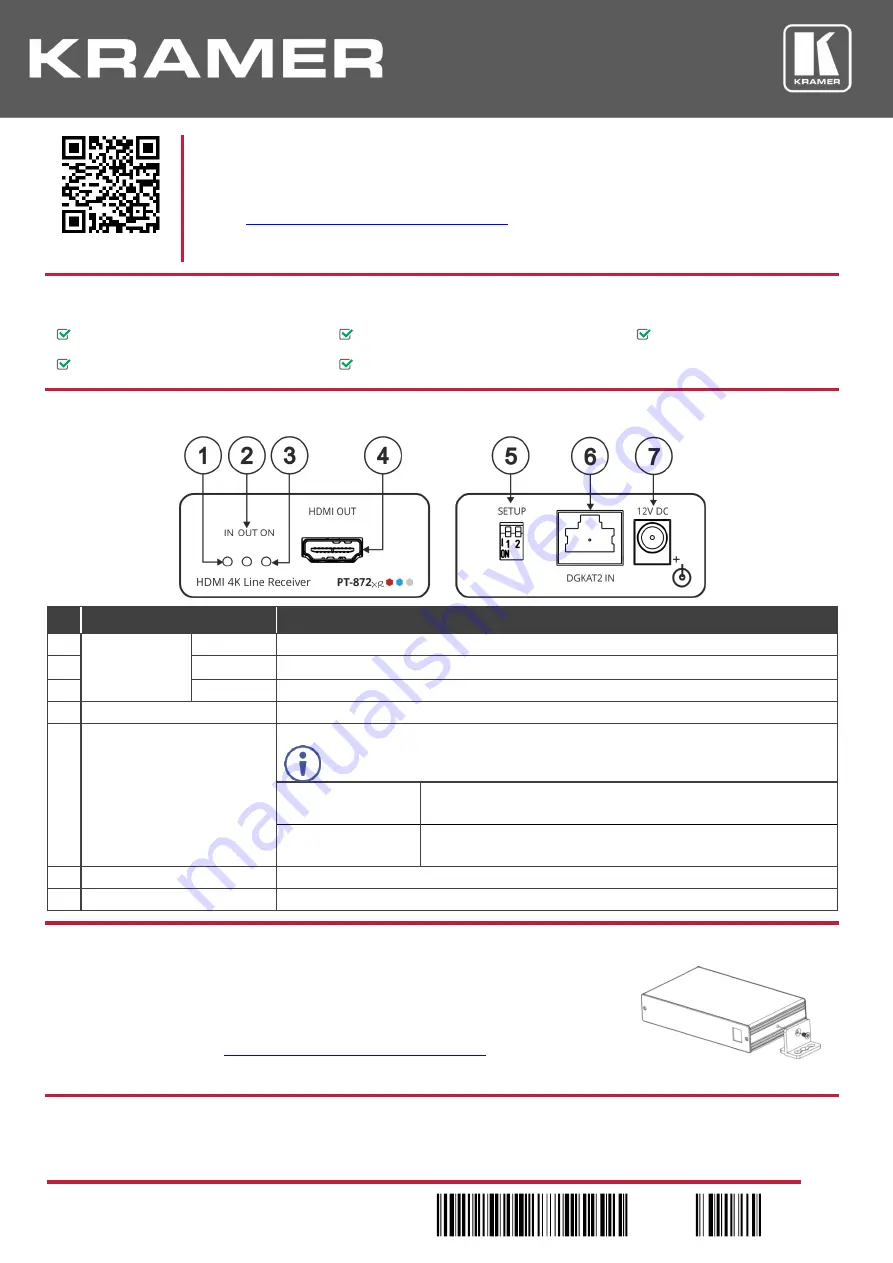
PT-872xr Quick Start (P/N: 2900-301005QS REV 1)
P/N:
2 9 0 0 - 3 0 1 0 0 5 QS
Rev:
1
Scan for full manual
PT-872xr Quick Start Guide
This guide helps you install and use your
PT-872xr
for the first time.
www.kramerav.com/downloads/PT-872xr
to download the latest user manual and check if
firmware upgrades are available.
Step 1: Check w
hat’s in the box
PT-872xr
HDMI 4K Line Receiver
4 Rubber feet
1 Quick start guide
1 Power adapter and cord
1 Bracket set
Step 2: Get to know your PT-872xr
#
Feature
Function
1
LED Indicators
IN
Lights when an active source is connected to HDMI IN on the
WP-871xr
.
2
OUT
Lights when an active acceptor is connected to HDMI OUT on the
PT-872xr
.
3
ON
Lights when power is connected to the device.
4
HDMI OUT Connector
Connect to an HDMI acceptor.
5
SETUP DIP-switches
Set the operation DIP-switches. Both DIP-switches are set to OFF (up) by default.
Always set the DIP-switches identically on transmitter and receiver devices.
DIP-switch 1:
Compression Options
OFF (up)
– Standard compression level.
ON (down)
– High compression level for additional range extension.
DIP-switch 2:
Compression Setup
OFF (up)
– Enable compression (mandatory).
ON (down)
– For future use.
6
DGKAT2 IN RJ-45 Connector
Connect to the DGKat-2.0 OUT connector on the
WP-871xr
using twisted pair cable.
7
12V DC Connector
Connect the power adapter to the device.
Step 3: Install the PT-872xr
Install
PT-872xr
using one of the following methods:
•
Attach the rubber feet and place the unit on a flat surface.
•
Fasten a bracket (included) on each side of the unit and attach it to a flat surface. For
more information go to
www.kramerav.com/downloads/PT-872xr
•
Mount the unit in a rack using an optional
RK-4PT
rack adapter.
Step 4: Connect the inputs and outputs
Always switch OFF the power on each device before connecting it to your
PT-872xr
. For best results, we recommend that you
always use Kramer high-performance cables to connect AV equipment to the
PT-872xr
.




















