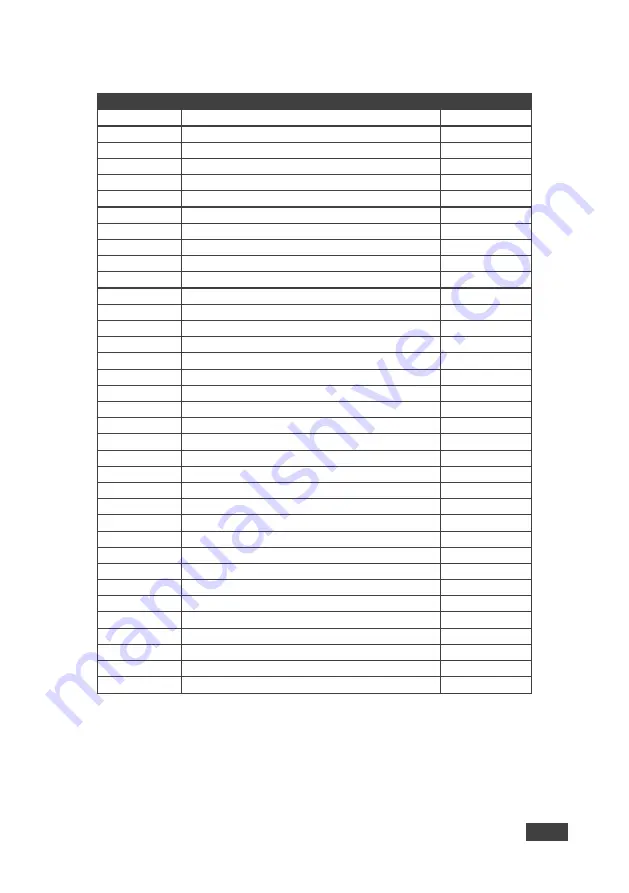
KADS-100/KADS-1/KADS-2
-
Protocol 3000
43
43
11.2 Kramer Protocol 3000 Commands
Command
Description
Permission
#
Protocol handshaking
End User
AUD-LVL
Set audio level in specific amplifier stage
End User
BASS
Set audio bass level
End User
BUILD-DATE?
Read device build date
End User
DIR
Lists files in device
End User
ETH-PORT
Change protocol Ethernet port
Administrator
FACTORY
Reset to factory default configuration
End User
FS-FREE
Get file system free space
End User
HELP
List of commands
End User
LOCK-FP
Lock front panel
Administrator
LOGIN
Set protocol permission
Not Secure
LOGOUT
Cancel current permission level
Not Secure
MIC-DELAY
Set delay for microphone output
End User
MIC-GAIN
Set the microphone gain
End User
MID-RANGE
Set audio midrange level
End User
MODEL?
Read device model
End User
MUTE
Set audio mute
End User
NAME
Set machine (DNS) name
Administrator
NAME-RST
Reset machine name to factory default
Administrator
NET-DHCP
Set DHCP mode
Administrator
NET-GATE
Set Gateway
Administrator
NET-IP
Set IP address
Administrator
NET-MAC?
Get MAC address
End User
NET-MASK
Set subnet mask
Administrator
PASS
Set password for login level
Administrator
PROT-VER?
Read device protocol version
End User
PRST-RCL
Recall saved preset
End User
PRST-STO
Store current connections to preset
End User
RESET
Reset device
Administrator
ROUTE
Set layer routing
End User
SECUR
Set current security state
Administrator
SN?
Read device serial number
End User
STEREO
Set audio stereo
End User
TEST-FREQ
Set signal generator test frequency
End User
TLK
Set audio talkover
End User
TREBLE
Set audio treble level
End User
















































