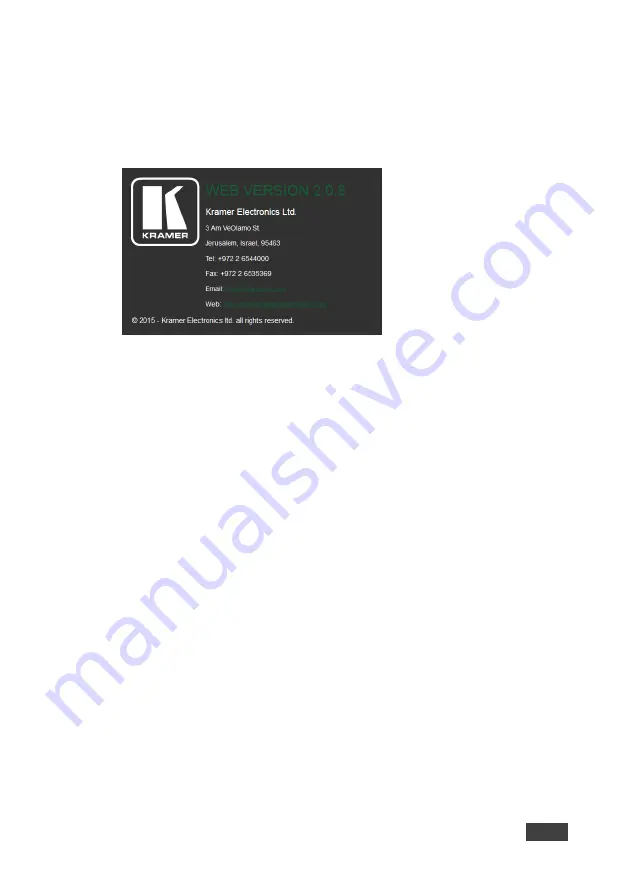
KADS-100/KADS-1/KADS-2
-
Operating the KADS-100
35
35
8.3.7
The About Us Page
The About Us page displays the Web page version and Kramer Electronics Ltd
company details.
Figure 23: The About Us Page
8.4
Operating the KADS-1 and KADS-2 Using the Remote
Control
To use the remote control to operate the KADS-1
/
KADS-2
:
1. Press the SPK button.
The LED on the speaker flashes red.
2. Press the number of the required speaker, for example, 07 or 41.
3. Press Enter.
The LED lights green.
4. Press either Volume, Mid, Bass, or Treble to select the option to modify.
5. Press Up or Down to increase or decrease the selected option.
The audio character changes immediately.
6. Press Enter.
7. Repeat steps 4, 5, and 6 to modify any other options.
8. Press End when finished.
The LED on the speaker no longer lights.






























