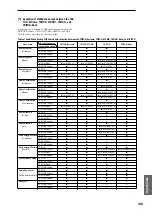326
USB-MIDI driver installation and set-
tings
Windows XP users
If your computer is running Windows XP, you can use the
included Korg USB-MIDI Driver for Windows XP.
The first time you connect the TRITON Extreme to the USB
port of your computer, the default USB-MIDI driver for
Windows will be installed automatically. If you want to use
the Korg USB-MIDI Driver for Windows XP, use the follow-
ing procedure to reinstall the driver.
The Korg USB-MIDI driver is only for Windows XP. It
cannot be used on Windows 95/98/Me/2000.
Installing the Korg USB-MIDI Driver
A software license agreement for the accompanying is
included with this product. You must read this license
agreement before installing the software. Installing the
software will be taken to mean your acceptance of this
license agreement.
If you are logged-on with a user account that has
restricted privileges, Windows XP will not let you
install or uninstall drivers. You will need to log on as a
user with administrative privileges, or contact the
administrator of your system.
If you encounter problems during installation, you may
need to make settings so that Windows will not stop
you from installing the driver due to its lack of a digital
signature. (“Allowing installation of an unsigned
driver”
The driver must be installed separately for each USB
port you use. If you connect the TRITON Extreme to a
USB port different than the one you used when install-
ing the Korg USB-MIDI Driver for Windows, you will
need to reinstall the Korg USB-MIDI driver using the
same procedure.
1
Use a USB cable to connect the TRITON Extreme’s USB B
connector to the USB port of your computer.
Make sure that the connectors are oriented correctly, and
insert them all the way in.
Before you make connections, turn on your computer
and start up the operating system.
Windows will detect the connection with the TRITON
Extreme.
Then the default driver will be installed.
2
From the taskbar, click [Start]
→
[Control Panel] to open
the Control Panel.
From the Control Panel, start up [Sounds and Audio
Devices], and click the [Hardware] tab.
From the list of devices, select [USB Audio Device]. Make
sure that the “Location” field below the list shows “TRI-
TON Extreme,” and click the [Properties] button.
3
The “USB Audio Device Properties” dialog box will
appear. Click the [Driver] tab, and then click the [Update
Driver...] button.
4
The “Hardware Update Wizard” will appear.
In the “What do you want the wizard to do?” field, click
“Install from a list or specific location” and then click
[Next>].
computer
TRITON
Extreme
USB B
USB cable
Summary of Contents for TRITON Extreme
Page 1: ...2 E ...
Page 11: ...xii ...
Page 111: ...100 9 5 Page Menu Command 0 1A 0 1I 0 1J Program 9 5A ...
Page 185: ...174 ...
Page 215: ...204 ...
Page 281: ...270 ...
Page 349: ...338 ...
Page 350: ...339 ...
Page 351: ...340 ...
Page 352: ...341 ...
Page 353: ...342 ...