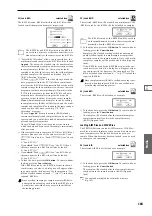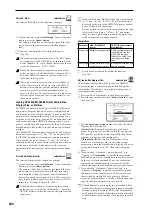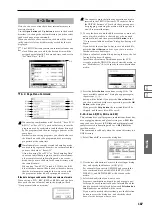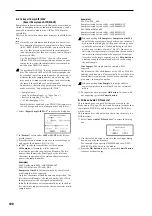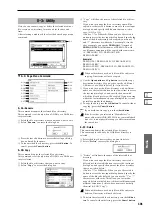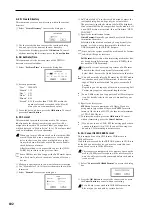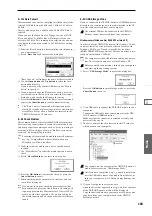194
5
Disconnect the TRITON Extreme from your computer.
Left-click the (
) icon that is displayed in the right side
of your computer’s taskbar.
From the menu that appears, left-click “Stop USB disk
drive (KORG TRITON Extreme).”
Verify that you see a message of “Safely remove USB
Mass Storage Device.” Press the EXIT button to close the
dialog box. When you’ve exited USB Storage mode, dis-
connect the USB cable from the TRITON Extreme.
If you are using Windows Me, “USB high capacity
storage device” will be displayed as “USB disk.”
If you’re using Windows 98/2000, the icon will not
appear in the taskbar. In Explorer or My Computer,
right-click the “Removable Disk” icon and choose
“Eject.” After leaving USB Storage mode, disconnect
the USB cable from the TRITON Extreme. If you’re
using Windows 2000 the [Device Removal Warning]
screen will appear; click the [OK] button.
Macintosh users (Mac OS9.0.4, OSX 10.0 or later)
1
Use a USB cable to connect the TRITON Extreme to your
computer.
Connect the USB cable from your computer to the TRI-
TON Extreme’s USB B connector. Make sure that the con-
nector is oriented correctly, and press it all the way in.
In Mac OS9, a message such as “The required driver is
not available” will appear when you make the connec-
tion, but you can simply close the dialog box without
installing the driver.
2
Select “USB Storage Mode” to access the dialog box.
Press the OK button to enter Storage mode, or press the
Cancel button
to cancel.
3
The drive name of the card inserted in the CF card slot
will appear on your computer.
While this screen is displayed, you must not disconnect
the USB cable, remove the media from the slot, or turn
your computer on/off. Doing so may damage the data.
4
Use your computer to access the data.
Open the drive that appeared in step
2
, and the contents
of the TRITON Extreme media will be displayed.
Copy the desired data onto your computer. You can also
write data from your computer onto the media inserted
in the TRITON Extreme.
5
Drag the added drive into the trash.
When you want to disconnect the TRITON Extreme,
either drag the drive from the desktop into the trash, or
select the “Special” menu command “Eject.” Press the
EXIT button to close the dialog box. When you’ve exited
USB Storage mode, disconnect the USB cable from the
TRITON Extreme.
Here you can use a CD-R/RW drive connected to the USB A
connector to create an audio CD. Wave files created by resa-
mpling the TRITON Extreme’s sequencer playback can be
burned to an audio CD. Use the Insert button and Cut but-
ton to arrange your songs in the audio track list, and use the
page menu command “Write to CD” to write them to the
CD.
Audio CDs are created from 44.1 kHz or 48 kHz WAVE files.
WAVE files with a sampling frequency of 48 kHz will
automatically be converted to 44.1 kHz when written to
an audio CD (“Write to CD”).
If the Wave filename edit cell is highlighted, you can
press the SAMPLING [START/STOP] key to play that
file. This is a convenient way to hear the contents of a
file. You can also erase the track data from CD-RW
media.
What is Finalize?
In order for an audio CD to be playable on a conventional
CD player, or to be played on the TRITON Extreme (Media
0–5: Play Audio CD page, Sampling P5: Audio CD page), the
Finalize operation must be executed after all the desired
audio tracks have been written to the CD-R/RW disc.
On the TRITON Extreme, the page menu command “Write
to CD” allows you to simply write the audio tracks without
finalizing the disc, and this means that other audio tracks
can be added to that CD-R/RW disc at a later time.
No more audio tracks can be added to a disc once that disc
has been finalized, so be sure that all desired audio tracks
have been written before you finalize.
0–4a: Track, Total, Free
Track (Track Select)
[01...99, --]
Specifies the track number that will be displayed at the top
of the audio track list.
If unfinalized media is inserted, this field will indicate the
number that follows the last track number on that media.
For example if data up to “Track (Track Select)” 05 has
already been written, this will indicate 06 and following (up
to 99).
If “WAVE file” ====End==== is at the top, this will indicate
--
. Up to 99 tracks can be registered using the Insert button.
Total
[00:00...]
Displays the total time of all WAVE files in the track list.
If the “Total” time is greater than “Free,” writing to CD-
R/RW media will not be possible.
0–4: Make Audio CD
0–4
0–4a
0–4b
0–4c
0–4d
Summary of Contents for TRITON Extreme
Page 1: ...2 E ...
Page 11: ...xii ...
Page 111: ...100 9 5 Page Menu Command 0 1A 0 1I 0 1J Program 9 5A ...
Page 185: ...174 ...
Page 215: ...204 ...
Page 281: ...270 ...
Page 349: ...338 ...
Page 350: ...339 ...
Page 351: ...340 ...
Page 352: ...341 ...
Page 353: ...342 ...