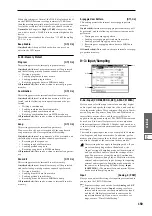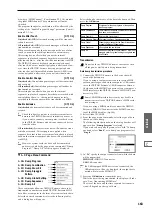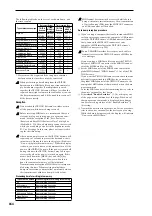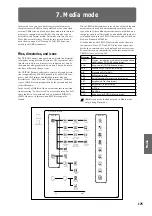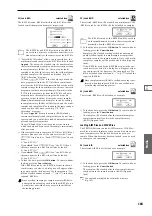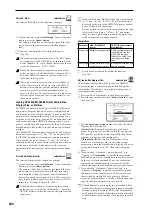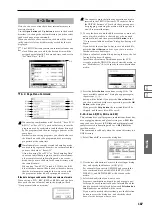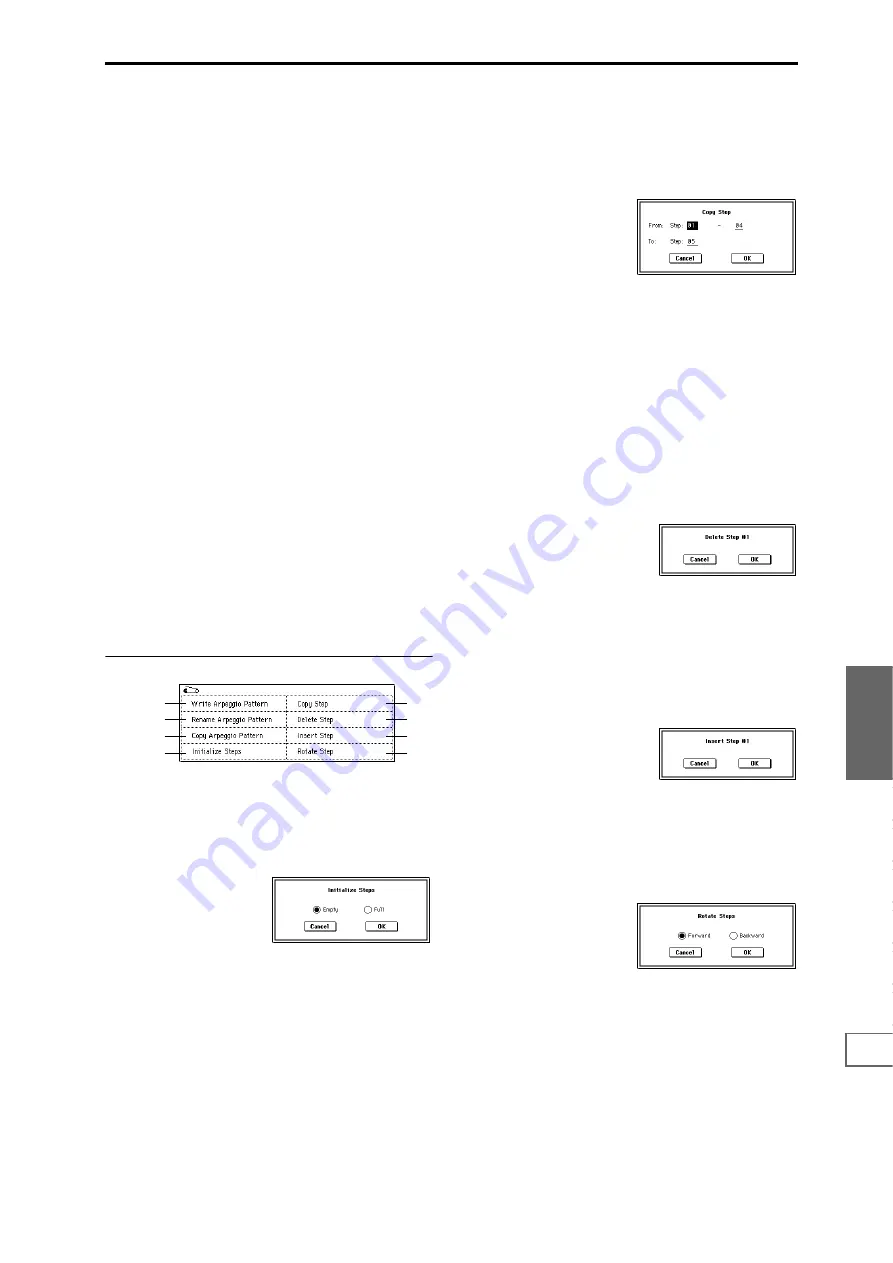
173
Global
P0
P1
P2
P3
P4
P5
P6
Velocity
[001...127, Key]
Key:
The Tone of the step will sound with the velocity at
which the key was played.
001–127:
The specified velocity value will always be used.
This setting is valid when the Program, Combination, Song,
or Song Play mode parameter “Velocity” (Program P7: 7–1a,
Combination P7: 7–2a/3a, Sequencer/Song Play P7: 7–3a/
4a) is set to Step.
When making this setting, make sure that “Velocity” is set to
Step
in the mode from which you arrived here.
Flam
[–99...+99]
Specifies how the note timing will be skewed when two or
more Tones are specified in the same step.
00:
All Tones will sound simultaneously.
+01–+99:
The timing of the notes will be skewed in the order
of the Tone number. (When “Sort” is ON, from low note to
high note. When “Sort” is OFF, in the order in which keys
were pressed.)
–01– –99:
The timing of the notes will be skewed in the
opposite direction as “+.”
To simulate chords strummed on a guitar, it is effective to set
“+” values for odd-numbered steps and “–” values for even-
numbered steps.
This is not valid for preset patterns P000–P004.
Tone No. (Tone Number)
[01...12]
This is valid when “Arpeggio Tone Mode” (6–1b) is set to
Fixed Note
. This selects the Tone.
Fixed Note No. (Fixed Note Number)
[C–1...G9]
Specifies the note number for the selected Tone. You can also
input this value by holding down the [ENTER] key and
pressing a note on the keyboard.
▼
6–2: Page Menu Command
6–2A: Initialize Steps
This command initializes the step parameters (“Tone,”
“Pitch Offset,” “Gate,” “Velocity,” “Flam”) of the arpeggio
pattern.
1
Select “Initialize Steps” to access the dialog box.
2
Empty
will initialize all tones to a blank state.
Full
will initialize all tones to a full state.
3
To execute the Initialize Steps operation, press the OK
button
. To cancel, press the Cancel button.
6–2B: Copy Step
This command copies the settings of a specific step. The set-
tings of two or more adjacent steps can also be copied
together.
1
Select “Copy Step” to access the dialog box.
2
In “From Step,” select the range of steps that you wish to
copy.
3
In “To Step,” select the copy destination step.
If you selected more than one step in “From Step,” the
steps will be copied starting at “To Step” and continuing
through the steps to the right.
4
To execute the Copy Step operation, press the OK but-
ton
. To cancel, press the Cancel button.
6–2C: Delete Step
This command deletes the step parameters (“Tone,” “Pitch
Offset,” “Gate,” “Velocity,” “Flam”) of the currently selected
step number. Subsequent steps will move one column
toward the left.
1
Select “Delete Step” to access the dialog box.
2
To execute the Delete Step operation, press the OK but-
ton
. To cancel without executing, press the Cancel but-
ton
.
6–2D: Insert Step
This command inserts an empty step into the currently
selected step number. Subsequent steps will be moved one
step to the right.
1
Select “Insert Step” to access the dialog box.
2
To execute the Insert Step operation, press the OK but-
ton
. To cancel without executing, press the Cancel but-
ton
.
6–2E: Rotate Step
This command rotates the step settings.
1
Select “Rotate Step” to access the dialog box.
2
Select the type “Direction” of rotation.
For example, suppose there is a pattern of “Length” 4.
If you select Forward, the settings of Step 1 will be
rewritten to 2, Step 2
→
3, Step 3
→
4, Step 4
→
1.
If you select Backward, the settings of Step 1 will be
rewritten to 4, Step 2
→
1, Step 3
→
2, Step 4
→
3.
3
To execute the Rotate Step operation, press the OK but-
ton
. To cancel without executing, press the Cancel but-
ton
.
6–1A
6–1B
6–1C
6–2A
6–2B
6–2C
6–2D
6–2E
Summary of Contents for TRITON Extreme
Page 1: ...2 E ...
Page 11: ...xii ...
Page 111: ...100 9 5 Page Menu Command 0 1A 0 1I 0 1J Program 9 5A ...
Page 185: ...174 ...
Page 215: ...204 ...
Page 281: ...270 ...
Page 349: ...338 ...
Page 350: ...339 ...
Page 351: ...340 ...
Page 352: ...341 ...
Page 353: ...342 ...