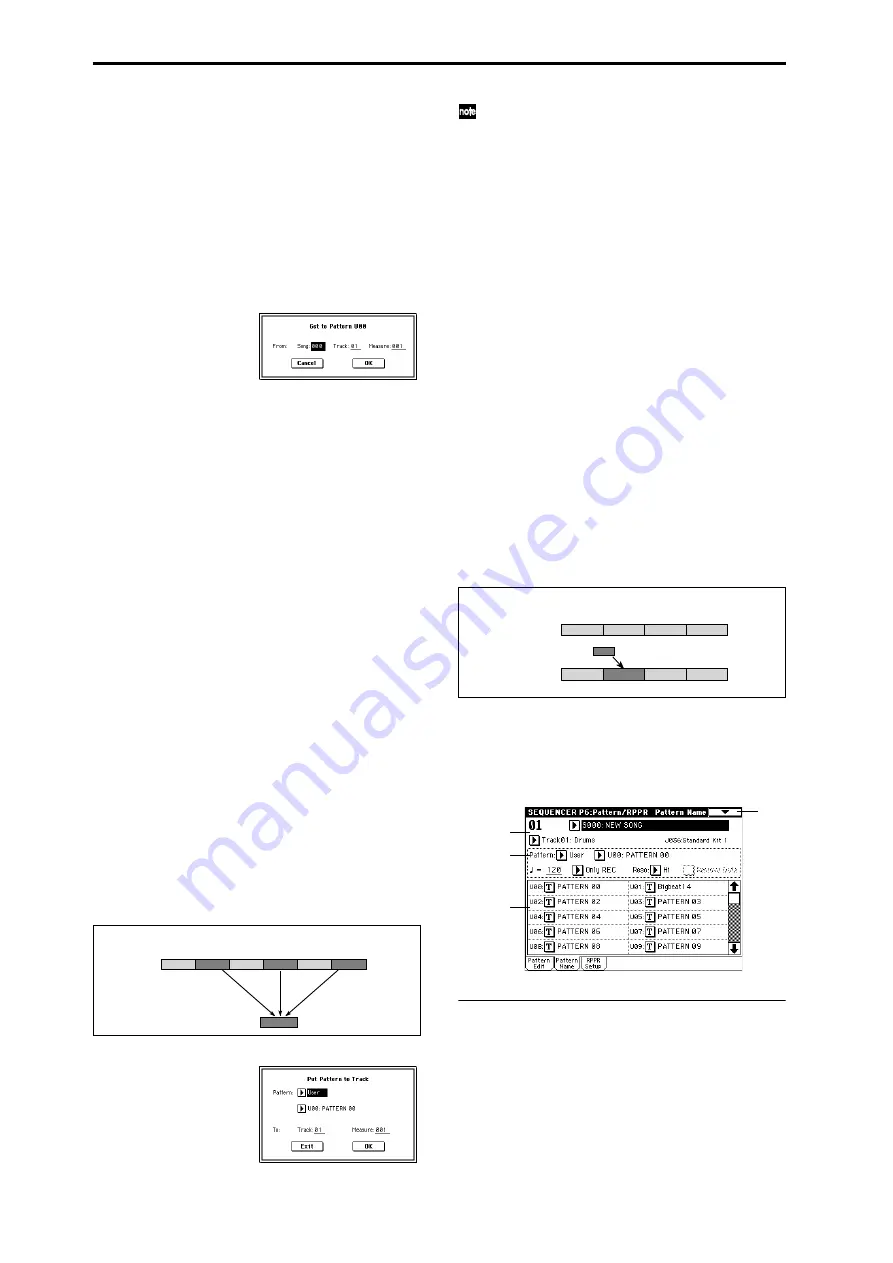
90
4
In To: “Song” and “Pattern,” select the bounce destina-
tion song and pattern. For “Pattern,” only user patterns
U00–U99
can be specified.
5
To execute the Bounce Pattern command, press the OK
button
. To cancel, press the Cancel button.
6–1G: Get From Track
This command takes musical data from a track and loads it
into the specified pattern.
1
Use “Pattern” and “Pattern Select” to specify the pattern.
2
In “Pattern Parameter” (6–1C), specify the pattern length
of the “get” destination.
3
Select “Get From Track” to access the dialog box.
4
In “Song,” select the “get” source song.
5
In “Track,” select the “get” source track.
6
In “Measure,” specify the first measure of the “get” source.
7
To execute the Get From Track command, press the OK
button
. To cancel, press the Cancel button.
6–1H: Put To Track
This command places a pattern into a track.
Unlike the “Copy to Track” (6–1I), this command only places
the pattern number in the song, so that when playback
reaches that point, the pattern will be recalled. The musical
data of the pattern will not actually exist in the track.
By creating patterns that contain frequently-used phrases or
drum patterns, and then placing them on the tracks, you can
conserve memory.
Be aware that when you edit a pattern, all locations in the
song where that pattern has been placed will be affected.
When you execute the Put to Track command, the musical
data will be affected as follows.
• Musical data previously existing at the “put” destination
will be erased.
• The pattern that you “put” will playback according to
the time signature that is specified by the measures of
the “put” destination.
• Control data such as pitch bend etc. (but not including
volume data) previously existing in the track will be
reset immediately before the measure at which the
pattern was “put.”
If you wish to use control data such as pitch bend in the
measures in which a pattern is “put,” you must first
write the control data into the pattern.
To delete a pattern that has been placed in a track you can
use “Erase Measure” (5–1F), specifying the area in which
the pattern was “put,” and setting “Kind” to All.
1
Select “Put to Track” to access the dialog box.
If you press the SEQUENCER [START/STOP] key
while the dialog box is open, the selected pattern will
play back.
2
In “Pattern” and “Pattern Select,” select the “put” source
pattern. (By default, this will be the pattern selected in
the Pattern Edit page)
3
In “To Track,” select the “put” destination track.
4
In “Measure,” specify the first measure of the “put” des-
tination.
5
To execute the Put to Track command, press the OK but-
ton
. When you execute the command, “Measure” will
automatically count up. If you wish to, you can continue
“putting” the pattern. To exit the command, press the
Exit button
.
6–1I: Copy To Track
This command copies the specified area of musical data
from the specified pattern to a track as musical data.
Unlike the Put To Track command, this command actually
writes the musical data of the pattern into the track, so that
you can edit the copied data in the track. Even if you later
edit the copy source pattern, the musical data of the song
will not be affected.
When you execute the Copy to Track command, the musical
data will be affected as follows.
• Musical data previously existing in the copy destination
measures will be erased.
• The musical data that is copied will playback according
to the time signature specified at the copy destination
measures.
The procedure is the same as for the Put to Track command.
☞
“Put To Track” (6–1H).
6–2: Pattern Name
6–2a: Pattern name
Pattern name
[U00...U99]
Here you can rename the pattern. Press the text edit button
to access the dialog box, and input the name. Up to 16 char-
acters can be input. (
1
2
3
4
5
6
Pattern 20
Track 10
(Drums)
Example: Pattern 20 has been Put at measures 2, 4, and 6 of track 10. When those measures
are reached, pattern 20 is called and its data is played.
1
4
3
2
1
4
3
2
Pattern 41
Example: Copy the musical data of pattern 41 to measure 2
Before Copy
After Copy
6–1
6–2a
6–1b
6–1a
Summary of Contents for TRITON Extreme
Page 1: ...2 E ...
Page 11: ...xii ...
Page 111: ...100 9 5 Page Menu Command 0 1A 0 1I 0 1J Program 9 5A ...
Page 185: ...174 ...
Page 215: ...204 ...
Page 281: ...270 ...
Page 349: ...338 ...
Page 350: ...339 ...
Page 351: ...340 ...
Page 352: ...341 ...
Page 353: ...342 ...






























