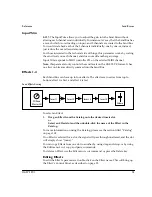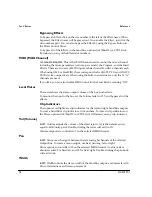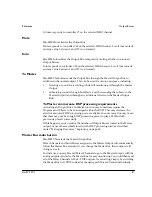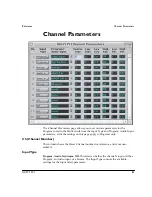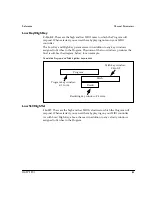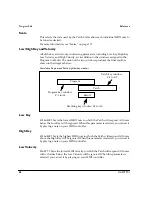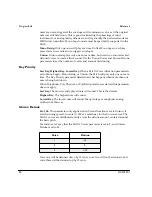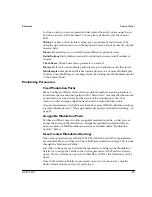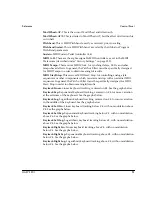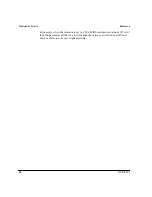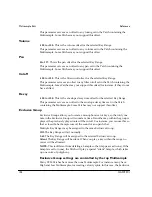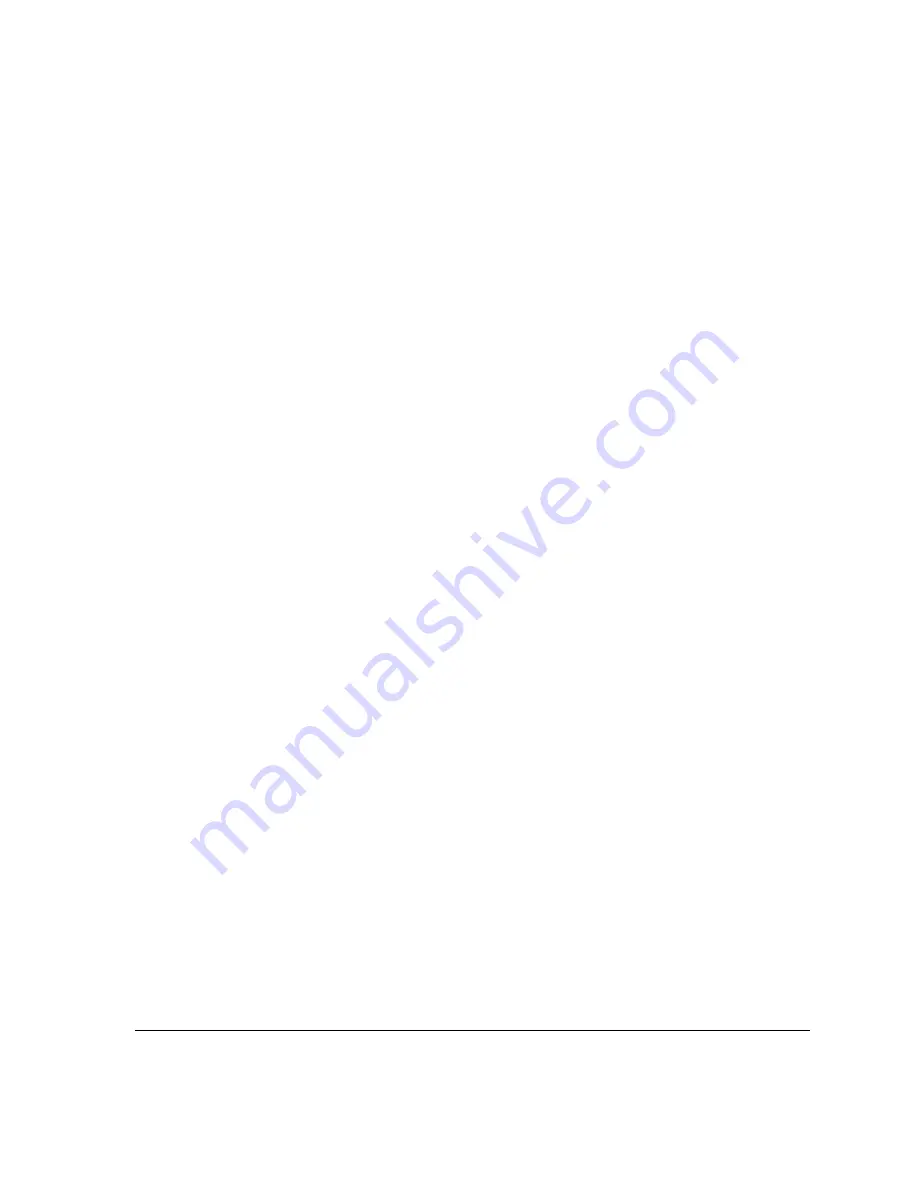
Reference
Program Edit
OASYS PCI
87
To add a Patch to a Program:
1.
Drag a Patch from the Catalog onto the desired Patch slot.
(MacOS Only: Alternatively, you can select the Patch slot and then double-click the
name of the Patch in the Catalog.)
For more information on using the Catalog, please see the section titled “Catalog”
on page 108.
You can also leave a Patch slot empty, in which case it will simply show “(none).”
Double-clicking on the Patch name brings up the Patch’s Control Panel, as
described on page 92.
You can copy Patches from one slot or Program to another using drag-and-drop, or
by using the Edit menu’s cut, copy, and paste commands.
You can delete a Patch from a Program by using the Edit menu’s cut command.
Voices
1 to n.
This is the number of voices allocated to the Patch. You can allocate different
numbers of voices to each Patch within the Program, if desired.
Volume
0-127.
This sets the relative volume levels of the Patches in the Program.
The overall level of the Program is controlled by the Mixer Channel’s Volume
parameter.
Coarse Tune
-48 to +48.
This is the coarse tuning, in semitones, for the selected Patch.
Fine Tune
-100 to +100.
This is the
fi
ne tuning, in cents (1/100 of a semitone), for the selected
Patch.
Pitch Bend
Off, Global, Half Step, Whole Step, Min. 3rd, Maj. 3rd, Perfect 4th, Dim. 5th,
Perfect 5th, Min. 6th, Maj. 6th, Min. 7th, Maj. 7th, Octave.
This parameter
determines how the Patch will respond to pitch bend.
Global.
This is the default; the Patch uses the global pitch bend range, as set in the
Preferences window (as described on page 117).
Half Step through Octave.
This sets the Patch to a speci
fi
c pitch bend range, which
is not dependent on the Global setting.
Summary of Contents for Soundlink DRS OASYS PCI
Page 4: ...iv OASYS PCI English ...
Page 5: ...Introduction OASYS PCI 1 Introduction ...
Page 9: ...Using the OASYS PCI OASYS PCI 5 Using the OASYS PCI ...
Page 63: ...Using the OASYS PCI Working With Files OASYS PCI 59 File and folder organization ...