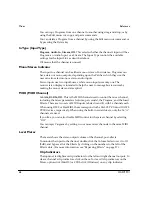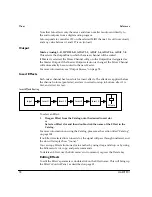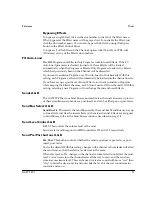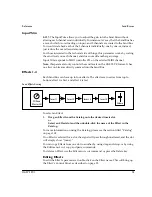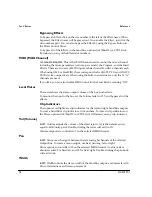Managing Resources
Using the OASYS PCI
62
OASYS PCI
English
Disable meters
If things are running very tight with CPU processing power, you can disable
meters entirely. To do this:
1.
Select Disable Meters from the File menu.
If you pull down the File menu again, you’ll notice that the item’s name has
changed to Enable meters. To re-enable the meters:
1.
Select Enable Meters from the File menu.
MIDI Parameter Changes and Control Panel objects
On-screen Control Panel objects (sliders, knobs, etc.) can be con
fi
gured to move in
response to received MIDI System Exclusive Parameter Change messages. This is a
convenient feature, but whenever a knob moves, it adds a small amount of
processing overhead to the host CPU.
If you wish to optimize host CPU processor usage, you can disable this feature. To
do so:
1.
Select Preferences from the Edit menu.
The OASYS PCI Preferences window will appear.
2.
Press the MIDI/Global tab.
The MIDI/Global parameters will appear.
3.
Turn off the Update Control Panel from MIDI checkbox.
4.
Press the Save button to store the edited preferences.
Disable System Exclusive messages, if not in use
Sending and receiving MIDI System Exclusive Parameter Change messages takes
a small amount of CPU processing power. If you don’t need this feature, you can
disable these messages completely. To do so:
1.
Select Preferences from the Edit menu.
The OASYS PCI Preferences window will appear.
2.
Press the MIDI/Global tab.
The MIDI/Global parameters will appear.
3.
Turn off the Send MIDI Parameter Change Messages and Receive MIDI
Parameter Change Messages checkboxes.
4.
Press the Save button to store the edited preferences.
Close unnecessary windows
Mixer window meter updates, graphic display of fader and knob automation, and
graphic display of Control Panel automation all take up a certain amount of CPU
processing power–but only when the window showing the meter or automation is
open.
Summary of Contents for Soundlink DRS OASYS PCI
Page 4: ...iv OASYS PCI English ...
Page 5: ...Introduction OASYS PCI 1 Introduction ...
Page 9: ...Using the OASYS PCI OASYS PCI 5 Using the OASYS PCI ...
Page 63: ...Using the OASYS PCI Working With Files OASYS PCI 59 File and folder organization ...