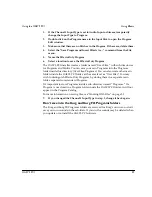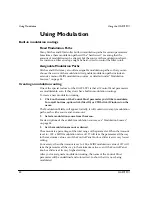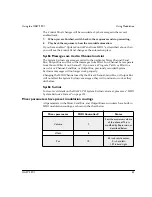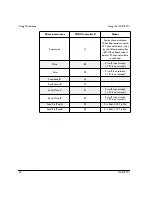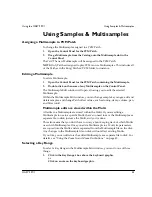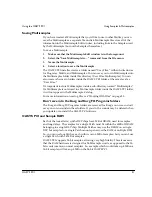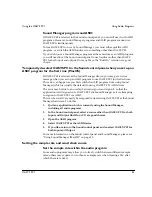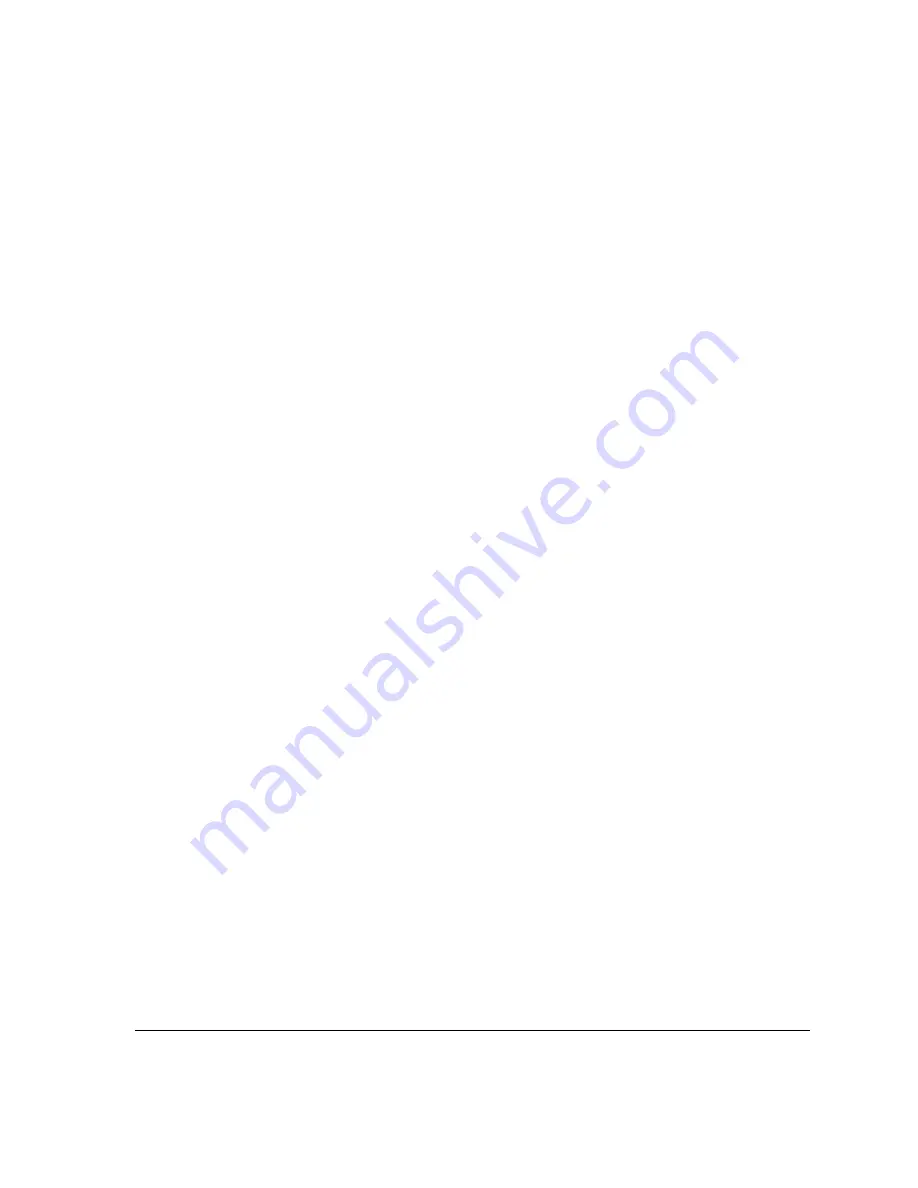
Using the OASYS PCI
Using Audio Programs
OASYS PCI
43
Sound Manager programs and ASIO
If OASYS PCI is selected in the Sound control panel, you can still use it with ASIO
programs. However, Sound Manager programs and ASIO programs cannot use
OASYS PCI simultaneously.
To free OASYS PCI for use by Sound Manager, you must either quit the ASIO
program, or switch the ASIO hardware to something other than OASYS PCI.
If you wish to use a Sound Manager program at the same time as an ASIO program,
you will need to set the Sound control panel to use hardware other than OASYS
PCI for both input and output. On many Macs, the “Built-In” selection is a good
choice.
Temporarily de-select OASYS PCI in the Sound control panel when you set up an
ASIO program for the first time (MacOS)
If OASYS PCI is selected as the Sound Manager device, you may get an error
message when you set up an ASIO program to use OASYS PCI for the
fi
rst time.
This error can happen as you
fi
rst switch the ASIO program from using Sound
Manager (which is usually the default) to using OASYS PCI’s ASIO driver.
The error may be due to an overlap between sign-on and sign-off, so that the
application is still signed on to OASYS PCI via Sound Manager as it is attempting
to sign on to OASYS PCI via ASIO.
This can be solved very easily by temporarily de-selecting OASYS PCI as the Sound
Manager hardware. To do this:
1.
Quit any application which is currently using the Sound Manager,
including all audio programs.
2.
In the Sound control panel, select a source other than OASYS PCI for both
Input and Output. Built-In or CD are good choices.
3.
Open the ASIO program.
4.
Select OASYS PCI as the ASIO device.
5.
If you like, return to the Sound control panel and re-select OASYS PCI for
both Input and Output.
For more information on the Sound control panel and Sound Manager, please see
“Using Sound Manager (MacOS)” on page 50.
Setting the sample rate and word clock source
Set the sample rate within the audio program
Some audio programs may allow you to freely switch between different sample
rates; others may require you to choose a sample rate when creating a
fi
le, after
which the rate is
fi
xed.
Summary of Contents for Soundlink DRS OASYS PCI
Page 4: ...iv OASYS PCI English ...
Page 5: ...Introduction OASYS PCI 1 Introduction ...
Page 9: ...Using the OASYS PCI OASYS PCI 5 Using the OASYS PCI ...
Page 63: ...Using the OASYS PCI Working With Files OASYS PCI 59 File and folder organization ...