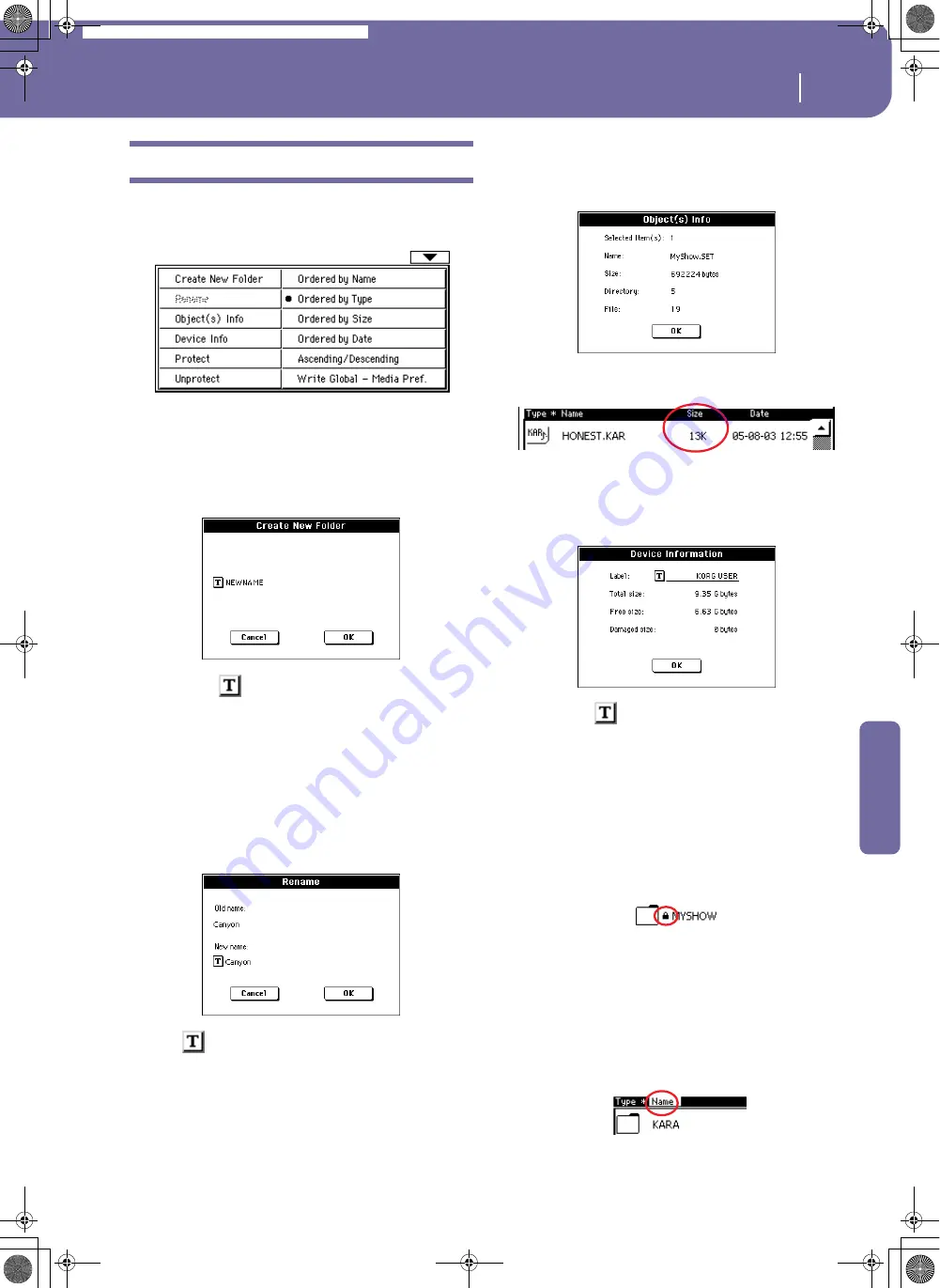
227
Media edit mode
Page menu
Reference
Page menu
Press the page menu icon to open the menu. Press a command to
select it. Press anywhere in the display to close the menu without
selecting a command.
Create New Folder
This command lets you create a new generic folder in the root of
any device, or inside any other generic folder. You can’t create a
“.SET” folder with this command, since this type of folder is
reserved to the Save operations (and can be created with the New
SET button in any Save page).
By pressing the
(Text Edit) button you can open the Text
Edit window. Enter the name, then press OK to confirm and
close the Text Edit window.
Rename
Available only when an item is selected in a file list.
Use this function to change the name of an existing generic file
or folder. To preserve consistency through the data structure,
you cannot rename files and folders inside a “.SET” folder. Also,
you cannot change the 3-character extension of files and “.SET”
folders, since they are used to identify the type of file or folder.
Press the
(Text Edit) button to open the Text Edit window.
Enter the new name, then press OK to confirm and close the
Text Edit window.
Object(s) info
Select this command to see the size of any selected file or folder.
Also, the number of files and directories (folders) it contains are
shown.
Note:
The
single file
size is always shown to the right of the file
name in any file list:
Device Info
Select this command to see various info on the selected device.
To select a different device, use the Device pop-up menu on the
lower left corner of most Media pages.
By pressing the
(Text Edit) button you can open the Text
Edit window. Enter the name (label) of the selected device, then
press OK to confirm and close the Text Edit window.
Warning:
If you change the name of a card, and it contains midi-
files used by some SongBook entries, these entries will be damaged
(due to broken links to the resources contained in the device).
Protect
Select this command to protect the selected file or folder from
writing/erasing. The lock icon will appear next to the file or
folder name.
Unprotect
Select this command to unprotect the selected file or folder – if
protected.
Ordered by Name
Select this display option to see the list of files and folders in
rough alphabetical order, with different file types mixed in the
list. The Name label, above the file list, is shown in white.
Pa588-100UM-ENG.book Page 227 Monday, May 26, 2008 4:34 PM
Summary of Contents for Pa588
Page 1: ...User s Manual ENGLISH OS Ver 1 0 1 E ...
Page 8: ...4 Table of Contents Pa588 100UM ENG book Page 4 Monday May 26 2008 4 34 PM ...
Page 9: ...Introduction Pa588 100UM ENG book Page 5 Monday May 26 2008 4 34 PM ...
Page 34: ...30 Interface basics Shortcuts Pa588 100UM ENG book Page 30 Monday May 26 2008 4 34 PM ...
Page 35: ...Quick Guide Pa588 100UM ENG book Page 31 Monday May 26 2008 4 34 PM ...
Page 79: ...Reference Pa588 100UM ENG book Page 75 Monday May 26 2008 4 34 PM ...
Page 239: ...Appendix Pa588 100UM ENG book Page 235 Monday May 26 2008 4 34 PM ...
Page 251: ...Pa588 100UM ENG book Page 247 Monday May 26 2008 4 34 PM ...






























