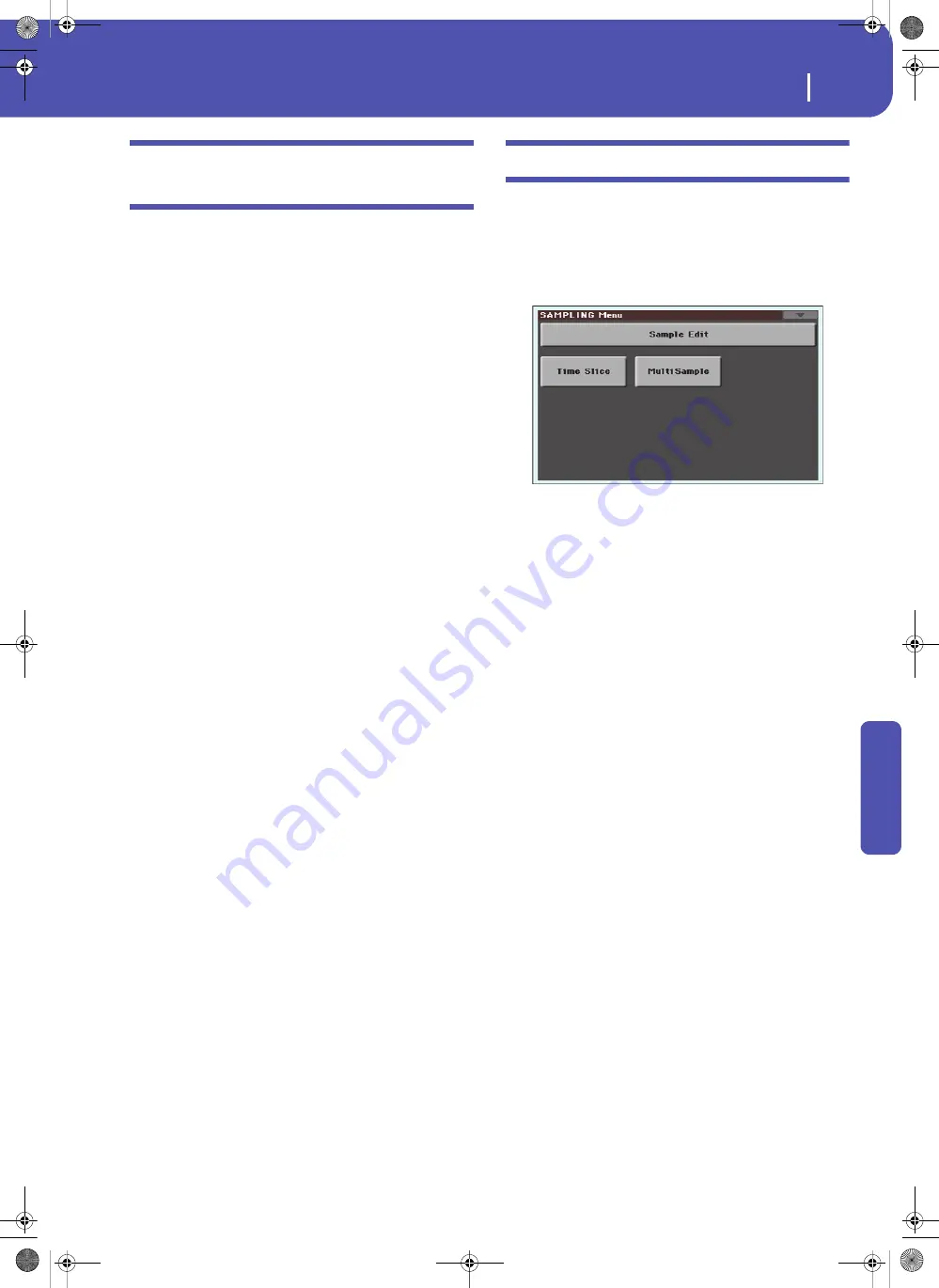
237
Sampling
Creating new Sounds from an Audio Groove
Re
fe
rence
Creating new Sounds from an
Audio Groove
Creating an Audio Groove
After recording an Audio Groove, you must “slice” it to create a
series of separate percussive Samples, a Multisample and a MIDI
Groove.
1.
Go to the Time Slice page. After creating a series of slices,
use the Extend function to refine your groove.
2.
Select the Write command from the page menu, to save the
sliced Samples, a Multisample, a Sound and the MIDI
Groove. Choose one of the User Sound locations. The
Sound, Multisample, MIDI Groove and sliced Samples are
saved to the internal memory.
3.
Press RECORD to exit the Sampling mode and return to
the Sound mode.
Assigning an Audio Grooves to a Sound
You can use the new Multisample and sliced Samples generated
from the Audio Groove in a new User Sound.
1.
To access the new Multisample for use in a Sound, go to the
Sound mode.
2.
Select an ordinary Sound. Press MENU and go to the
“Basic > OSC Basic” page (see page 210). Select one of the
available layers, then select the RAM bank of Multisamples.
Finally, select the new Multisample.
3.
Select the Write Sound command from the page menu, and
save the Sound to an empty User location.
Assigning the Audio Groove to Styles or Pads
Sounds based on the Audio Groove can be used in Styles or
Pads.
1.
Assign the new Sound to a Style track (preferably, the
Drum or Percussion track) or to a Pad track, then select the
“Write Current Style Settings” or “Write Pad” command
from the page menu, to save the Style Settings or the Pad.
2.
Use the “Import > Import Groove” function in the Style/
Pad Record mode (see page 161) to import the generated
MIDI Groove to the Style track you assigned the new
Sound to. By playing this MIDI Groove with the new
Sound, you’ll be able to play the original audio groove on
the keyboard.
Warning:
Generated MIDI Grooves will be deleted when
turning the instrument off. Import them to a Style or Pad
track before turning the instrument off.
Edit menu
From any page of the Sampling mode, press the MENU button
to open the Sampling edit menu. This menu gives access to the
various Sampling edit sections.
When in the menu, select an edit section, or press EXIT to exit
the menu and return to the Sample Edit page. To return to this
page, you can also select the Sample Edit menu item.
Each item in this menu corresponds to an edit section. Each edit
section groups various edit pages, that may be selected by touch-
ing the corresponding tab on the lower part of the display.
Pa3XLe User Manual v100 (English).book Page 237 Thursday, May 29, 2014 5:42 PM
Summary of Contents for Pa3XLe
Page 1: ...Pa3X Le User s ManualENGLISH OS Version 1 0 2 E...
Page 10: ...6 Table of Contents Pa3XLe User Manual v100 English book Page 6 Thursday May 29 2014 5 42 PM...
Page 11: ...Pa3XLe User Manual v100 English book Page 7 Thursday May 29 2014 5 42 PM...
Page 37: ...Pa3XLe User Manual v100 English book Page 33 Thursday May 29 2014 5 42 PM...
Page 107: ...Pa3XLe User Manual v100 English book Page 103 Thursday May 29 2014 5 42 PM...
Page 325: ...Pa3XLe User Manual v100 English book Page 321 Thursday May 29 2014 5 42 PM...
Page 470: ...466 Index Pa3XLe User Manual v100 English book Page 466 Thursday May 29 2014 5 42 PM...
Page 471: ...Pa3XLe User Manual v100 English book Page III Thursday May 29 2014 5 42 PM...






























