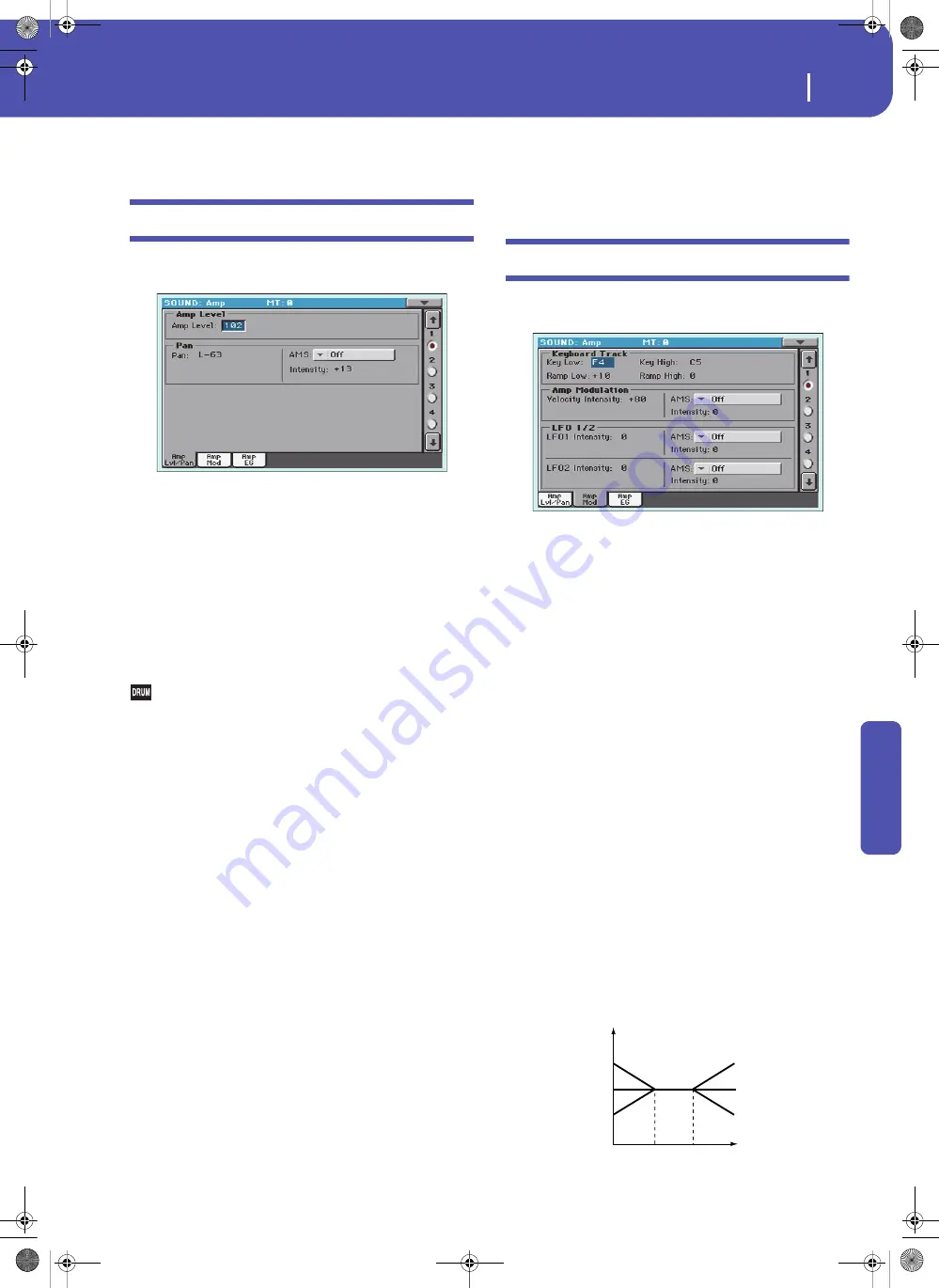
249
Sound Edit
Amp: Amp Level/Pan
Re
fe
rence
and setting this parameter to – will allow AMS to shorten the
time. With a setting of 0 there will be no change.
Amp: Amp Level/Pan
These parameters control the volume and pan of the selected
oscillator.
Amp Level
Volume of the selected oscillator.
Note:
The volume of a Sound can be controlled by CC#7 (volume)
and #11 (expression). The resulting level is determined by multi-
plying the values of CC#7 and #11. The Global MIDI channel is
used for control.
0…127
Volume level.
Pan
Pan (stereo position) of the selected oscillator.
This parameter is not available when editing a Drum Kit.
Use the individual Pan control for each key (see “Pan” on
page 240).
Random
The sound will be heard from a different location
at each note-on.
L001
Places the sound at far left.
C064
Places the sound in the center.
R127
Places the sound to far right.
Note:
This can be controlled by CC#10 (panpot). A CC#10 value of
0 or 1 will place the sound at the far left, a value of 64 will place the
sound at the location specified by the “Pan” setting for each oscilla-
tor, and a value of 127 will place the sound at the far right. This is
controlled on the global MIDI channel.
Pan modulation
AMS (Alternate Modulation Source)
Selects the source that will modify pan (see “AMS (Alternate
Modulation Source) list” on page 256). This change will be rela-
tive to the “Pan” setting.
Intensity
Specifies the depth of the effect produced by “AMS”. For exam-
ple, if “Pan” is set to C064 and “AMS” is Note Number, positive
(+) values of this parameter will cause the sound to move toward
the right as the note numbers increase beyond the C4 note (i.e.,
as you play higher), and toward the left as the note numbers
decrease (i.e., as you play lower). Negative (–) values of this
parameter will have the opposite effect.
-99…+99
Parameter value.
Amp: Amp Mod
These settings allow you to apply modulation to amp (for each
oscillator) to modulate the volume.
Keyboard Tracking
These parameters let you use keyboard tracking to adjust the
volume of the selected oscillator. Use the “Key” and “Ramp”
parameters to specify how the volume will be affected by the
keyboard location that you play.
Key Low/High
These settings specify the note number at which keyboard track-
ing will begin to apply. The volume will not change between
“Key Low” and “Key High”.
Keyboard tracking will apply to the range below the specified
Low note number, and above the specified High note number.
C–1…G9
Lowest/Highest note in the range.
Ramp Low/High
These parameters specify the angle of keyboard tracking.
With positive (+) values of the “Ramp Low” parameter, the vol-
ume will increase as you play notes below the “Key Low” note
number. With negative (–) values, the volume will decrease.
With positive (+) values of the “Ramp High” parameter, the vol-
ume will increase as you play notes above the “Key High” note
number. With negative (–) values, the volume will decrease.
-99…+99
Angle value.
Here is an example of volume changes produced by keyboard
location and “Ramp” settings:
Volume
Key
Ramp Low=+99
Ramp Low=0
Ramp Low=—99
Ramp High=+99
Ramp High=0
Ramp High=—99
Key Low
Key High
Pa300 User Manual v150 (English).book Page 249 Saturday, March 29, 2014 5:29 PM
Summary of Contents for Pa300
Page 2: ...Pa300 User Manual v150 English book Page II Saturday March 29 2014 5 29 PM ...
Page 9: ...Pa300 User Manual v150 English book Page 5 Saturday March 29 2014 5 29 PM ...
Page 31: ...Pa300 User Manual v150 English book Page 27 Saturday March 29 2014 5 29 PM ...
Page 85: ...Pa300 User Manual v150 English book Page 81 Saturday March 29 2014 5 29 PM ...
Page 265: ...Pa300 User Manual v150 English book Page 261 Saturday March 29 2014 5 29 PM ...
Page 376: ...372 Index Pa300 User Manual v150 English book Page 372 Saturday March 29 2014 5 29 PM ...
Page 377: ...Pa300 User Manual v150 English book Page III Saturday March 29 2014 5 29 PM ...






























