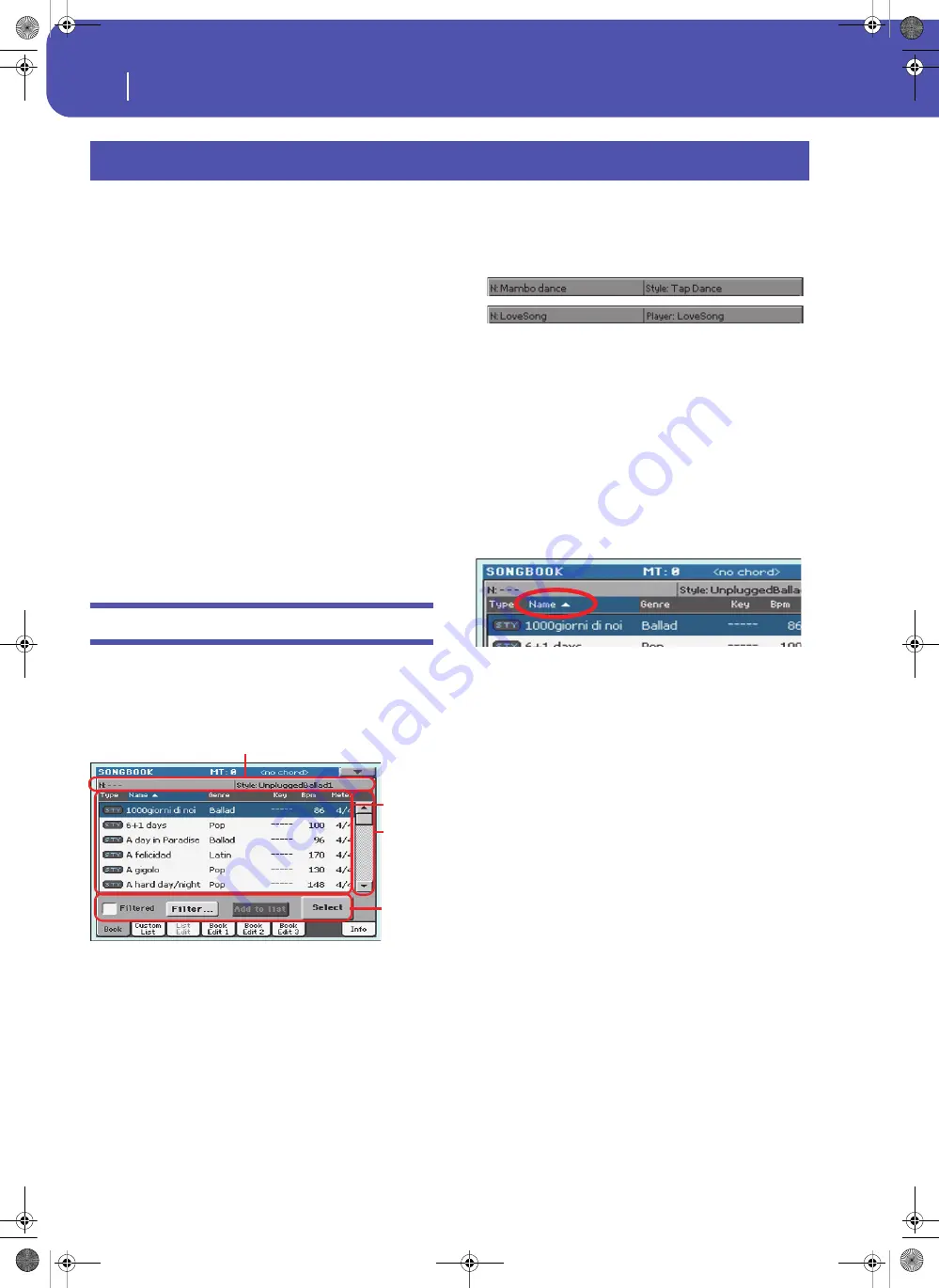
182
SongBook
Book
The SongBook is a musical database that allows you to organize
songs and automatically recall the associated “musical resources”
(Style, Standard MIDI Files, KAR files, and MP3 files).
The SongBook overlaps the Style Play and Song Play operating
modes. When you select an entry from the full database or a cus-
tom list, the Style Play or Song Play mode is automatically
selected, depending on the type of file associated with the entry.
In addition to helping you organize your shows, the SongBook
allows you to associate four Pads, and up to four STSs to each
Style, Standard MIDI File or MP3 file, to recall a complete set of
Keyboard tracks for playing over a Song. You can also link a sep-
arate text file containing lyrics to an entry.
Note:
SongBook Entries do not include actual data; they are just
pointers to a Style, a Standard MIDI File an MP3 or a TXT file.
When you copy a SongBook file, referenced files are not copied
with it.
Hint:
Use the SongBook Editor software (freely available from our
web site,
) to edit your SongBook on a PC.
Warning:
If you load a SongBook file from a storage device, the
existing one in memory (including the custom lists) is deleted. Save
your old SongBook file before loading a new one.
Book
The Book page contains the full database of song entries. While
in this page, you can select an entry, and touch the Select button
in the display to load it. Then, press the PLAY/START button to
start the Song or Style.
Each entry of this database may include the song’s author, name,
genre, original key, tempo and meter (time signature). When
selecting one of the entries, the associated Style, Standard MIDI
File or MP3 file is automatically recalled, together with any TXT
lined to the entry. Also, the STSs and Pads may be recalled.
List Header
The List Header shows the selected entry’s name on the left
(“N:”), and the associated Style, Standard MIDI File or MP3 file
on the right (“Style:” or “Player:”):
Note:
If you select a different Style or Standard MIDI File or MP3
file, the entry’s name field (“N:”) returns blank (---), meaning the
entry has been modified.
Full list
This is the full list of the SongBook database. Use the scrollbar
(or the VALUE DIAL) to browse through the list.
You can touch one of the heading labels above the list to change
the order in which entries are shown. For example, by touching
the “Name” label, the list is alphabetically re-ordered according
to the entry names. The selected label become highlighted,
showing the currently selected ordering.
By touching the label again, the order of the files switches
between ascending and descending. The small arrow next to the
label name shows the selected order.
Scrollbar
Use the scrollbar (or the VALUE DIAL) to scroll the entries. You
can keep the SHIFT button pressed while touching the scrollbar,
to quickly jump to the next/previous section.
Commands
Filtered
When this box is checked, only entries matching the selected fil-
ter criteria are shown in the full list. The box is automatically
checked when you exit from the Filter dialog box by touching
OK (see below).
SongBook
Full list
Com-
mands
List Header
Scroll-
bar
Pa300 User Manual v150 (English).book Page 182 Saturday, March 29, 2014 5:29 PM
Summary of Contents for Pa300
Page 2: ...Pa300 User Manual v150 English book Page II Saturday March 29 2014 5 29 PM ...
Page 9: ...Pa300 User Manual v150 English book Page 5 Saturday March 29 2014 5 29 PM ...
Page 31: ...Pa300 User Manual v150 English book Page 27 Saturday March 29 2014 5 29 PM ...
Page 85: ...Pa300 User Manual v150 English book Page 81 Saturday March 29 2014 5 29 PM ...
Page 265: ...Pa300 User Manual v150 English book Page 261 Saturday March 29 2014 5 29 PM ...
Page 376: ...372 Index Pa300 User Manual v150 English book Page 372 Saturday March 29 2014 5 29 PM ...
Page 377: ...Pa300 User Manual v150 English book Page III Saturday March 29 2014 5 29 PM ...
















































