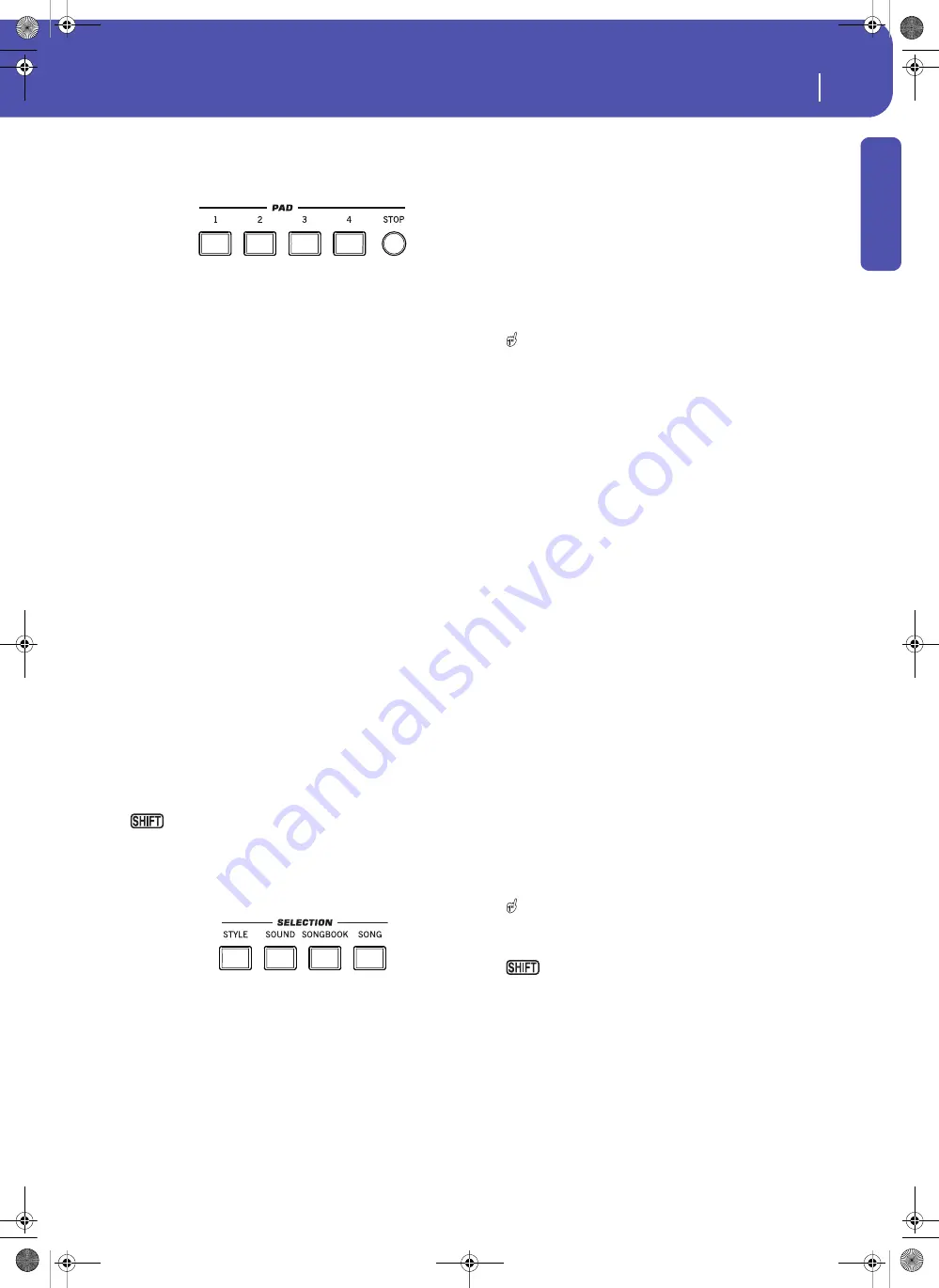
11
Overview
Front Panel
Introd
uction
Pads
Here you can play (and stop) the Pads, i.e. single sounds or loop-
ing sequences.
PAD 1-4
STOP
Each Pad button corresponds to a dedicated Pad track. Use these
buttons to trigger up to four sounds or sequences at the same
time.
•
Press a single PAD button to trigger a single sound or
sequence.
•
Press more PAD buttons to trigger several sounds or
sequences.
The sequences will play up to the end. Then, they will stop or
continue repeating, depending on the individual settings.
You can stop all sounds or sequences at the same time, or just
some of them:
•
Press STOP (in the PAD section) to stop all sequences at
once.
•
Press a single PAD button to stop the corresponding
sequence.
About Pad synchronization.
In Style Play mode, Pads are syn-
chronized to the Style’s Tempo. In Song Play mode, they are syn-
chronized to the Player.
Note:
There is no synchronization with MP3 files. Pads can only
be synchronized to the Tempo of the latest selected Standard MIDI
Files. Therefore, when an MP3 file is assigned to the Player, Pads
will synchronize to the Tempo of the last Standard MIDI File that
has been played back.
About Pads and the Player’s Start command.
When you press
the START/STOP button to start the Player, all Pads will stop
playing.
You can jump to the Style Play > Pad page by keeping
SHIFT pressed and pressing one of the PAD buttons.
Selection
Here you can select a Style, Sound, SongBook entry, or Song.
STYLE
Use this button to open the Style Select window and select a
Style. This is the same as touching the name of the Style in the
display. Repeatedly press it to cycle between the Style bank
pages.
For each type of Styles there are several banks, that can be
selected by touching the side tabs. Each Style bank contains vari-
ous pages, each with up to eight Styles, that can be selected by
touching the lower tabs.
Styles of the
Factory
type are usually write-protected (unless you
uncheck the “Factory Style and Pad Protect” option in the Global
> Mode Preferences > Media page). You can use
User
locations
to temporarily load new Styles from an external device.
Favorite
locations, too, can be used to load new Styles from an external
device, but in addition you can edit the names of these Style
banks, so that you can create a custom set of Styles.
By keeping this button pressed for about one second, the
“Write Current Style Settings” dialog box will appear.
SOUND
Use this button to open the Sound Select window and select a
Sound to be assigned to the selected track. This is the same as
touching a Sound name in the display. Repeatedly press it to
cycle between the Sound bank pages.
For each type of Sounds there are several Sound banks, that can
be selected by touching the side tabs. Each Sound bank contains
various pages, each with up to eight Sounds, that can be selected
by touching the lower tabs.
Sounds of the
Factory
type are write-protected. Sounds of the
Legacy
type are standard Factory Sounds allowing greater com-
patibility with older Pa-Series instruments. Factory Sounds of
the
GM
type allow for compatibility with General MIDI sounds.
Sounds of the
User
type are locations where you can load new
Sounds from an external device. The
User DK
type is where you
can load new Drum Kits.
Some models could include
Local
-type Sounds, that are Factory
Sounds customized for a particular Country.
Hint:
The page menu of the Sound Select window contains a com-
mand to access Sound editing, and customize your Sounds.
SONGBOOK
The SongBook is a database of song titles, that can automatically
choose the more appropriate Style, Standard MIDI File or MP3
file for you.
Press this button to open the SongBook (when you are in Style
Play or Song Play mode). While the SongBook is shown on the
display, you can browse through the music database.
By keeping this button pressed for about one second, a new
SongBook Entry with the current settings is added to the data-
base. You will be able to give it a name and save.
You can jump to the SongBook > Custom List page by
keeping SHIFT pressed and pressing the SONGBOOK button.
SONG
Press this button to open the Song Select window and choose a
Songs. This is the same as touching the Song name in the display.
Pa300 User Manual v150 (English).book Page 11 Saturday, March 29, 2014 5:29 PM
Summary of Contents for Pa300
Page 2: ...Pa300 User Manual v150 English book Page II Saturday March 29 2014 5 29 PM ...
Page 9: ...Pa300 User Manual v150 English book Page 5 Saturday March 29 2014 5 29 PM ...
Page 31: ...Pa300 User Manual v150 English book Page 27 Saturday March 29 2014 5 29 PM ...
Page 85: ...Pa300 User Manual v150 English book Page 81 Saturday March 29 2014 5 29 PM ...
Page 265: ...Pa300 User Manual v150 English book Page 261 Saturday March 29 2014 5 29 PM ...
Page 376: ...372 Index Pa300 User Manual v150 English book Page 372 Saturday March 29 2014 5 29 PM ...
Page 377: ...Pa300 User Manual v150 English book Page III Saturday March 29 2014 5 29 PM ...






























