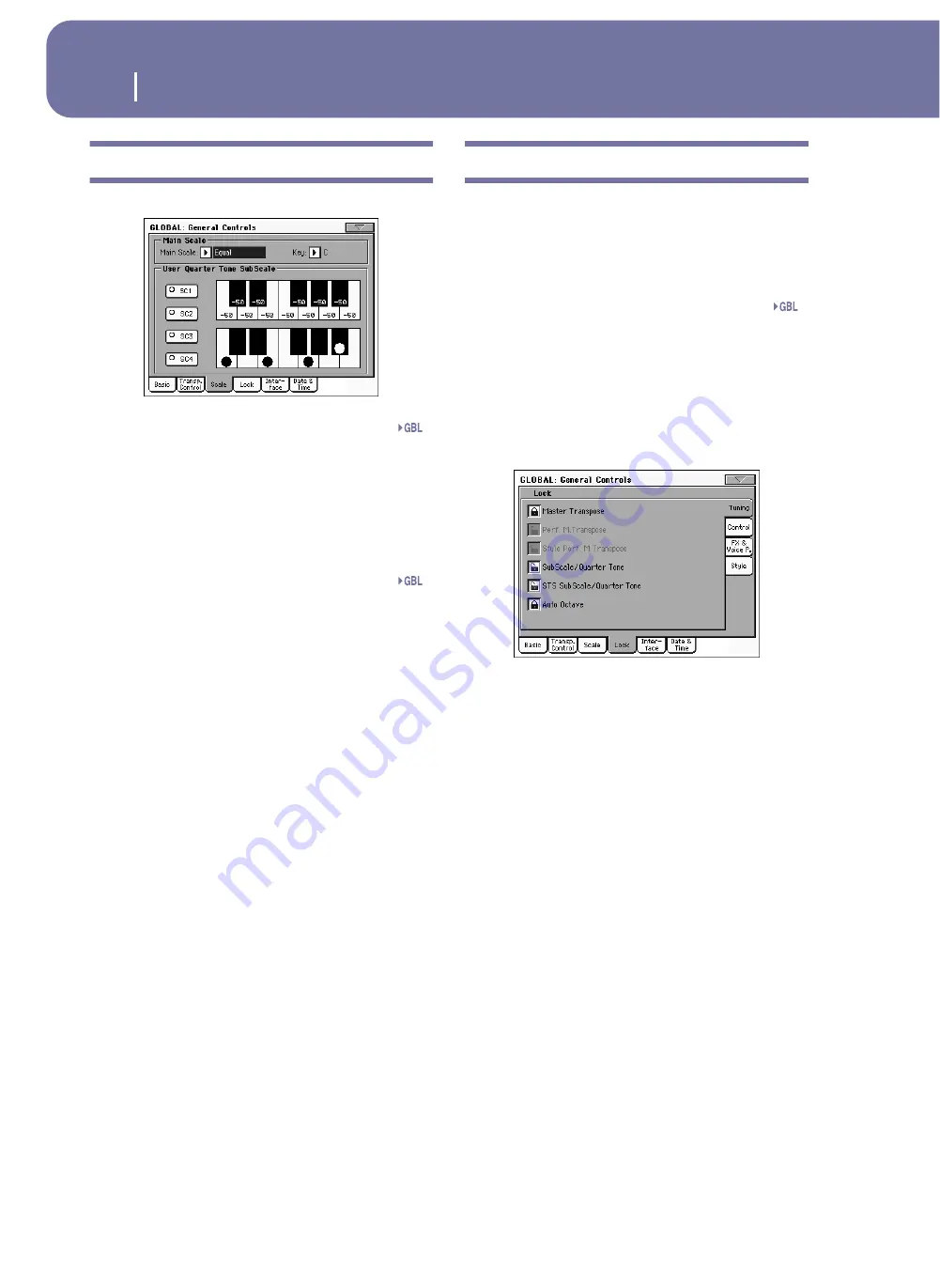
222
Global edit mode
General Controls: Scale
General Controls: Scale
This page lets you select the main (or basic) scale of the instrument.
Main Scale
This parameter sets the main scale (or temperament) for the
whole instrument, apart for tracks where a different sub-scale
has been selected by a Performance or STS (see “Scale Mode” on
page 109, Style Play mode).
See “Scales” on page 323 for a list of available scales.
Note:
You cannot select a User scale in Global mode.
Key
This parameter is needed by some scales to set the preferred key
(see “Scales” on page 323).
SC Preset buttons
Touch these buttons to recall the corresponding presets. Each
preset contains a custom detuning of each note of the scale
(shown in the upper scale diagram). It also memorizes the
selected degree(s) of the scale (shown in the lower scale dia-
gram).
When no preset is selected, the default scale is automatically
recalled. This scale assigns a -50 cent value to all notes, and turns
all scale degrees off.
You can select an SC Preset, also by assigning the relevant func-
tion to the Assignable Switch or Assignable Footswitch.
To save the current scale programming to a preset, while in this
page choose the “Write Quarter Tone SC Preset” command from
the page menu, then select one of the preset locations where to
save the current settings (see “Write Quarter Tone SC Preset” on
page 237).
Upper scale diagram
Use this diagram to set the detuning of each note of the scale.
-99…0…+99 Note detuning in cents. Zero is no detuning, ±50
is a full quarter tone up or down, ±99 is nearly
one whole semitone up or down.
Lower scale diagram
Use this scale to turn detuning on or off. Applied detuning will
depend on the programming set with the Upper scale diagram,
or recalled by selecting one of the SC Presets.
When a note is detuned, a black dot appears in the correspond-
ing note of the diagram.
General Controls: Lock
This page, split in four panes that can be selected by means of
the corresponding side tabs, contains all the available locks,
sometimes grouped under just a single lock. Locks prevent
parameter values to be changed when loading data from a stor-
age device, or selecting a different Performance, Style or STS.
Locks
All the available locks. Lock them to prevent changes due to
loading or selecting different elements. These locks are also
found in various other pages, next to the locked parameter.
Hint:
To save the status of the various parameters as a fixed status
for the Pa2X, save all the parameters to Performance 1 of bank 1
(automatically selected when turning on the instrument), and save
these locks to the Global.
• Lock–Tuning pane
Master Transpose
When locked, master transpose is not automati-
cally changed when selecting a different Perfor-
mance or Style.
(See “Master transpose” on page 88).
Perf M.Transpose
When closed, this lock prevents a Performance
change to modify the Master Transpose. When
open, changing a Performance may also change
the Master Transpose.
(See “Master transpose” on page 88).
Hint:
In order to avoid having the Master Trans-
pose setting change when selecting a different Style,
use the general Master Transpose Lock (the first
parameter in this page).
Note:
When the Master Transpose Lock is closed,
this parameter has no effect. However, the Master
Transpose Lock also locks the Performance Trans-
pose.
Style Performance Master Transpose Lock
When closed, this lock prevents a Style change to
modify the Master Transpose. When open,
changing a Style may also change the Master
Transpose.
(See “Master transpose” on page 88).
Gbl
Gbl
Gbl
Summary of Contents for pa2X pro
Page 1: ...User s Manual ENGLISH OS Ver 2 0 MAN00010019 4 E ...
Page 9: ...Introduction ...
Page 34: ...30 Easy Mode The Lyrics page in detail ...
Page 35: ...Quick Guide ...
Page 85: ...Reference ...
Page 278: ...274 MIDI Playing another instrument with the Pa2X ...
Page 279: ...Appendix ...
Page 346: ......
Page 347: ......
















































