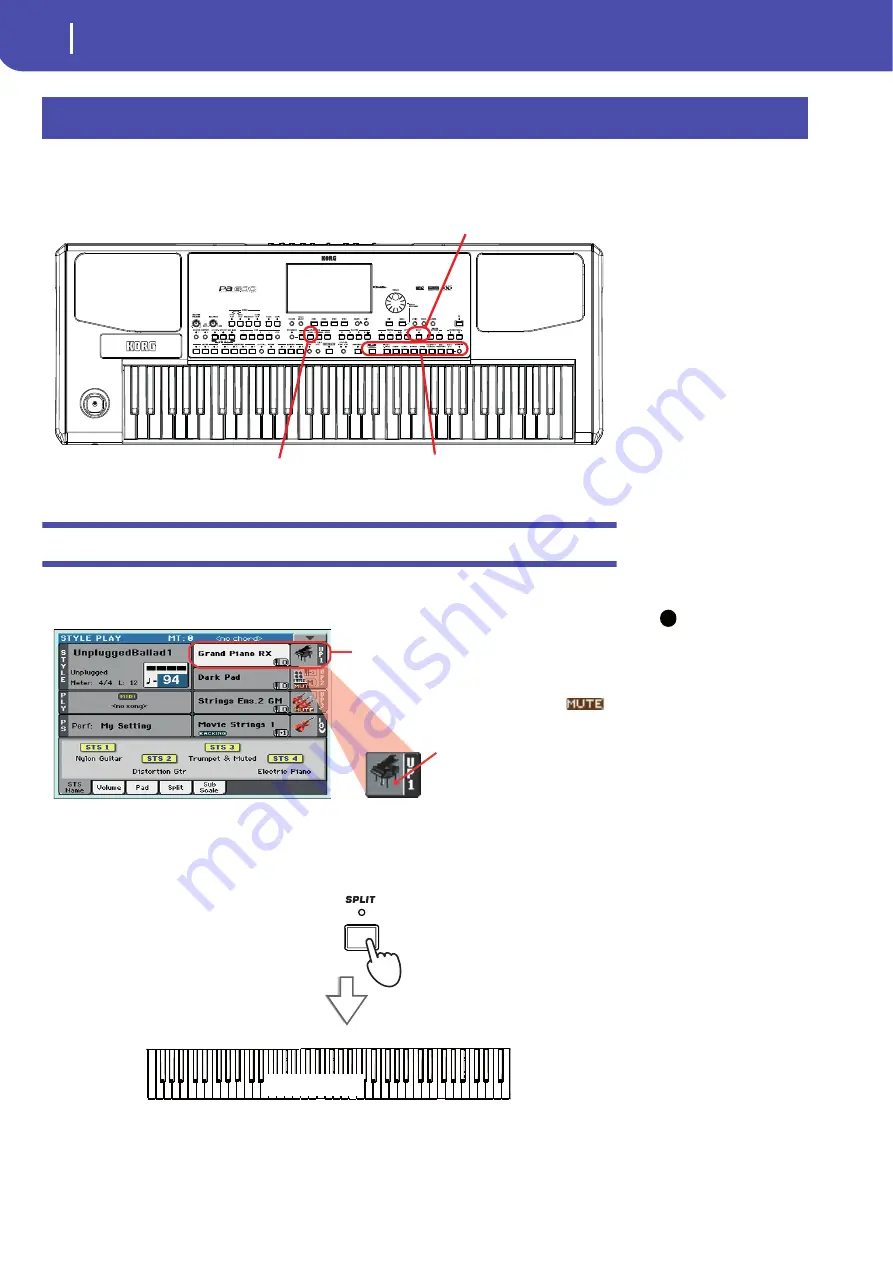
32
Playing Sounds
Selecting a Sound and playing it on the keyboard
You can play up to three sounds at the same time on the keyboard. You can also split the keyboard in
two parts, to play up to three sounds with your right hand (Upper), and one with your left hand
(Lower).
Selecting a Sound and playing it on the keyboard
1
Be sure the Upper 1 track is selected and set to play.
Note:
Be sure tracks
Upper 2 and Upper 3 are
muted and are not playing. If
you hear more than one
sound, see also page 34 for
how to mute tracks.
2
If you want to play the Sound on the whole keyboard, be sure the keyboard is in Full
Upper mode (i.e., no SPLIT LED turned on). If it is split in two parts, press the SPLIT but-
ton to turn its LED off.
Playing Sounds
Performance section
Split button
Sound Select button
i
A selected track is shown with a white back-
ground. In this example, the Upper 1 track is
selected.
If it is not selected, touch it once to
select it.
The fact that there isn’t a
icon over the bank icon means
that the Upper 1 track is set to
play.
If it is muted, touch the
bank icon to set it to play.
(Full) Upper
Summary of Contents for PA 600
Page 1: ...Quick Guide ENGLISH OS Ver 1 0 MAN0010047 1 E ...
Page 2: ......
Page 6: ...2 Contents ...
Page 7: ......
Page 32: ...28 Easy Mode The Song Play page in detail ...
Page 33: ......
Page 89: ......
Page 95: ......






























