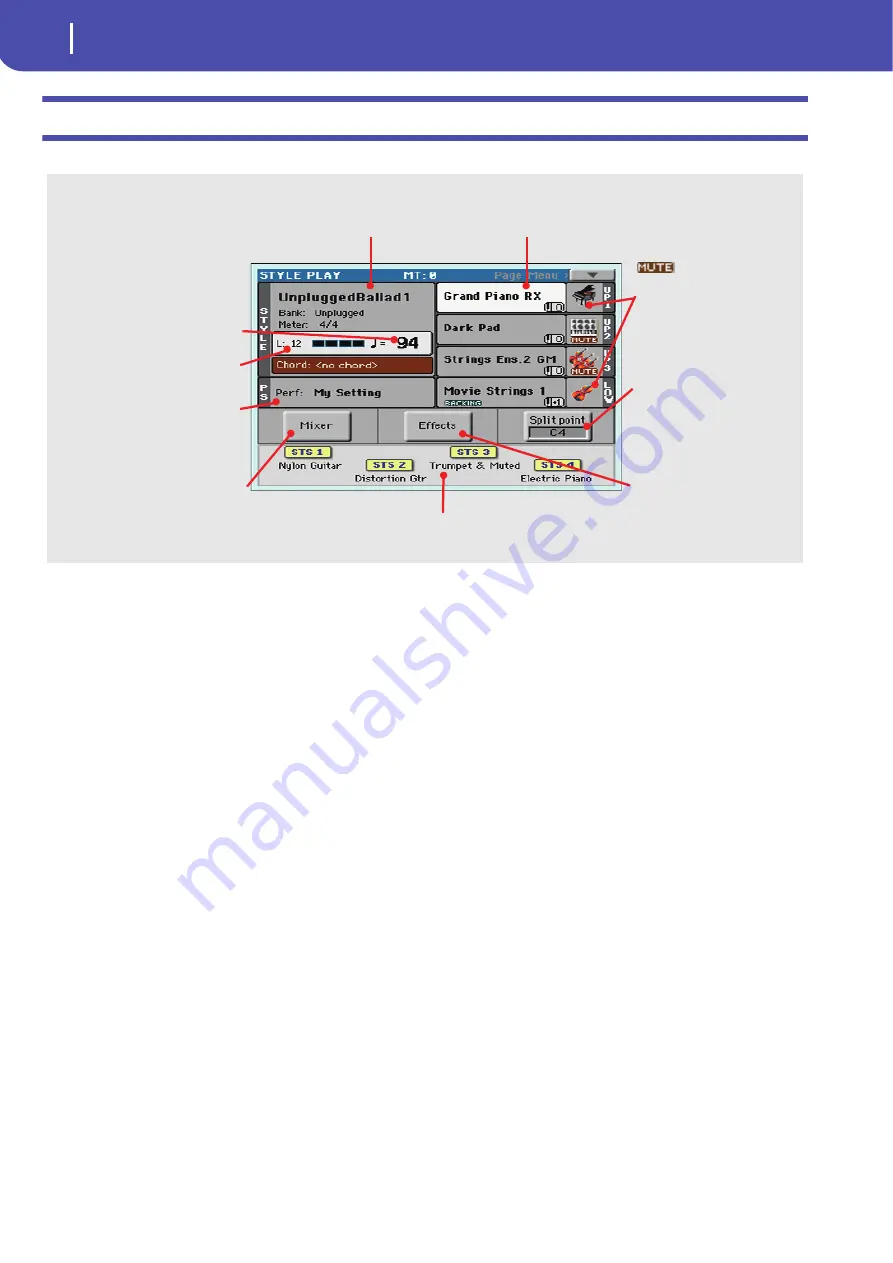
26
Easy Mode
The Style Play page in detail
The Style Play page in detail
To see this page, press the STYLE PLAY button.
Notes:
• There are three Sounds for the right hand (Upper 1, Upper 2,
Upper 3), and a single Sound for the left hand (Lower). Their
names are abbreviated as UP1, UP2, UP3, LOW, and are shown
on the right side of the display.
• Right hand (Upper) and left hand (Lower) Sounds are sepa-
rated by the Split Point.
• Performances and STSs are collections of Sounds. Just choose
one of them to change all the keyboard’s Sounds (and, when the
STYLE CHANGE LED is lit on the control panel, those of the
Style as well).
• Choose a Style to change the musical style of the accompani-
ment patterns.
Sound icon and status. If the
icon appears, the Sound
is in mute and cannot be heard. If
the icon does not appear, the
Sound is in play and can be
heard.
Sounds assigned to the right hand (UP1 to UP3) and to
the left hand (LOW). Touch the Sound’s name to open
the Sound Select window and choose a different Sound.
Style name and info. Touch the Style’s name to
open the Style Select window and choose a dif-
ferent Style.
Tempo. Use the
TEMPO buttons to
change it.
Length of the accompaniment pat-
tern, and current beat.
Performance or STS. Touch it to open
the Performance Select window and
choose a different Performance.
Sounds on the keyboard will change.
Single Touch Settings (STS). Touch one of them to choose it, or use the dedicated buttons on
the control panel. Sounds on the keyboard will change.
Split Point. Touch here and play a
note to set the new split point.
Effects. Touch here and choose
the effects assigned to the vari-
ous tracks.
Mixer. Touch here, and mix the track’s
volume and pan.
Summary of Contents for PA 600
Page 1: ...Quick Guide ENGLISH OS Ver 1 0 MAN0010047 1 E ...
Page 2: ......
Page 6: ...2 Contents ...
Page 7: ......
Page 32: ...28 Easy Mode The Song Play page in detail ...
Page 33: ......
Page 89: ......
Page 95: ......






























