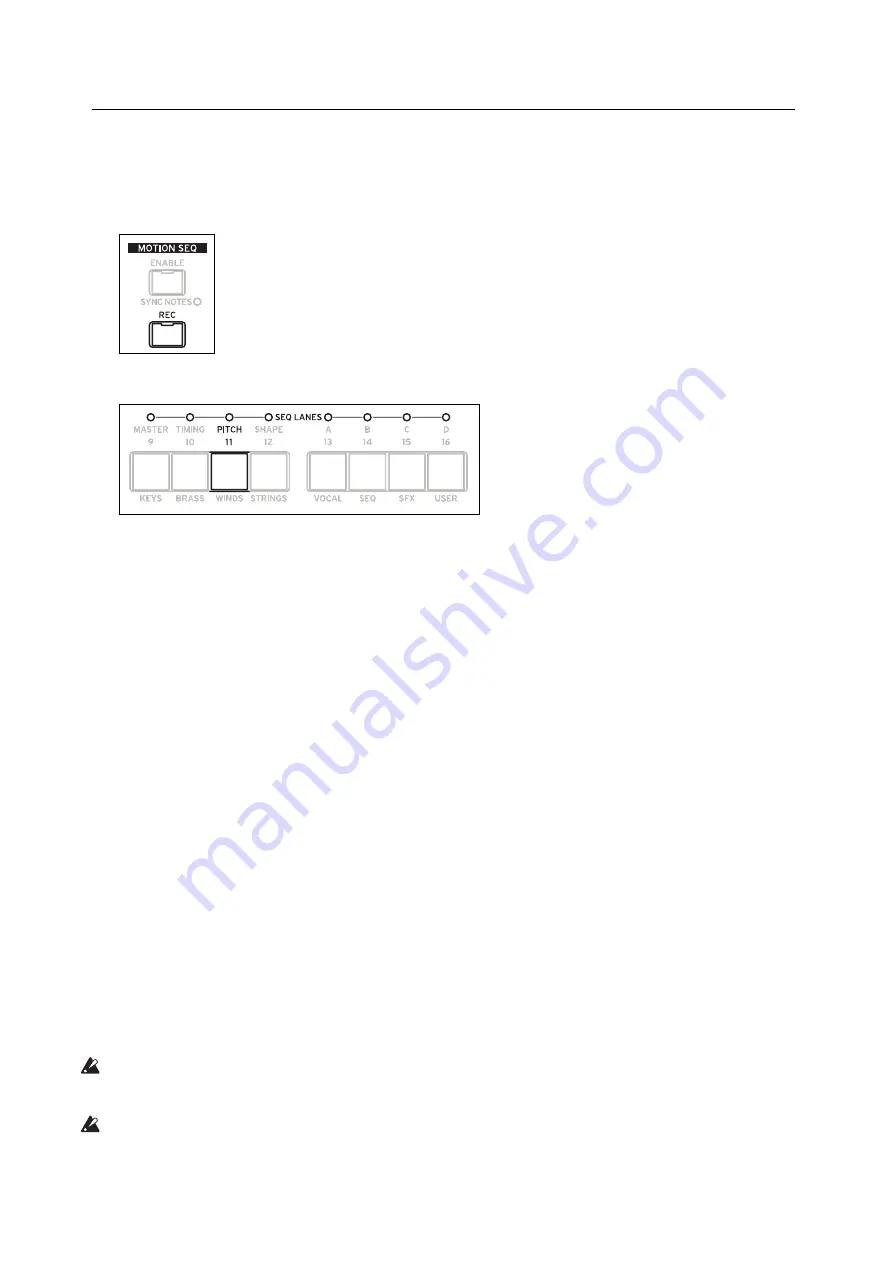
Motion Sequencing 2.0
29
Motion Sequence Recording
Step recording Pitch
To record a sequence of notes into the Pitch lane:
1.
Press
REC.
REC
and buttons
11
(
PITCH
) and
13-16
(
SEQ A-D
) will blink.
2.
Press button
11
(
PITCH
) to select the Pitch Lane. Alternatively, press REC again to cancel.
The Pitch Recording Setup page appears. Motion Sequence
ENABLE
is temporarily turned off, if it was on.
3.
Play the root note for the key of the pitch sequence.
The Pitch lane stores offsets, instead of absolute pitches; those offsets will be calculated in relation to this root note. The
default is C4. If you wish, you can also cursor to the on-screen parameter and enter a note using the
VALUE
knob.
4.
Set Clear as desired.
There are several options for clearing the previous contents of the Pitch Lane.
Steps & Lane Settings
resets all of the Pitch Lane settings, such as Loop Start and Loop End, to their defaults. Any
modulation routings to the Lane parameters will also be erased.
Step data only
leaves the Pitch Lane settings intact, but resets all the individual Steps. Use this to retain previous
settings for modulation, specific loop points, and so on.
Don't clear
leaves all of the data intact. Use this to edit a few steps in a previously-created pitch sequence.
5.
Press ENTER to begin recording.
The screen shows the pitch for the current Step. There’s also a small read-only display of the previous step, to help keep
your orientation when recording. The
Loop
graphic shows the current position in the loop. The Bank and Step button
LEDs show the current step number.
After playing and releasing a note, recording automatically advances to the next step.
To go back to a previous step—to correct a mistake, for instance—press
<
.
To skip to the next step without changing the current step, press
>
.
The recording will automatically stop when the Loop End is reached. To end recording before then, press REC (or any
key other than
<
and
>
).
Real-time recording for Seq Lanes A-D
You can record into Seq Lanes A-D in real-time, using either front panel knobs or the Mod Wheel. If you record a
parameter knob, such as
MORPH
, the Seq Lane is automatically routed to modulate that parameter. After recording,
you can edit the results, including the individual values in the Lane Steps and the intensity of the modulation routing.
You can also route the Seq Lane to modulate additional parameters, using the normal Add Modulation process; see
“Adding Modulation Routings” on page 64.
Important:
The Motion Sequence runs independently per voice. This means that it can only modulate per-voice
parameters, such as settings in the Oscillators, Filter, Envelopes, and LFOs. Specifically, the Motion Sequence cannot
record or modulate the Mod Knobs, effects, or Kaoss Physics.
Important:
Loop modulation, random order, and note advance all apply during recording. For most deterministic
use, use the option to Clear Steps & Lane Settings (see step 3 below), or disable these features manually!






























