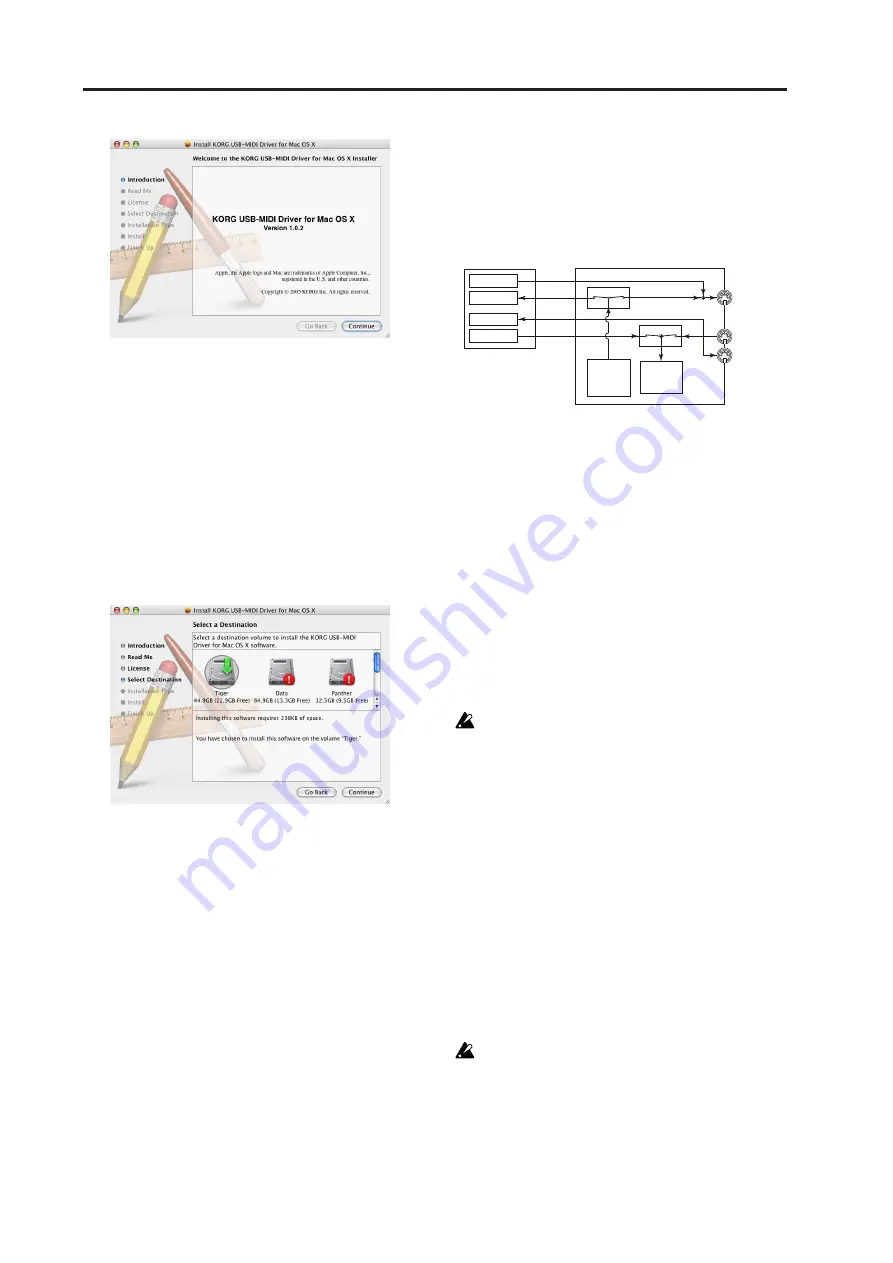
Appendices
154
4
“Important information” will be displayed.
Carefully read the contents, and click [Con-
tinue].
5
The “License agreement” will be displayed.
Carefully read the contents, and click [Con-
tinue]. A dialog box asking whether you accept
the terms of the license agreement will appear. If
you accept the terms, click [I Accept].
6
The “Select installation location” dialog box
will appear. Select the installation location, and
click [Continue].
7
The “Easy installation” dialog box will appear.
Click [Install].
8
Depending on the version of your operating sys-
tem, an authentication dialog box may appear. If
so, enter the password and click [OK].
9
When the installation has been completed suc-
cessfully, click [Close] to exit the installer.
About the RADIAS and the
driver ports
As seen from the driver (computer), the RADIAS’ USB-
MIDI functionality appears as two IN and two OUT
ports.
MIDI IN devices
MIDI IN
This port receives MIDI messages that are input to the
RADIAS
’ MIDI IN connector. For example, this allows
MIDI messages from an external sequencer to be sent to
an application on your computer, or the RADIAS to be
used as a USB-MIDI interface. To do so, choose this port
in the MIDI input settings of your application.
KBD/KNOB
This port receives MIDI messages from the RADIAS’
keyboard and knobs. This port is also used to receive
data dumps.
If you want to use this port, set the Global mode
P04: MIDI page “Routing” to USB or USB+MIDI.
MIDI OUT devices
MIDI OUT
MIDI messages sent from your software via this port are
transmitted without change from the RADIAS’ MIDI
OUT connector. If you want to use the RADIAS as a
USB-MIDI interface, for example to transmit MIDI mes-
sages from your computer application to an external de-
vice, choose this port in the MIDI output settings of your
application.
SOUND
Use this port to play the RADIAS’ sound generator
from your software, or to transmit data dumps.
If you want to use this port, set the Global mode
P04: MIDI page “Routing” to USB or USB+MIDI.
MIDI OUT
connector
MIDI IN
connector
MIDI THRU
connector
MIDI OUT
KBD/KNOB
MIDI IN
SOUND
RADIAS
Application on your
computer (driver)
Keyboard,
knobs,
dump data,
etc.
Sound
generator
dump data
etc.
Summary of Contents for MMT RADIAS
Page 1: ...2 E Owner s Manual...
Page 6: ...Table of Contents vi...
Page 7: ...Operation Introduction Front and rear panels Setup Quick Start Editing...
Page 78: ...Editing 72...
Page 79: ...Parameter Program parameters Drum parameters Global parameters Effect guide...
Page 150: ...Effect guide 144...
Page 151: ...Appendices...






























