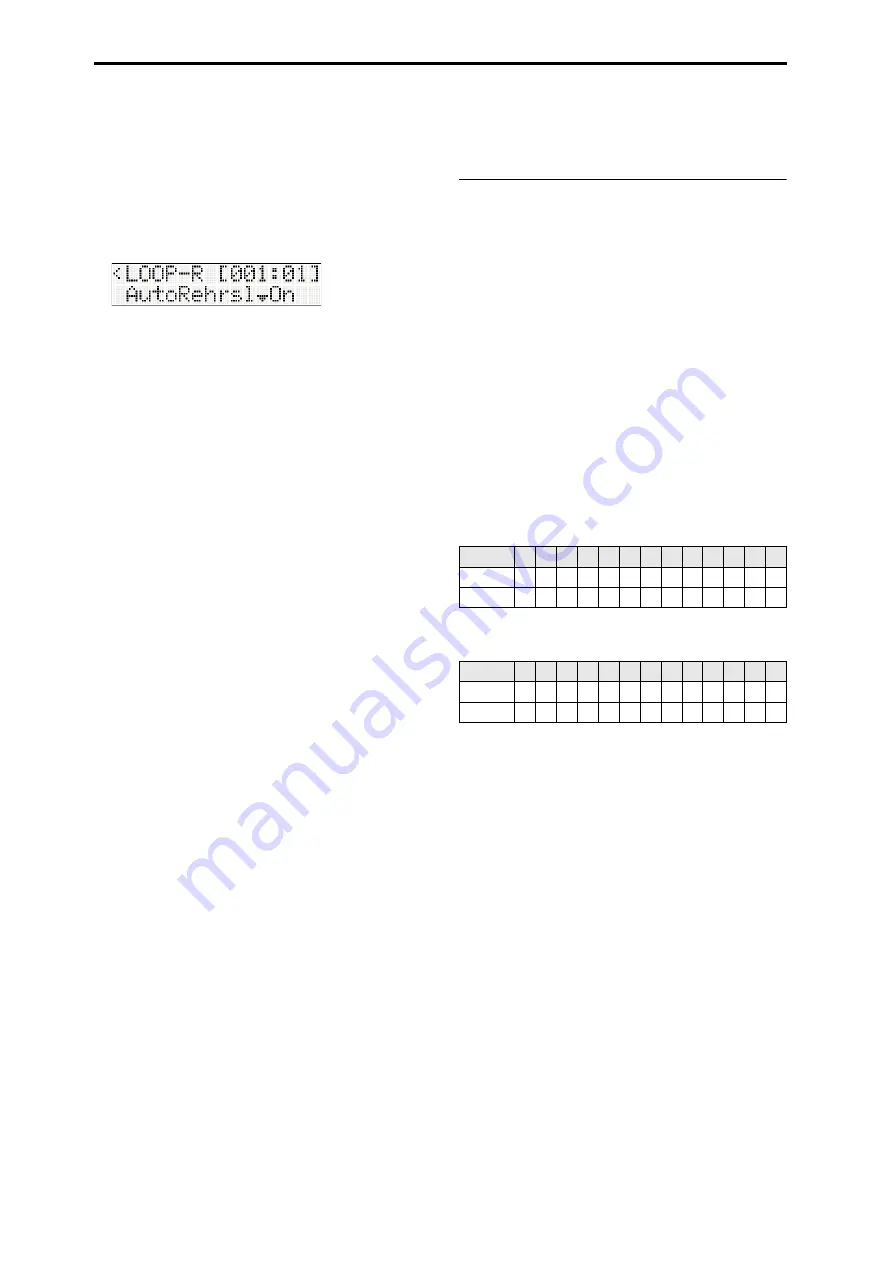
Creating songs (Sequencer mode)
36
5. Set
the
loop
region
to
M:
001–004,
so
that
measures
1–4
will
be
loop
‐
recorded.
6. Specify
the
recording
‐
related
parameters
step
2).
You
can
use
the
Rehearsal
function
when
loop
‐
recording.
If
you
want
to
use
the
Rehearsal
function,
turn
“AutoRehrsl”
On.
The
Rehearsal
function
suspends
recording
when
you
switch
tracks
during
loop
recording,
while
allowing
the
recorded
content
to
continue
playing
as
a
loop.
While
recording
is
suspended
(i.e.,
when
rehearsal
mode
is
on),
nothing
will
be
recorded
even
if
you
play
the
keyboard.
This
lets
you
find
an
appropriate
sound
by
playing
the
keyboard
to
try
out
various
programs,
or
rehearse
the
phrase
or
pattern
you’ll
be
recording.
7. Press
the
Start/Stop
button
to
start
recording.
Play
the
keyboard
to
record
each
instrument
of
the
drum
pattern.
Start
by
recording
just
the
kick.
Then
record
the
snare,
hi
‐
hat,
and
so
on,
successively
layering
the
notes
to
record
the
entire
drum
pattern.
If
you’re
not
satisfied
with
the
recording
Hold
down
the
KEY
button,
and
at
the
timing
of
the
unwanted
notes,
press
the
key
whose
notes
you
want
to
delete.
This
lets
you
delete
specific
notes
without
stopping
loop
‐
recording.
When
you
finish
recording
the
drum
track,
let’s
switch
to
the
bass
program
on
track
2
and
record
without
halting
recording.
8. Press
the
function
08
button
to
select
track
2.
You’ll
switch
to
track
2
(the
function
02
LED
will
light),
and
Rehearsal
will
turn
on.
The
location
will
return
to
the
beginning,
and
the
drum
track
will
play
as
a
loop.
At
this
time,
nothing
will
be
recorded
even
if
you
play
the
keyboard.
If
you
want
to
use
a
different
bass
program,
press
the
button
to
choose
“Program
Select.”
Then
use
the
buttons
to
select
a
different
bass
program.
While
listening
to
the
drum
track,
you
can
play
the
keyboard
to
try
out
various
bass
sounds.
When
you’ve
decided
on
a
sound
for
track
2,
and
have
worked
out
the
phrase
you’ll
be
recording,
you
can
resume
recording.
9. Press
the
function
02
button
to
turn
Rehearsal
off.
The
function
02
LED
will
change
from
being
steadily
lit
to
blinking
at
regular
intervals;
now
you
can
record
the
track.
Each
time
you
press
the
function
button,
you’ll
alternately
turn
Rehearsal
on
or
off.
10.Play
the
keyboard
to
record
on
track
2.
11.Press
the
Start/Stop
button
to
stop
recording.
The
function
02
LED
will
blink
at
irregular
intervals,
indicating
that
this
track
has
been
recorded.
Loop playback settings
You
can
individually
loop
the
playback
of
MIDI
tracks
when
playing
‐
back
or
recording
a
song.
For
example
if
you
want
to
loop
track
1,
turn
the
SEQ
EDIT:
Tracks
‐
T01:
TK01,
Play
Loop
“Loop”
setting
On.
Then
set
“Start
M”
and
“End
M”
to
specify
the
first
and
last
measure
that
will
play
back
repeatedly.
If
“Play
Intro”
is
turned
On,
the
intro
portion
will
play
back
first,
and
then
the
specified
region
of
measures
will
play
repeatedly.
Example settings
• Track
1:
“Loop”:
On,
“Start
M”:
005,
“End
M”:
008,
“Play
Intro”:
On
• Track
2:
“Loop”:
On,
“Start
M”:
009,
“End
M”:
010,
“Play
Intro”:
Off
If
you
play
back
from
the
first
measure
with
the
example
settings
above,
the
specified
region
will
play
repeatedly
in
the
following
way.
If
track
1
“Play
Intro”
is
Off,
the
specified
region
will
play
repeatedly
in
the
following
way.
Measures
1
2
3
4
5
6
7
8
9
10 11 12 13
Track 1
1
2
3
4
5
6
7
8
5
6
7
8
5
Track 2
9
10
9
10
9
10
9
10
9
10
9
10
9
Measures
1
2
3
4
5
6
7
8
9
10 11 12 13
Track 1
5
6
7
8
5
6
7
8
5
6
7
8
5
Track 2
9
10
9
10
9
10
9
10
9
10
9
10
9






























