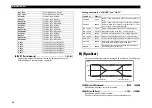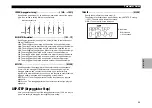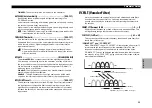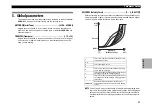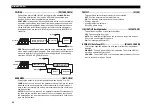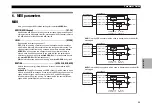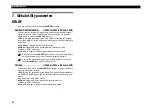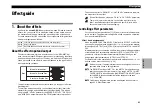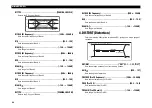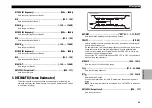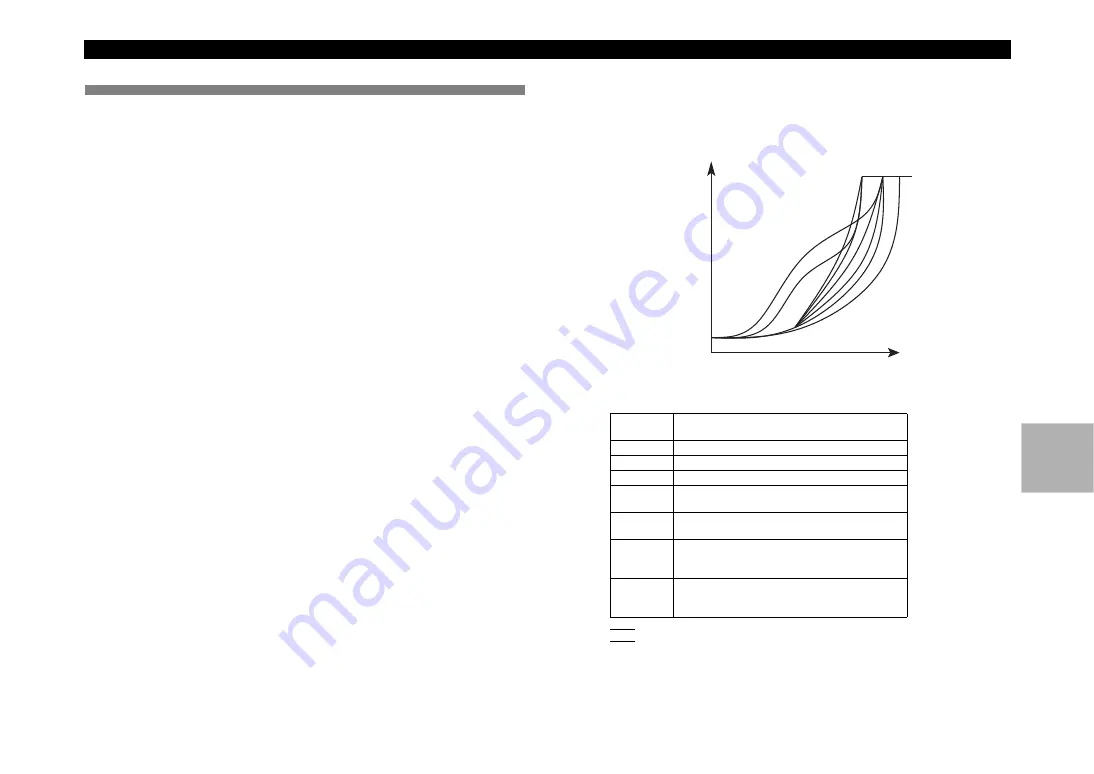
Parameter Guide
57
5. Global parameters
The settings you make from the global screen will apply to the entire
micro-
KORG XL+
, such as the overall tuning and the velocity curve.
MST TUNE (Master Tune) ...............................................[430.0...450.0Hz]
Adjusts the overall pitch in 0.1 Hz steps, in terms of A4 as the reference
pitch. Use this when you need to tune the pitch of the
microKORG XL+
to
other instruments.
TRANSPOS (Transpose).......................................................... [–12...+12]
Adjusts the overall pitch in steps of a semitone (100 cents) over a range of
one octave up or down. Use this when you want to transpose to suit the
song you are playing.
VEL.CURVE (Velocity Curve) ......................................... [1…8, CONST127]
4
5
Strength
(MIDI Velocity)
ppp
MIN (1)
Velocity
MAX
(127)
3
8
7
6
2
1
fff
(1)
(127)
1
2, 3
4
5
6
7
8
CONST127
Different velocity curve lets you tailor the response of the keyboard to your
own playing style. Lighter curves are best for heavy-handed players, higher
curves may work better for players with a light touch.
NOTE
Curves 7 and 8 produce little change for medium-strength playing. How-
ever, these curves will produce a great deal of change with softly played
notes, so they may be more difficult to control. Choose the curve that is
most appropriate for your playing dynamics or for the effect you want to
obtain.
This curve requires you to play strongly in order
to produce an effect.
This is the typical curve.
This curve produces an effect without requiring
you to play very strongly.
This curve produces a fairly steady effect with lit-
tle change for medium-strength playing.
This curve produces a fairly steady effect with lit-
tle change for medium-strength playing (a flatter
curve than 7).
All notes will sound maximum velocity (127).
This setting mimics the behavior of early analog
synths.
Parameter Guide