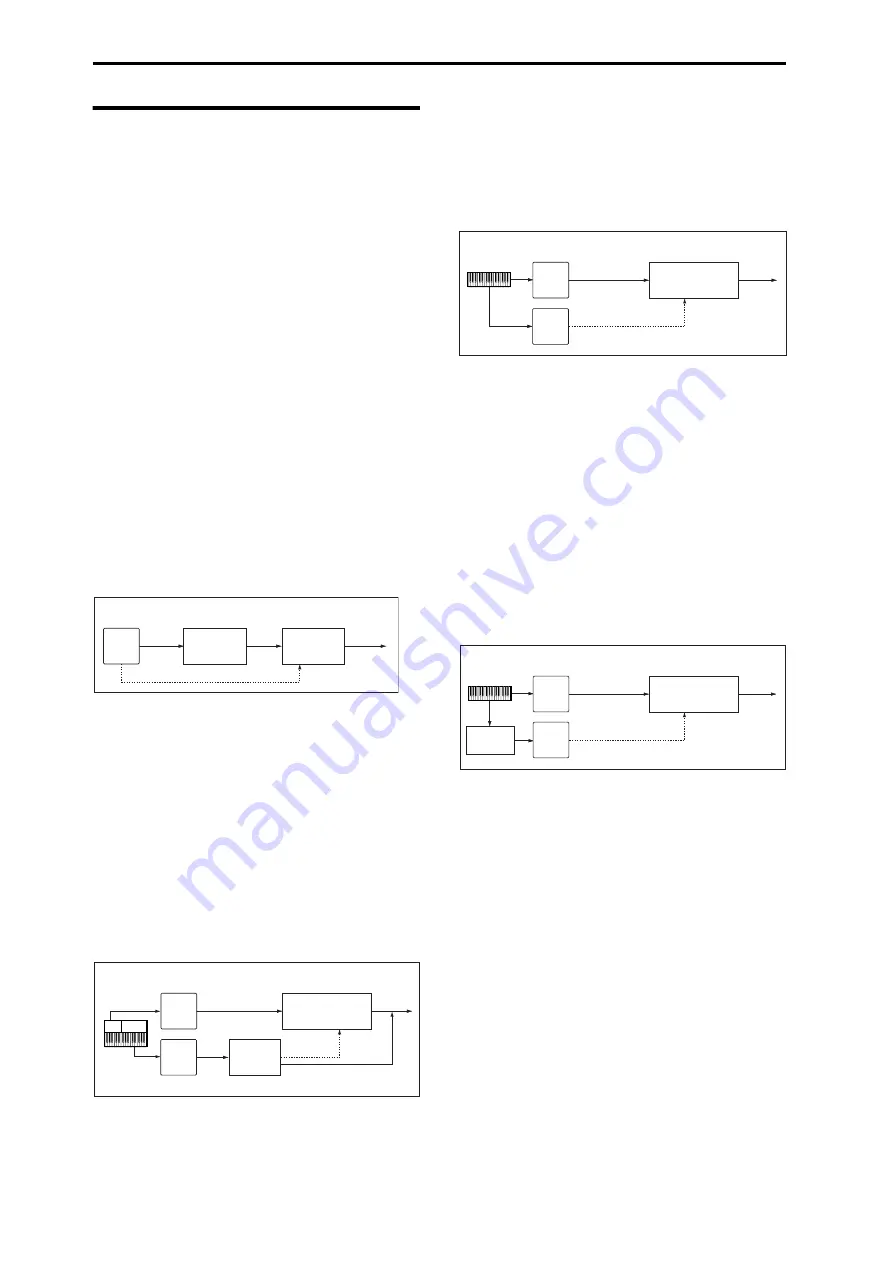
Effect Guide
274
FX Control Buses
The FX Control Buses lets you create effects “sidechains.”
Sidechains let you control an effect with one audio signal
(the sidechain), while the effect processes a completely
different audio signal.
This is convenient for use with vocoders and limiters, gates,
etc. You can use a voice-type timbre to modulate a synth-
type input, or use a drum track etc. to create rhythmic
vocoder effects. Limiter or gate-type effects are often used to
control an input using a different sound.
M50 includes two true- stereo FX Control Buses, which can
be used with the following effects:
Vocoder
156: Vocoder
Limiter, and gate effects
002: Stereo Limiter
005: Stereo Gate
Example: Gated Reverb (Program mode)
If you process reverberant sound through a gate effect, the
gating may not occur as desired since the reverb extends the
duration of the sound. Normally, you will use the un-
reverberated sound to control the gate, as shown in the
diagram. Use
Bus (IFX/Output) Select
to send OSC1 and 2
to IFX1 and also via
FX Control Bus
to 1. Set the IFX2: Stereo
Gate
Envelope Source
to FX Control 1. This lets you control
the gate using a different signal than the input (in this
example, the reverberated sound).
Example: Limiter (Combination)
Compressor-type effects use the level of the audio input to
control the level gain of the audio output.
For these effects, the envelope detection source can be either
the audio input itself (the usual method) or FX Control Bus 1
or 2.
The example shown in the diagram is of a split combination
in which the level of timbre 1 (Pad, played from the low key
range) is being controlled by timbre 2 (Guitar, with IFX2
OD/Hi-Gain Wah inserted, played from the high key
range). You can make settings so that when you play the
guitar sound, the volume of the pad will decrease
automatically. Send the post-IFX2 signal via
FX Control Bus
to FX Ctrl1, and set the IFX1: Stereo Limiter
Envelope
Source
parameter to FX Control 1.
Example: Vocoder (Combination)
Vocoder effects produce their distinctive sound by using an
audio signal (the modulator) to modulate a different audio
signal (the carrier).
As shown in the illustration, using the output of timbre 1 as
the carrier and the voice-type output of timbre 2 as the
modulator allows you to create distinctive “talking” effects.
Example: Rhythmic Vocoder (Program)
Vocoder effects produce their distinctive sound by using one
audio signal (the modulator) to modulate a different audio
signal (the carrier).
You can also use a drum pattern or similar signal as the
modulator, producing a rhythm vocoder effect.
In the example shown in the diagram, a drum pattern
generated by Arpeggiator and Drum Track function is sent
to the FX Control bus and used as the modulator for the
vocoder.
For oscillator 1 (the carrier), set
Bus (IFX/Output) Select
to
IFX1, sending the signal to IFX1: Vocoder. For drum track
we’re using as the modulator), set
FX Control Bus
to 1,
sending the signal to FX Ctrl1 bus. For IFX1: Vocoder, set
“Modulator Source” to FX Control 1 so that the drum track
signal will be the modulator for the vocoder.
IFX1
070: Reverb Hall
IFX2
005: Stereo Gate
OSC1&2
Bus Select
: IFX1
Chain to
: IFX2
FX Control Bus
: FX Ctrl1
Envelope Source
: FX Control1
Gated Reverb (Program)
Bus Select
: L/R
(FX Control Bus1)
IFX1
002: Stereo Limiter
Timbre1
: Pad
Bus Select
: IFX1
Ctrl Bus
(FX Control Bus)
: 1
Envelope Source
: FX Control 1
Limiter (Combination)
Bus Select
: L/R
(FX Control Bus1)
Timbre2
: Guitar
split
IFX2
018: OD/
Hi.Gain Wah
Bus Select
: IFX2
Bus Select
: L/R
Program
B
Program
A
IFX1
156: Vocoder
Timbre1
: Pad
Bus Select
: IFX1
FX Control Bus
: 1
Modulator Source
: FX Control1
Vocoder (Combination)
Bus Select
: L/R
(FX Control Bus1)
(Carrier)
(Modulator)
Timbre2
: Voice
IFX1
156: Vocoder
OSC1
: Synth/
Single wave
Drum
Track
Bus Select
: IFX1
FX Control Bus
: 1
Modulator Source
: FX Control1
Rhythmic Vocoder (Program)
Bus Select
: L/R
(FX Control Bus1)
(Carrier)
(Modulator)
Drum pattern/
Drum Track
Summary of Contents for M50-73
Page 1: ...2 E Parameter Guide ...
Page 86: ...Program mode 78 ...
Page 132: ...Combination mode 124 ...
Page 222: ...Sequencer mode 214 ...
Page 297: ...Effect Mixer Block Diagrams Main Outputs 289 ...
Page 418: ...Appendices 410 ...






























