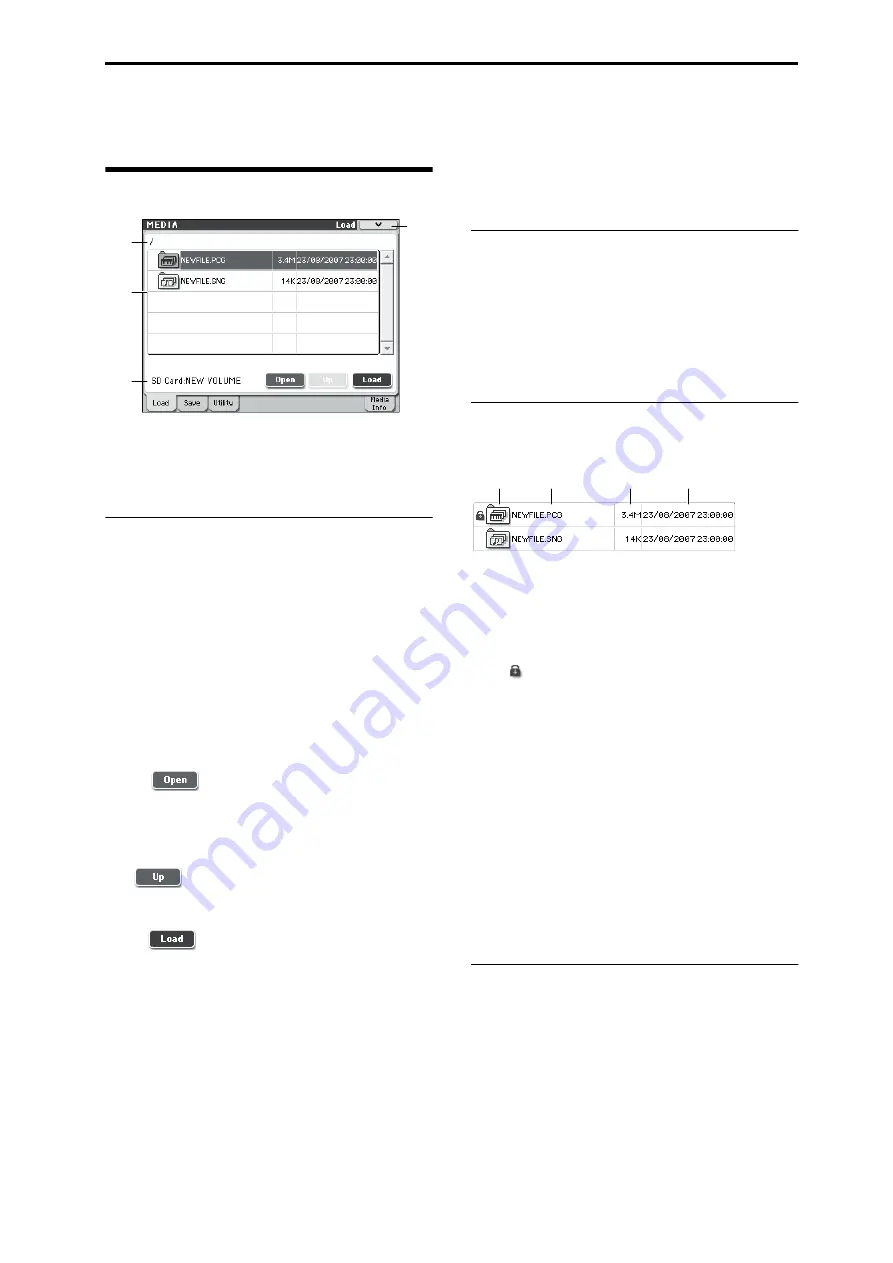
Media: File 0–1: Load
259
Media: File
0–1: Load
Here, you can load the selected file or directory into internal
memory. Use the
Open button
and
Up buttons
to select the
desired file or directory, and press the Load button to load it.
You can also load data by using the
Load selected
menu
command.
0–1a: Media Select, Command buttons
SD Card
This shows the type of device connected, and the volume
label that is assigned to the media.
Volume label:
No Label:
Media that has no volume label
Unformatted:
Media that has not been formatted
No Media:
Media is not inserted in the card slot.
The volume label display will depend on the inserted media
and the page.
Media volume label:
Media that contains data
Open
When you press the Open button, the directory will open,
and the current directory will move one level downward.
This can be used when a directory has been selected in the
directory window.
Up
When you press the Up button, the directory will move one
level upward.
Load
This command loads the file or directory that was selected in
the “Directory Window” (Media 0–1c) into the internal
memory.
When you press the Load button, a dialog box will appear.
The specific contents of the dialog box will depend on the
file you are loading. This is the same function as the
Load
selected
menu command.
For more information, please see “Load selected” on
page 263.
PCG Preview
If you selected just a single program, combination, or drum
kit from within a .PCG file (i.e., from an opened bank), you
can listen to the sound directly from the media without
having to load the file. If you’ve selected a combination, the
timbres in the combination will use the M50’s internal
programs. In the case of a user drum kit, the sound
parameters of the program that was selected before entering
Media mode will be used.
0–1b: Current Directory
Current Directory
The directory currently selected for processing is referred to
as the “current directory.”
The display will show the full path name of the directory. A
slash “/” character is used as the delimiter between
directory levels. To change the current directory, use the
Open button and Up button (Media 0–1a).
0–1c: Directory Window
This shows file information for the current directory. You
can select a file or directory in this window.
Type
The icon indicates the type of file.
For details on how the icons correspond to the different file
types, please see the diagram “Files that can be loaded” on
page 258.
Lock [Lock,
Unlock]
Files and directories with this symbol are locked, and cannot
be overwritten, copied, or deleted. Use the
Lock/Unlock
selected
menu command to lock or unlock a file or directory.
File
This is the low-level DOS file name.
Size
This is the size of the file, in bytes.
Date
This is the date and time at which the file was saved. From
the left, this is shown as day, month, year, hours and min-
utes.
However since the M50 does not contain an internal calen-
dar or clock, you must use Utility menu command
Set Date/
Time
to set the date and time before saving the file.
▼
0–1: Menu Command
• 0:
• 1:
• 2:
• 3:
For more information, please see “Media: Menu Command”
on page 262.
0–1a
0–1b
0–1c
0–1
Menu
Type
Date
Size
File
Summary of Contents for M50-73
Page 1: ...2 E Parameter Guide ...
Page 86: ...Program mode 78 ...
Page 132: ...Combination mode 124 ...
Page 222: ...Sequencer mode 214 ...
Page 297: ...Effect Mixer Block Diagrams Main Outputs 289 ...
Page 418: ...Appendices 410 ...






























